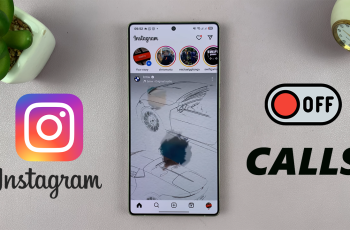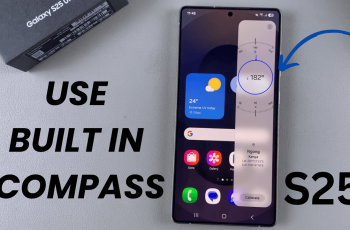Managing your SIM card settings on a Samsung Galaxy phone can help personalize your mobile experience. One simple way to do this is by renaming your SIM card. Giving your SIM a custom name makes it easier to identify, especially if you use dual SIMs for work and personal calls. It helps you avoid confusion and keeps your phone’s network settings organized.
Samsung Galaxy phones allow you to customize SIM names directly from the settings menu. This feature is useful when you want to quickly see which SIM is active for calls, texts, or data. Instead of generic names like “SIM 1” or “SIM 2,” you can assign labels such as “Work,” “Personal,” or the name of your carrier. The new name appears in various places, including the status bar and network settings, making it convenient to manage multiple lines.
Renaming your SIM card is a quick process that adds a personal touch to your device. Whether you’re switching carriers or managing different phone numbers, clear SIM names help you stay organized. It’s especially handy for people who travel frequently or manage business and personal contacts separately. By customizing your SIM card name, you take control of your phone’s interface and make daily usage smoother and more intuitive.
Watch: How To Make Your Samsung Phone Screen ‘Stay Awake’ When Charging
Rename a SIM Card On Samsung Galaxy:
Open the Settings app on your Samsung Galaxy phone, which is the central hub for customizing all your device’s features and preferences.
Select the Connections option, where you can manage not just your SIM cards but also Wi-Fi, Bluetooth, and other wireless settings. Tap on SIM Manager to see all SIM cards installed on your phone and control their settings individually.
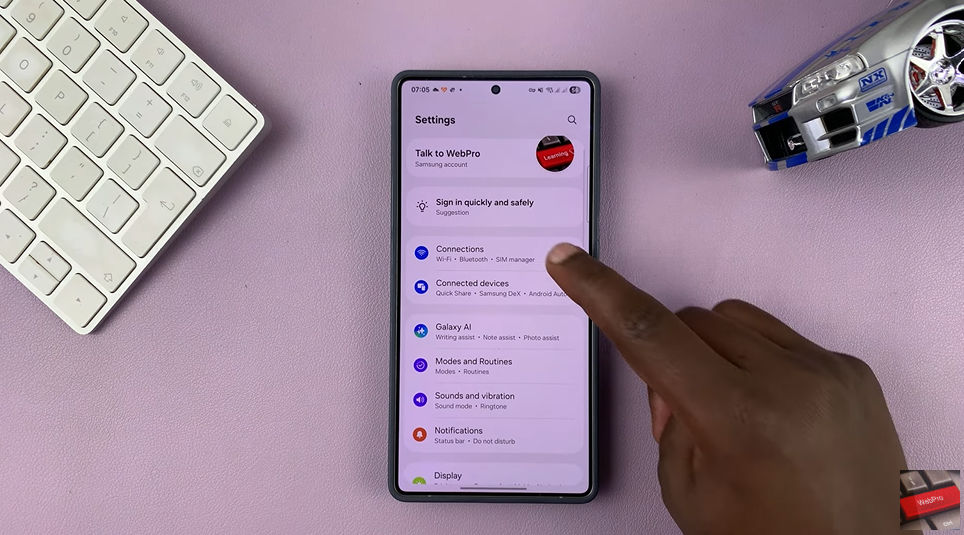
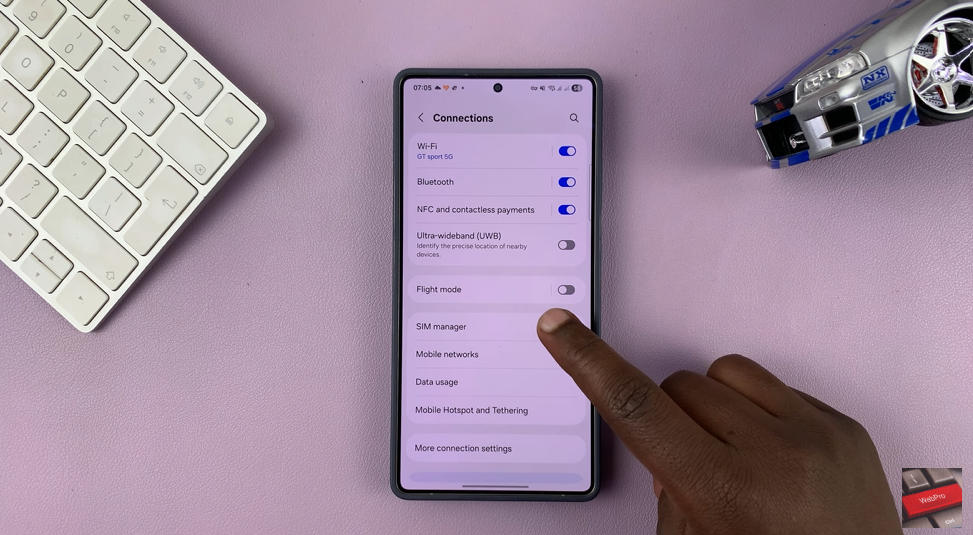
Choose the SIM card you want to rename—this is especially helpful if you use dual SIMs to keep work and personal numbers separate and tap settings icon.
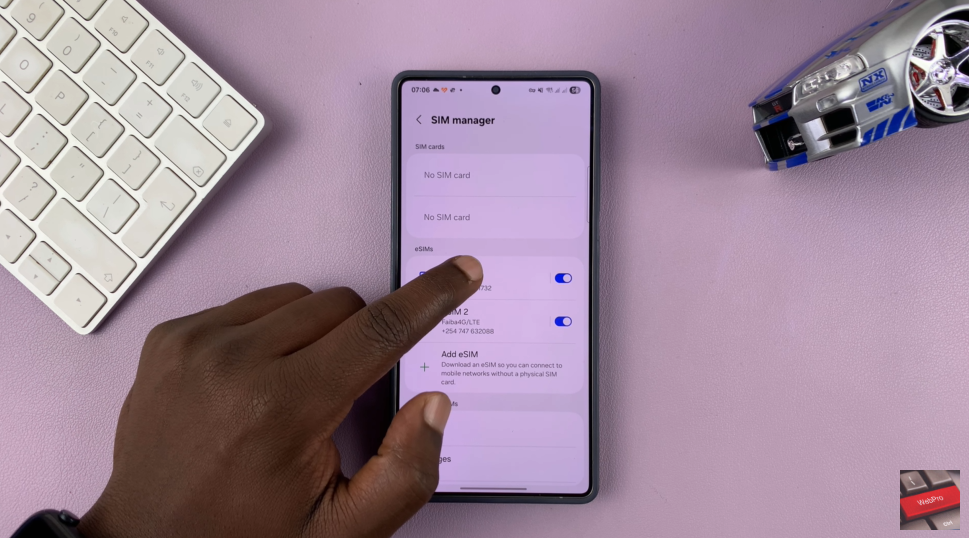
Delete the existing generic name, which is usually something like “SIM 1” or your carrier’s name, and type in a custom name that helps you easily identify the SIM.
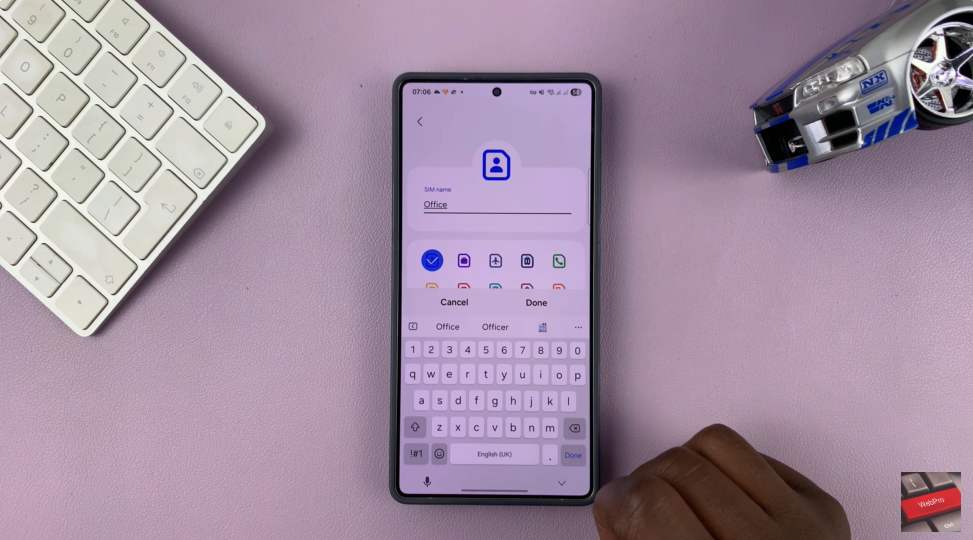
Finally, tap Done to save your changes; the new name will appear in your phone’s status bar and network settings, making SIM management simpler.
Read: How To Make Your Samsung Phone Screen ‘Stay Awake’ When Charging