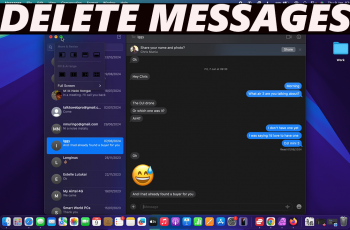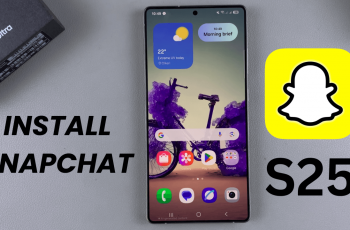Customizing your lock screen allows for a cleaner and more organized look, and knowing how to remove lock screen shortcuts on Samsung Galaxy S25/S25 Ultra helps you achieve that. Whether you find them unnecessary or prefer a minimal setup, getting rid of unwanted shortcuts ensures a distraction-free experience. With a few adjustments, you can make your lock screen look exactly the way you want.
There are different ways to personalize your device, and removing shortcuts is one of them. If certain apps appear on the lock screen but are rarely used, taking them off creates a simpler and more efficient layout. By knowing how to remove lock screen shortcuts on Samsung Galaxy S25/S25 Ultra, you can take full control of your phone’s appearance and functionality.
Watch:How To Change The Recording Quality For Voice Recordings On Samsung Galaxy S25/S25 Ultra
Remove Lock Screen Shortcuts On Samsung Galaxy S25/S25 Ultra
Access the Lock Screen Editor
Open the Settings app, scroll down, and select Lock Screen & AOD. Tap Edit Lock Screen to enter the editor.
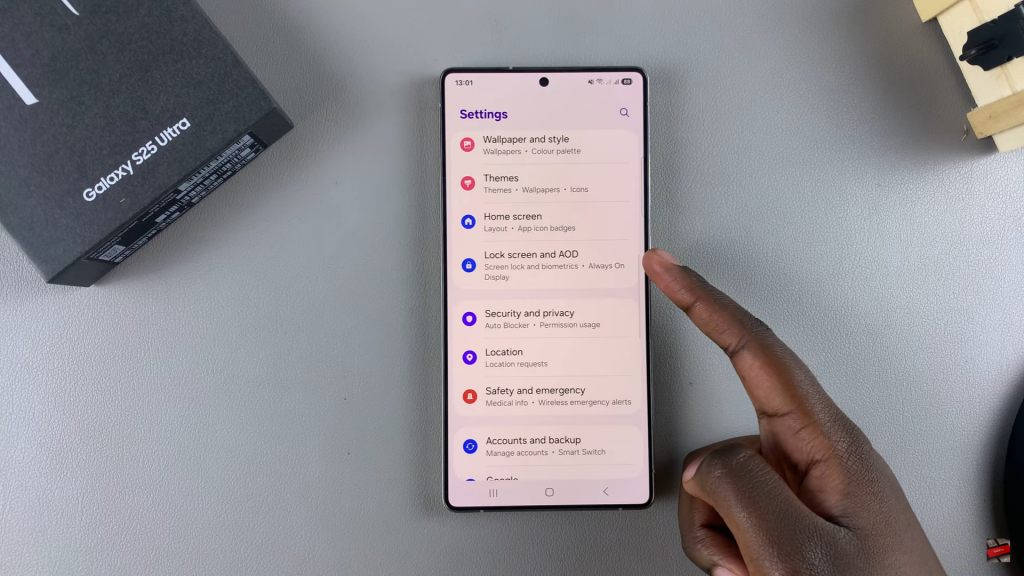
Alternative Method
Go to the lock screen, then long press on it. Enter your PIN, password, or pattern to access the editor.
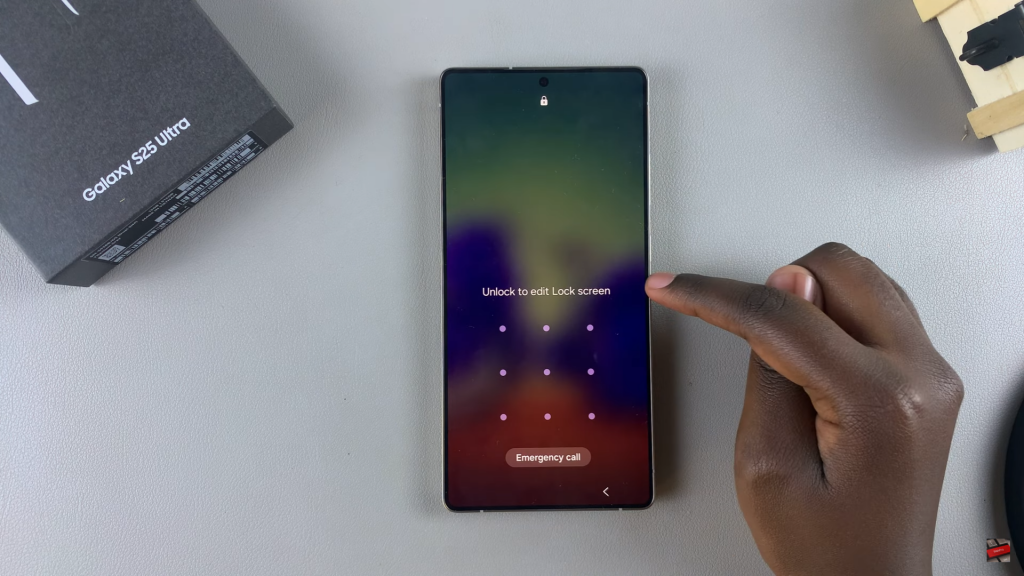
Remove the Shortcuts
Tap on a shortcut and select No App to remove it. Repeat the process for the other shortcut if needed.

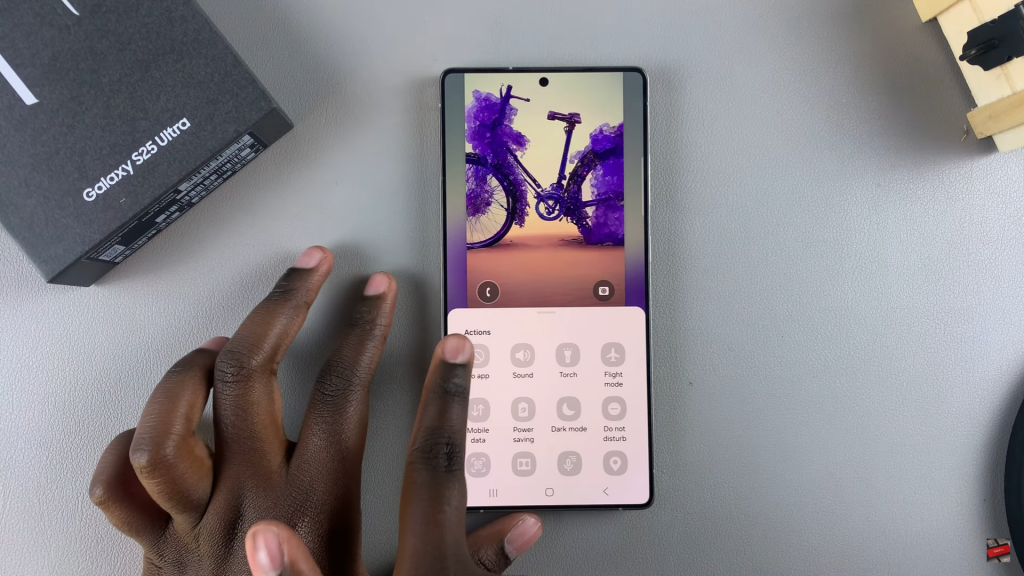
Save the Changes
Tap Done to confirm and apply your changes. The shortcuts will no longer appear on your lock screen.
Read:How To Change The Recording Quality For Voice Recordings On Samsung Galaxy S25/S25 Ultra