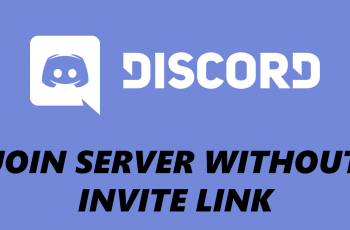If you’re using an iPhone 16 or iPhone 16 Pro and need to delete a Google account, you’ve come to the right place. If you want to switch accounts, troubleshoot syncing issues, or simply free up some space, the process is quite simple.
In this article, we’ll walk you through the steps to remove a Google account from your iPhone 16, 16+, 16 Pro & 16 Pro Max. You might want to remove a Google account for privacy reasons.
If you have multiple Google accounts, you might need to remove one to add another. Also, if you’re experiencing syncing problems or app errors, removing and re-adding the account can help resolve them.
Read: How To Change Lock Screen Wallpaper On iPhone 16
Remove Google Account From iPhone 16
Begin by launching any Google service app that you’re signed into with the Google account you want to remove. Then, tap on the profile icon in the top-right corner of the screen.
Under the profile, select the Manage Accounts On this Device option. This will display a list of all the Google accounts linked to your iPhone 16.
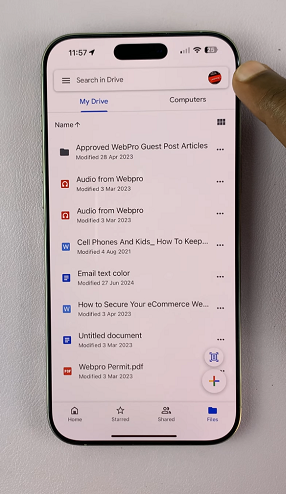
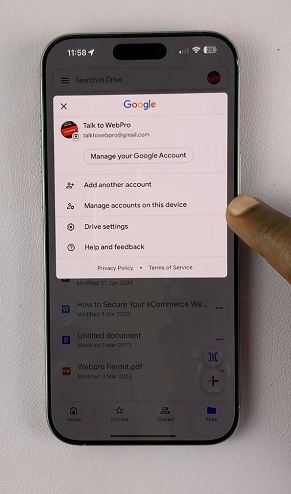
Next, identify the Google account you want to delete from the list of accounts, if you have more than one. Tap on the Remove From this Device option.
This action will prompt a confirmation message, informing you about the potential consequences of removing the account, such as the loss of associated data.
Carefully review the information provided in the confirmation message and, if you’re certain about deleting the Google account, confirm your decision by tapping on Remove.
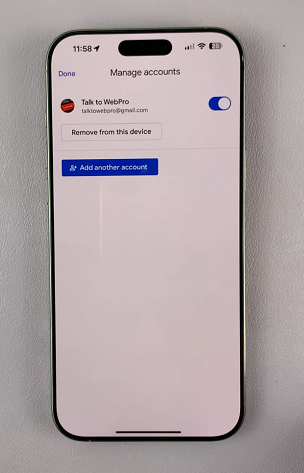
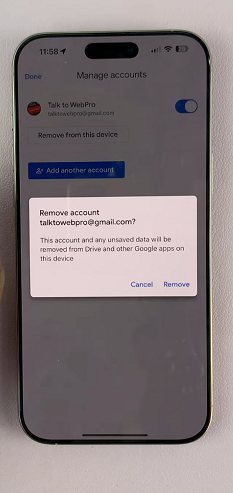
You will now be signed out of your Google account for that Google service as well as other Google services as well. This will include Gmail, Google Drive, Google Photos, YouTube and other services from Google on your iPhone 16.
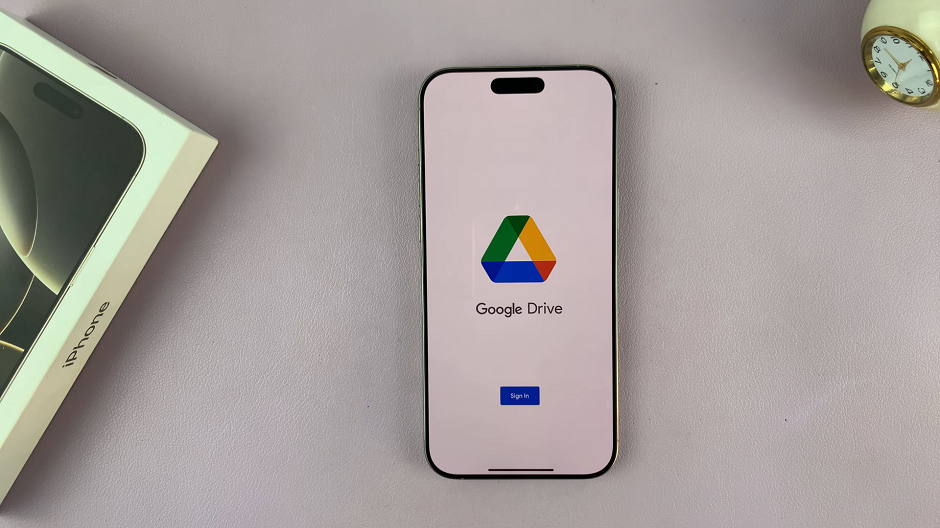
Open any other Google service to confirm this. If you’re not automatically signed out, go through the same process to remove your Google account from that service.