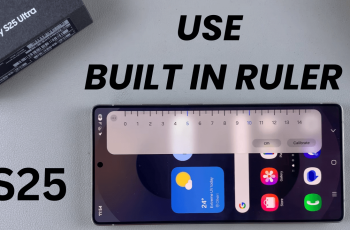This article will walk you through the steps to remove your Google account from your Google TV streamer, along with some helpful tips to ensure everything goes smoothly.
If you’re using a Google TV streamer and need to remove a Google account for any reason—whether you’re switching devices, troubleshooting, or simply logging out—it’s a fairly straightforward process. Whatever the reason, it’s important to know how to do this safely and effectively.
You might want to sign in with a different Google account. Also, if you’re parting ways with your Google TV, it’s important to remove your personal data for privacy reasons. Sometimes, issues with streaming or Google services can be resolved by removing and re-adding the Google account.
Read: How To Pair Remote To Google TV Streamer
Remove Google Account From Google TV Streamer
To start, press the Home button on your Google TV remote. Then, scroll to the top-right corner of the screen and select the Gear icon to open Settings. Select All Settings and scroll down to Accounts & Profiles.
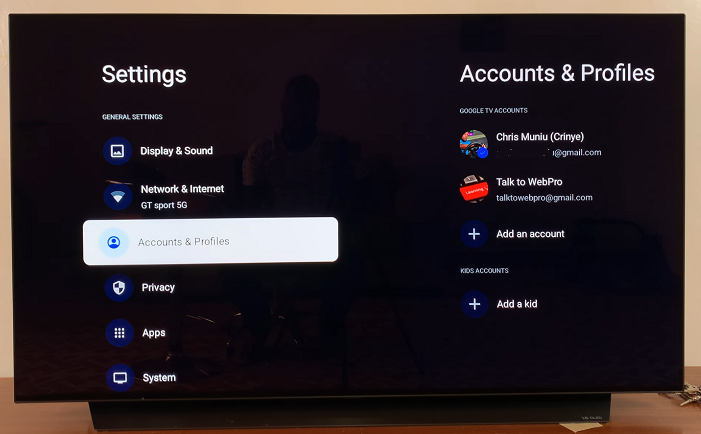
Under Accounts & Profiles, you’ll see a list of accounts associated with your Google TV. Choose the Google account that you wish to remove by highlighting it and clicking OK.
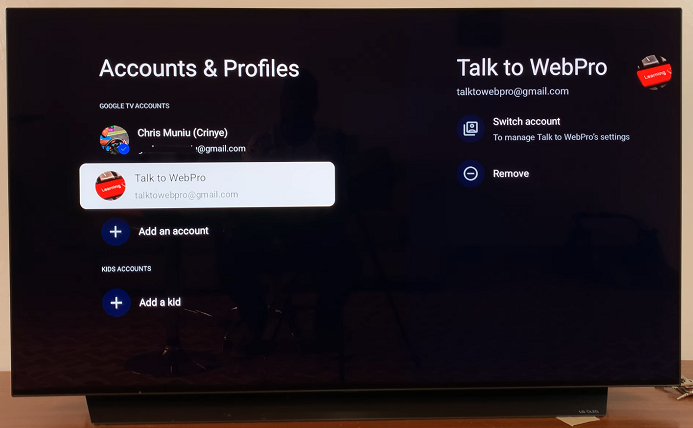
Ensure that the account you want to remove isn’t the active one. The active account should have a blue check mark on it.
After selecting the account, choose the Remove option. Google TV will prompt you with a confirmation message asking if you’re sure you want to remove the account.
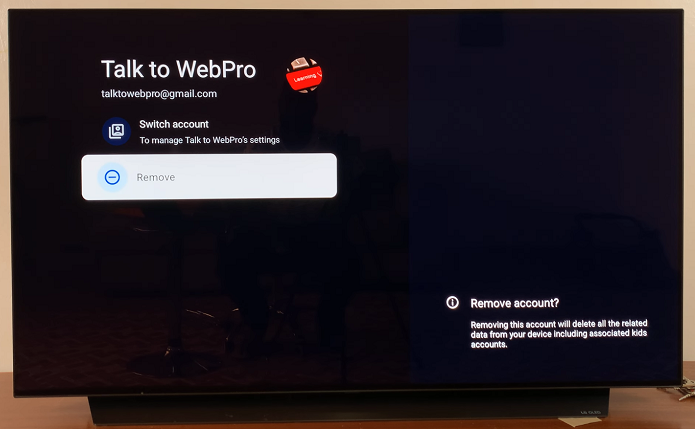
Confirm your decision by selecting Remove. That Google account and profile will be removed.
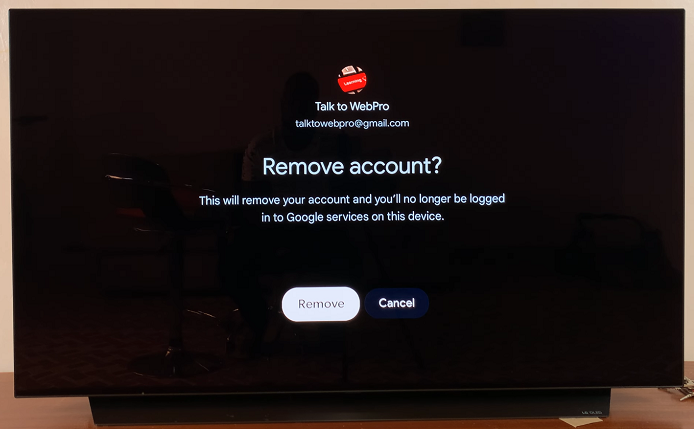
You will be signed out of all Google services, including YouTube, Google Play Store, and other Google apps on the Google TV streamer.
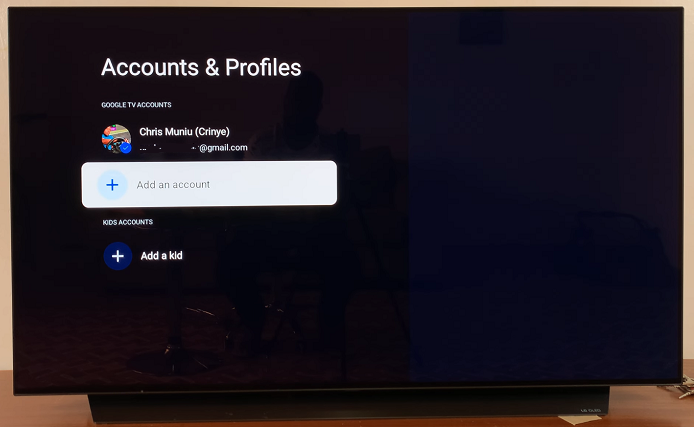
Any apps or content tied to that account will no longer be accessible, including personalized recommendations, watch history, and app subscriptions linked to the removed account.
If you had other devices or Google services syncing with your Google TV (such as photos or app settings), this will be disrupted until you sign in again.
Tips for a Smooth Experience
Before removing your account, make sure to back up any important data, such as purchases, app settings, or saved passwords, to ensure you don’t lose anything important.
If you’re encountering issues and the account removal doesn’t solve the problem, you may want to perform a factory reset of your Google TV. This will erase all data and restore the device to its original settings, which can help resolve more persistent issues.
If you plan on frequently switching between accounts on your Google TV, consider adding multiple accounts. This allows you to easily switch without removing and re-adding accounts.
Troubleshooting Common Issues
While removing a Google account from Google TV is a simple process, you might encounter some issues. Here are a few troubleshooting tips:
Error Removing Account: If you see an error when trying to remove your account, try restarting your Google TV streamer and attempt the process again.
Account Still Appears After Removal: Sometimes, the account may still appear in the settings after removal. A restart or a factory reset might be necessary to completely remove the account from the device.
Unable to Sign in Again: If you have trouble signing in with a new Google account, check your network connection and ensure that you’re using the correct Google account credentials.