Removing watermarks from images can be useful when you need to restore or repurpose your own photos—especially if an AI watermark was added by mistake or during the editing process. In this article, we’ll walk you through how to remove an AI watermark from images on your Samsung Galaxy S25, S25+ or S25 Ultra.
Please note: The methods described here are intended only for images that you own or have explicit permission to edit. Removing watermarks from copyrighted images without authorization may infringe on intellectual property rights and could be illegal.
AI watermarks are digital marks or overlays often added to images to indicate authenticity, protect intellectual property, or simply as a branding tool. With advancements in photo editing and artificial intelligence, some applications now automatically apply watermarks to ensure that image origins are clear. However, there are instances—especially during personal editing projects—where you might want to remove these watermarks.
Read: How To Permanently Delete Photos & Videos On Galaxy S25 / S25 Ultra
Remove AI Watermark From Images On Galaxy S25
First, open the image with the AI generated watermark. Zoom in on the area where the watermark is located. This will help you see details and work more accurately. Tap on the Edit option (pen icon) in the bottom menu.
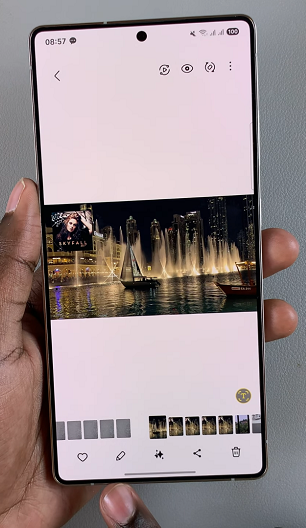
In the Edit menu, tap on the four stacked squares. Select the Object Eraser tool.

Carefully circle round the watermark with your finger. The app will analyze the surrounding pixels and replace the watermarked area with a texture similar to the rest of the image. If the first pass isn’t perfect, undo and try again with more precision. Zoom out and inspect the edited area to ensure it looks natural. Make any final tweaks as necessary.
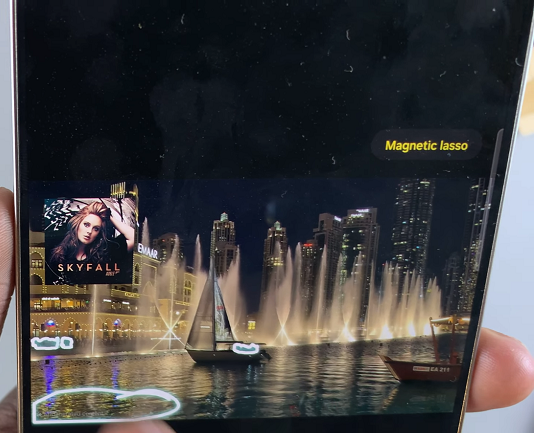
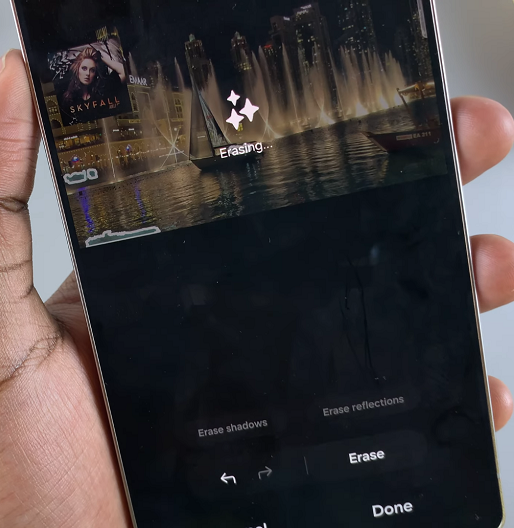
Once you’re happy with the result, tap on Done, then tap on Save. You can also save the edited image by tapping on three dots in the top-right corner.

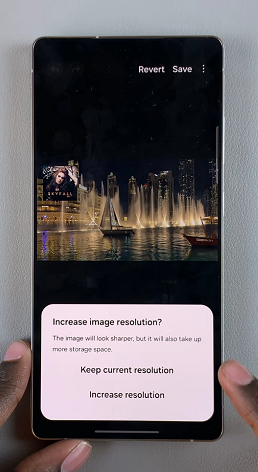
Select Save Copy. When prompted, select either Keep Current Resolution or Increase Resolution. Your image will now save without the AI generated watermark.
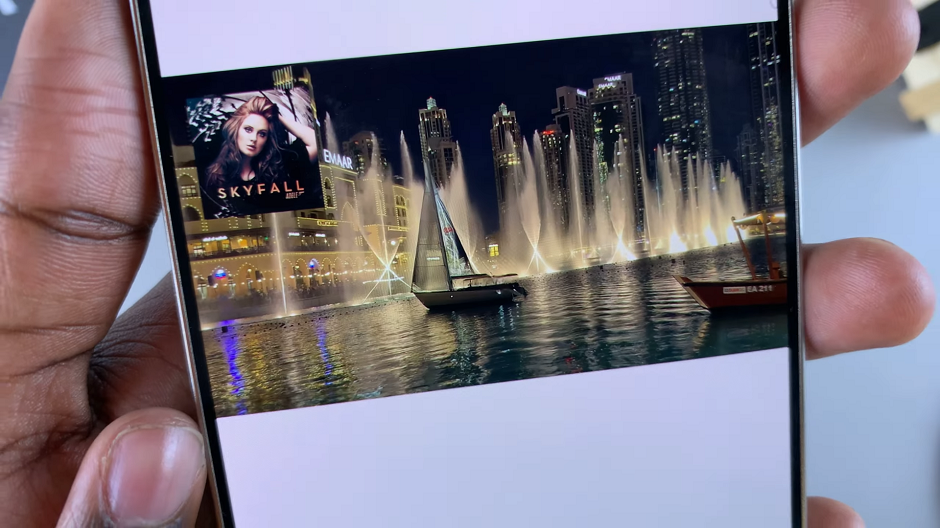
Tips for Best Results
Practice Makes Perfect: Removing watermarks seamlessly can require some practice, so don’t be lose hope if your first attempts aren’t flawless.
Stay Updated: Photo editing apps are continually updated with new features. Explore new tools or updates that might simplify the watermark removal process.
Legal and Ethical Considerations
While the techniques described above can be very useful, it’s essential to consider the legal and ethical implications:
Respect Copyright: Only remove watermarks from images that you own or have permission to modify.
Purpose of the Watermark: Watermarks are often used to protect creative works. Removing them without permission can be considered unethical and illegal.
Use Responsibly: Always ensure that your use of edited images complies with copyright laws and respects the rights of the original creators.
Watch: Does The Samsung Galaxy S25 Ultra S Pen Come With Bluetooth?

