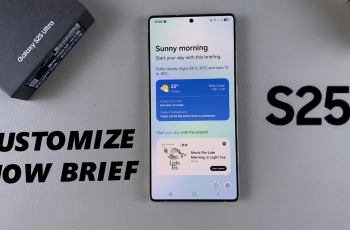This is our comprehensive guide on how to reinstall apps on your Samsung Galaxy Watch Ultra. As much as it may not make sense to do this, it can be useful if your app is not behaving as you would expect. Reinstalling apps can help you troubleshoot app issues and get the app working properly once again.
Many times, you may have apps behaving weirdly, even after you’ve tried every other method to resolve this. Apps can behave this way because of bugs that haven’t been fixed or updates that have not been installed properly.
Most of the time, the reinstalled app should come with the latest update, as well as working dandy once again. To reinstall applications, you first have to uninstall them, then install them once again from the Google Play Store.
Watch: CMF By Nothing Watch Pro 2: How To Edit Watch Face | Customize Watch Face
Reinstall Apps
Begin by swiping up from the bottom of your watch face of your Samsung Galaxy Watch Ultra. This action will open the App Drawer, displaying all the installed applications. Scroll through the apps and find the app you want to reinstall.
Tap and hold on the app icon, until a menu pops up. From the menu, select Uninstall.
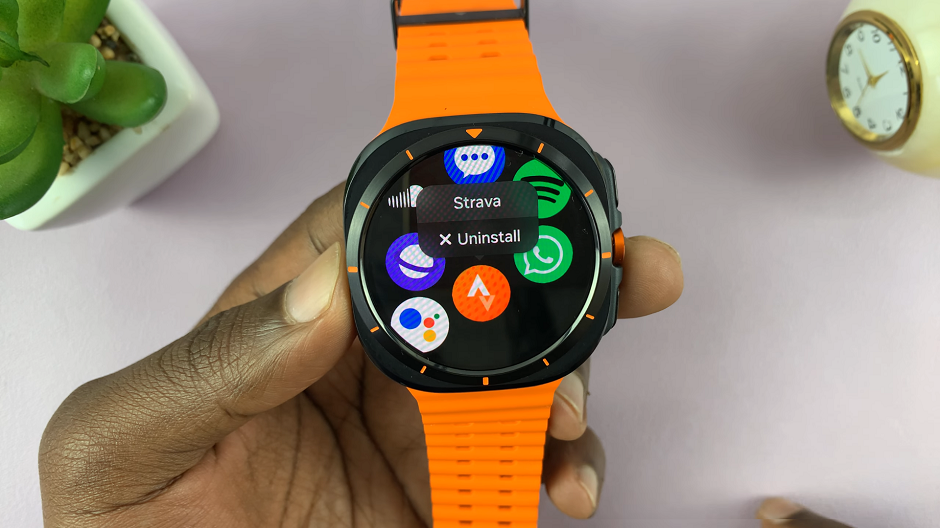
You will then receive a pop up asking you to confirm this action. Select OK to proceed, and the app will be uninstalled from the Galaxy Watch Ultra.
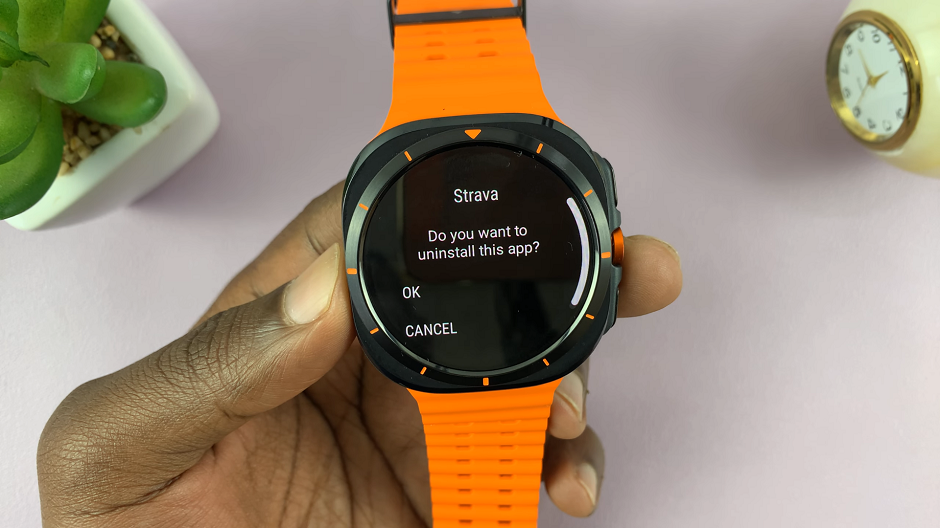
Go back to the app drawer and locate the Google Play Store app. Open it and use the search function to find the app you wish to reinstall. Once you do, tap on Install to download and install it back to your Galaxy Watch Ultra.
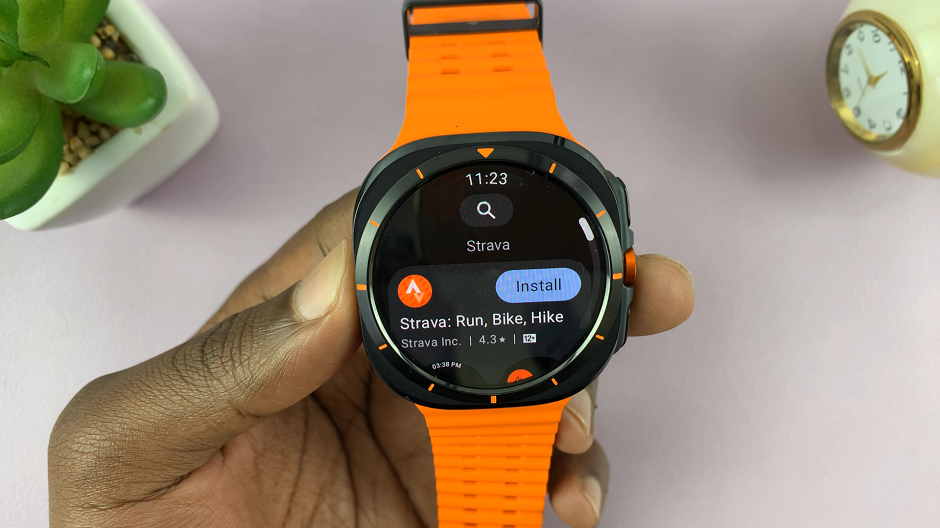
Once it completes the download, you can tap on Open or simply go back to the app drawer and open it from there. Check to see if the issue you had before on the app has been resolved.
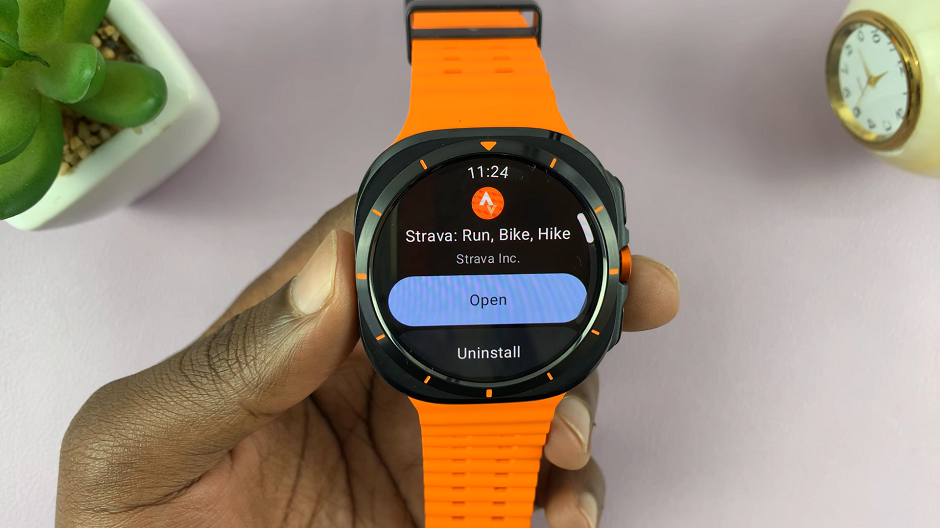
Most of the time, the reinstalled app should come with the latest update, as well as working dandy once again.
Read: How To Disable Automatic Heart Rate Monitoring On Galaxy Watch Ultra