Accidentally deleting important messages can be a frustrating experience, especially when it comes to important conversations stored in your Mac’s Messages app. Fortunately, macOS offers a built-in feature that lets you retrieve recently deleted messages.
Whether it’s a text with key information or a conversation you simply want to keep, it’s good to know that there’s a way to recover those deleted messages.
In this guide, we’ll walk you through the comprehensive step-by-step process on how to recover recently deleted messages on Mac.
Also Read: How To Uninstall Google Chrome On Mac
How To Recover Recently Deleted Messages On Mac
Start by opening the Messages app on your Mac. Once the app is open, you’ll be able to see all your conversations. At the top of your screen, click on View in the menu bar. A dropdown menu will appear, and from there, select the option Recently Deleted.
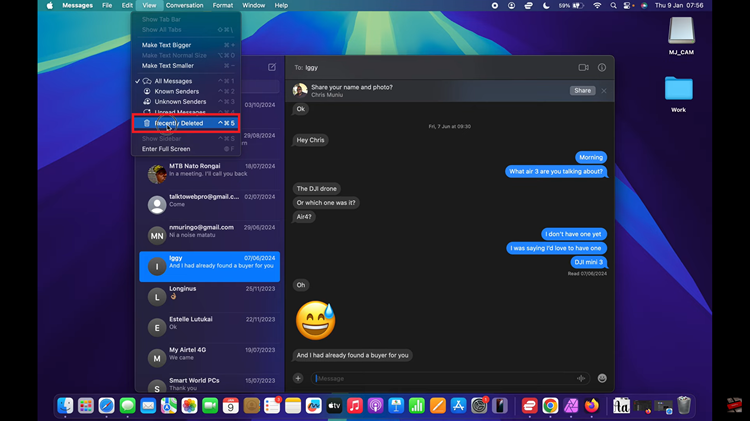
This will open a folder containing messages that were deleted within the last 30 days. Once you’re in the Recently Deleted folder, you’ll see a list of conversations that have been recently deleted. Simply find the conversation you want to restore and select it. Then, choose the option Recover and confirm your choice
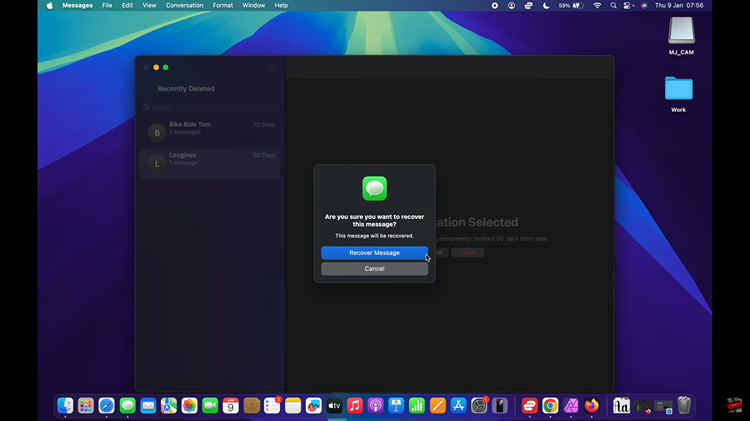
Recovering deleted messages on your Mac is straightforward. By using the Recently Deleted feature in the Messages app, you can retrieve important conversations with ease. Just remember that the messages will only remain in the recently deleted section for a short time, so it’s best to act quickly if you’ve accidentally lost something important.

