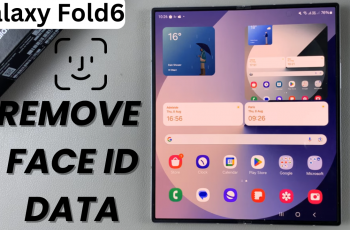Struggling to connect your Redmi Buds 6 Pro to a new device? Whether you’re pairing them with a phone, tablet, laptop, or smartwatch, knowing how to activate pairing mode is essential.
The Buds 6 Pro offer fast and stable Bluetooth connections, but you need to manually enter pairing mode to connect to a second device or switch from an old one.
In this guide, you’ll learn exactly how to put your Redmi Buds 6 Pro in pairing mode, so you can enjoy seamless wireless audio wherever you go.
READ: How To Enable Auto Answer Incoming Calls On Redmi Buds 6 Pro
Put Redmi Buds 6 Pro In Pairing Mode
Begin by opening the lid of your Redmi Buds 6 Pro charging case. Confirm that both earbuds are properly seated in the case.
Locate the function button at the bottom of the charging case.

Press and hold it until the LED light starts flashing white. This indicates the earbuds are now in pairing mode.

On your phone, tablet, or laptop, go to the Bluetooth settings.
In the list of available devices, find and tap “Redmi Buds 6 Pro” to complete the pairing process.
Putting your Buds 6 Pro in pairing mode is quick and easy, making it simple to connect them to any Bluetooth-enabled device.