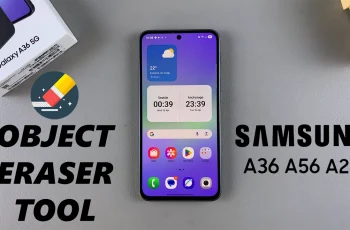In this quick-start guide, we’ll walk you through exactly how to enter pairing mode on your JBL Flip 7 in just seconds, so you can spend less time fiddling with buttons and more time enjoying immersive sound.
If you’re ready to blast your favorite tunes through your JBL Flip 7 but don’t know how to get it talking to your device, you’ve come to the right place. Putting your Flip 7 into Bluetooth pairing mode is the first and simplest step to wirelessly streaming crystal-clear audio from your phone, tablet, or laptop.
Whether you’re a first-time owner or simply reconnecting after a reset, mastering pairing mode ensures seamless, reliable connections every time. Let’s dive in!
READ: How To Factory Reset JBL Flip 7
Put JBL Flip 7 In Pairing Mode
Follow these steps to connect your speaker to any phone, tablet, or computer:
Click on the Power button once to turn on the speaker. You’ll see the LED ring light up, indicating the speaker is active.
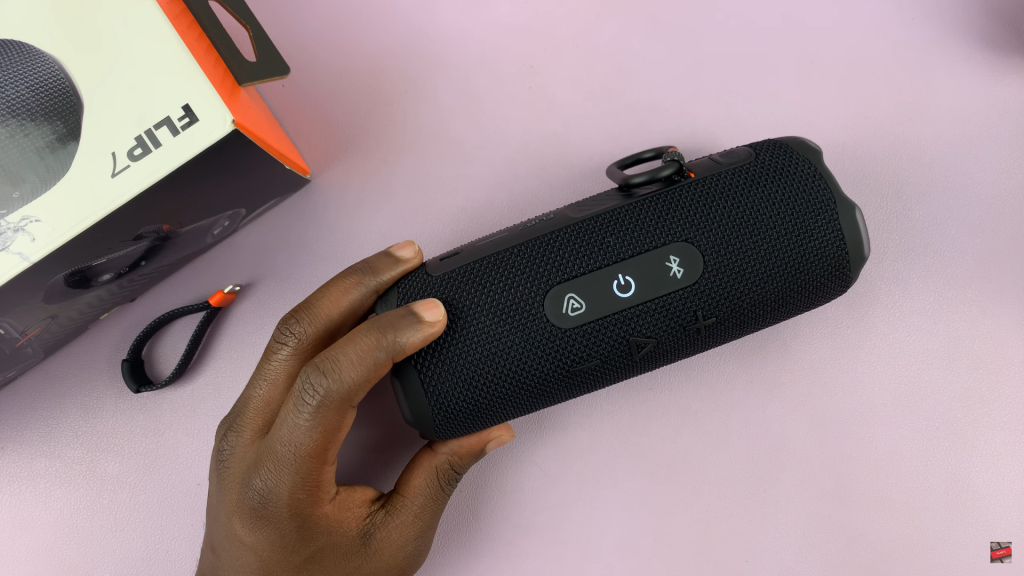
Press and hold the Bluetooth button for 2–3 seconds until the LED starts blinking. This signals that the speaker is now in pairing mode.
The speaker will emit a chime sound, confirming it’s ready to connect.
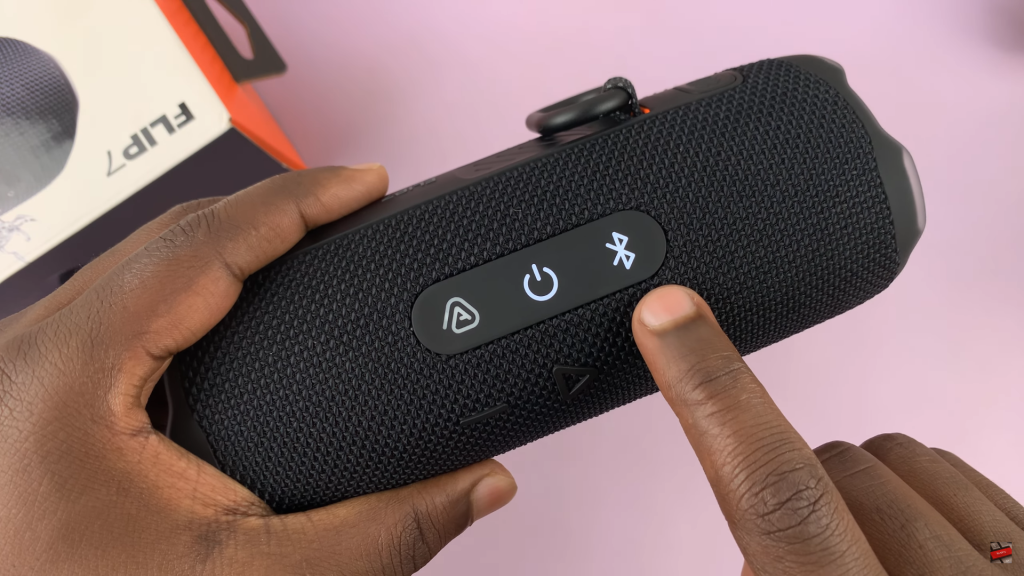
On your smartphone, tablet, or computer, open the Bluetooth settings menu. In the list of available devices, look for “JBL Flip 7” and tap it to begin pairing.
Once paired, the blinking Bluetooth light will turn solid, and you’ll hear a confirmation sound, letting you know the connection was successful.
Now you’re ready to stream music wirelessly through your JBL Flip 7