You now have it easier to keep your telephone secure and concentrated on one thing using the screen pinning feature. Whether you want a kid to play some game, to demonstrate something to a friend, or to prevent accidental touch when using your telephone, your screen will remain on one application until you want to unpin it.
In this tutorial, we will demonstrate how to enable and pin apps on your Samsung Galaxy A26, A36, and A56. We will cover how to enable the feature from the settings, how to quickly pin any app, and how to securely unpin it once done.
Whether you are a beginner with Samsung phones or looking to explore more advanced options, this book will assist you in taking care of your phone’s features and privacy.
Watch: Disable Mono Audio On Samsung Galaxy A56
Pin Apps On Samsung Galaxy A36/A56/A26
Begin by turning on the setting that allows you to pin apps. To do this, unlock your Samsung device and tap on the Settings app on the home screen or app drawer. Then, scroll down and tap on ‘Security & Privacy‘ within the settings.
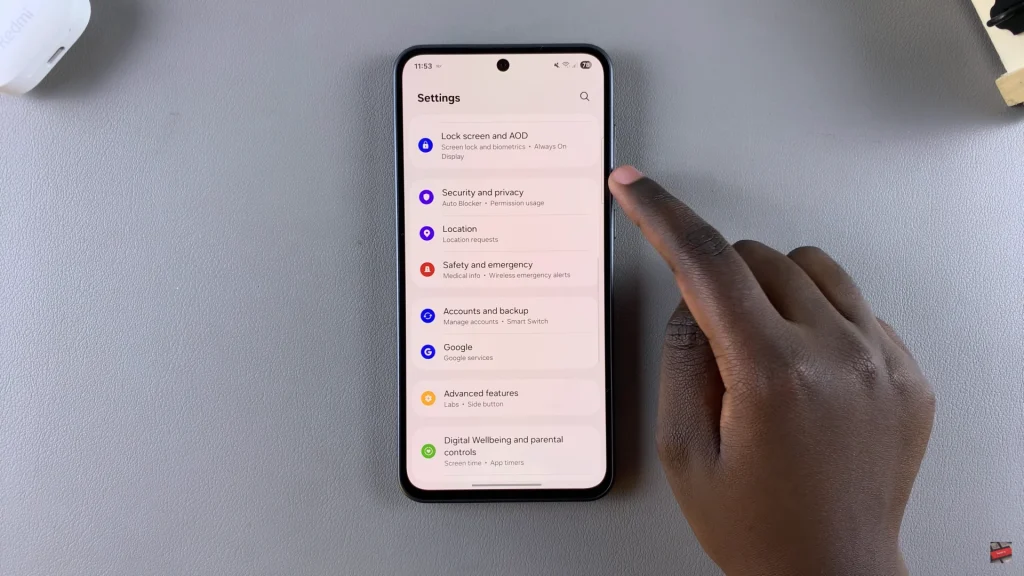
Following this, scroll down and select ‘More security settings‘ to proceed to the next step.
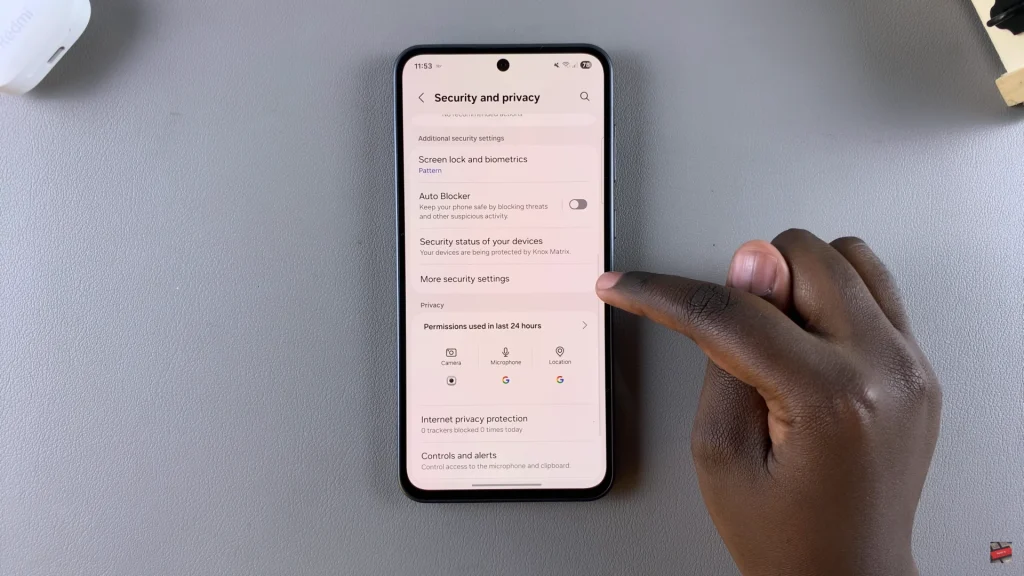
Now, find the option ‘Allow apps to be pinned.’ You’ll notice a toggle switch next to it. Simply toggle ON the switch to enable this feature.
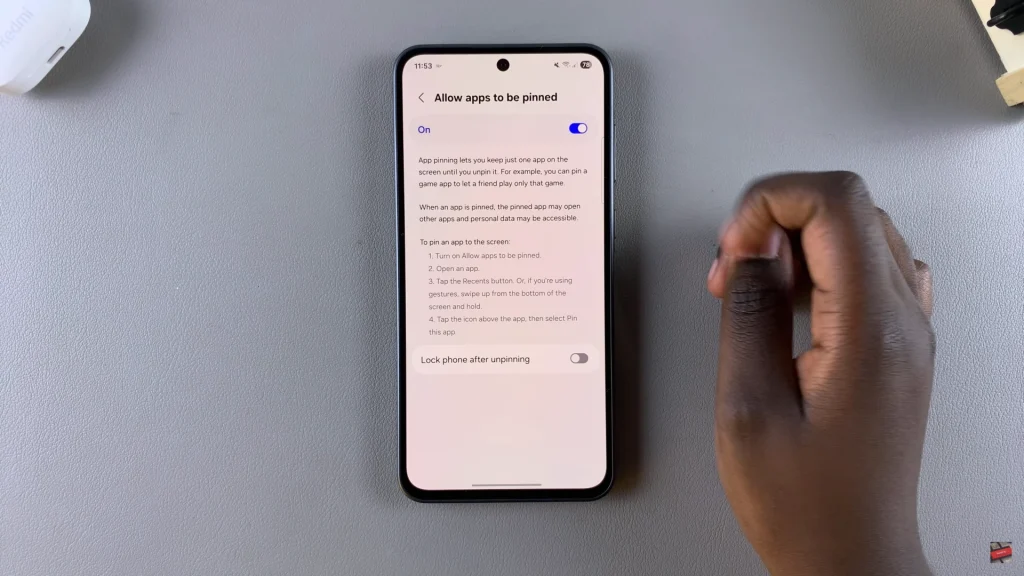
After this, launch any application you’d like to pin. Once launched, tap on the Recent button (three vertical lines) at the bottom left corner. If you’re using gestures, swipe up from the bottom of the screen and hold for a few seconds to access the recent apps.
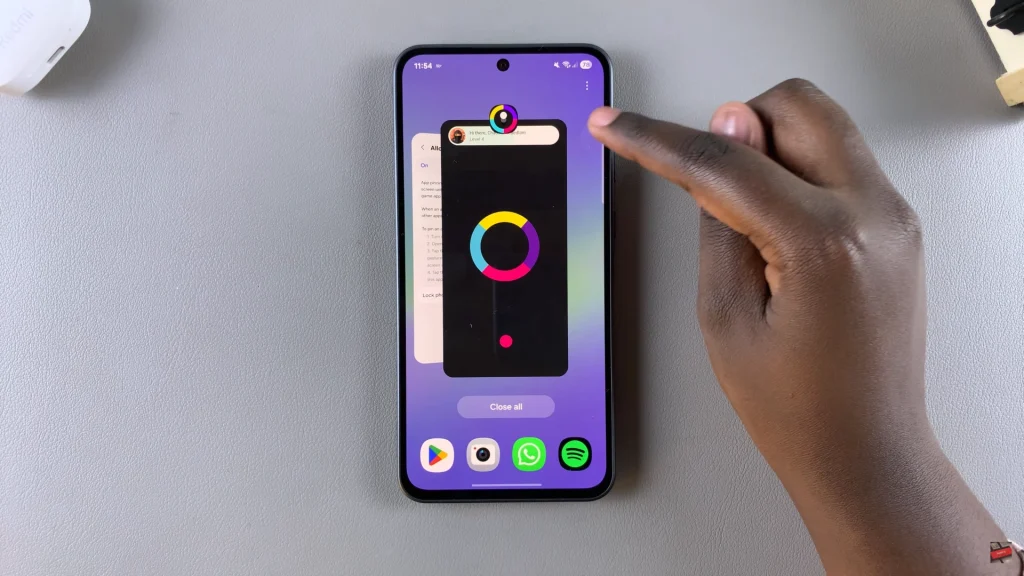
Find the app you’d like to pin and tap on the app icon. From the menu that appears, tap on ‘Pin This App.‘ The app will now be pinned, and you cannot switch to other apps or navigate away from it until it is unpinned.
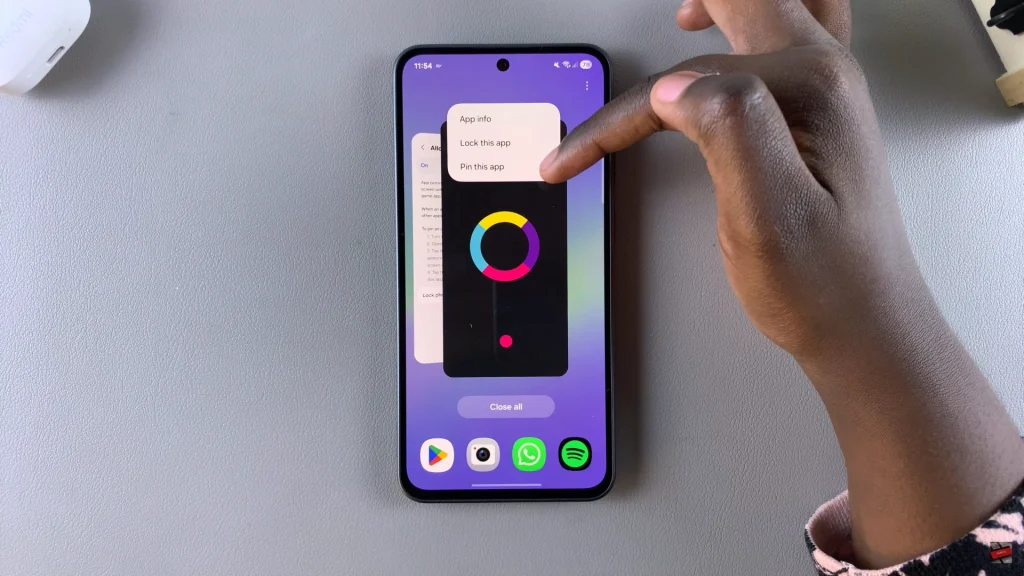
If you’d like to unpin the application, press and hold the Home button for a few seconds. You’ll get the notification that the application has been unpinned. However, if you’re using gestures, swipe up from the bottom of the screen and hold for a few seconds.
If you liked this guide, be sure to check out other Samsung Galaxy tutorials and tips to maximize your smartphone. Question or more tips? Leave a comment below or go to our related guides!
Read: How To Enable Mono Audio On Samsung Galaxy A36/A56/A26

