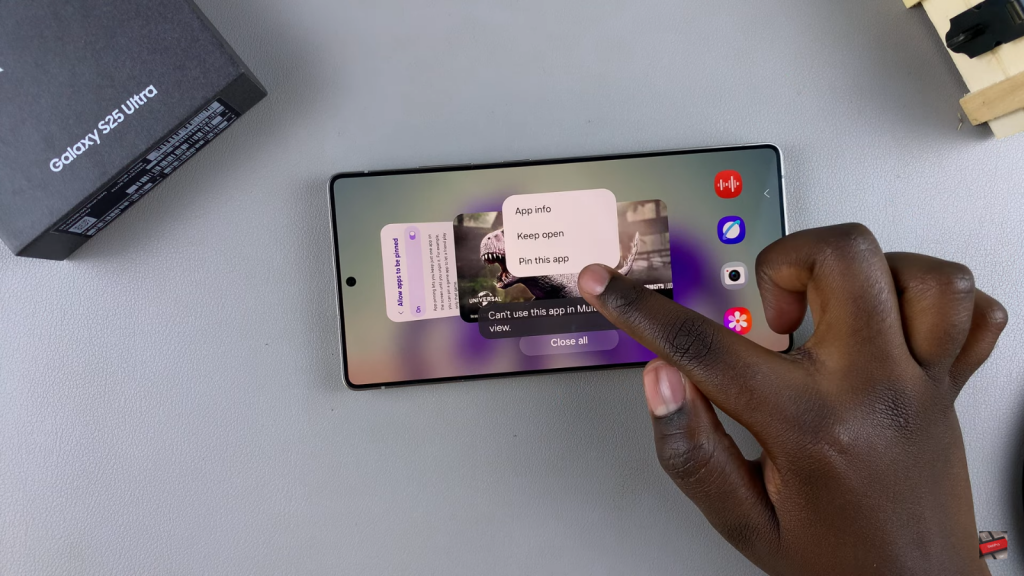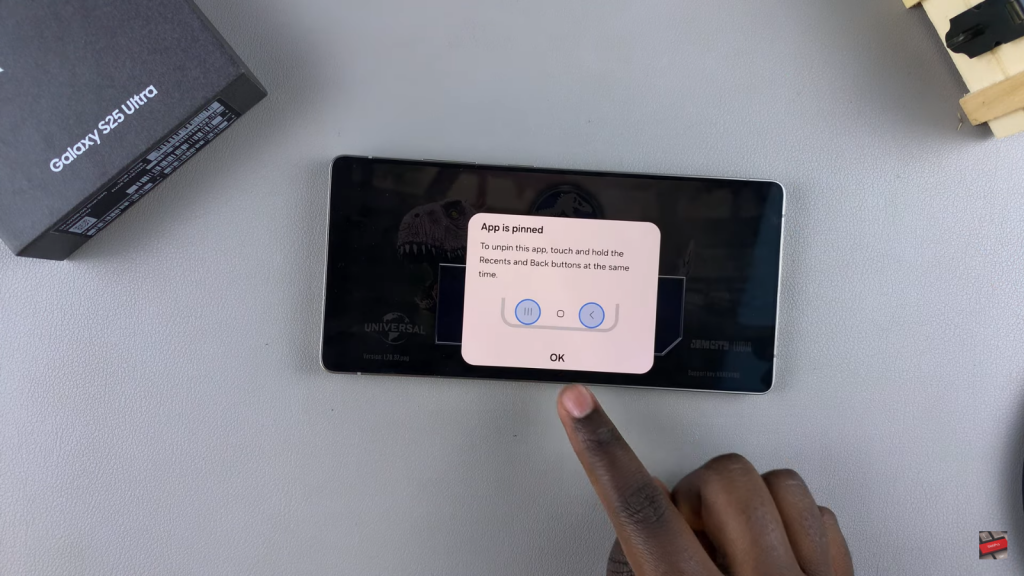Keeping an app pinned on your Samsung Galaxy S25 or S25 Ultra ensures it stays on the screen until manually unpinned. This helps prevent accidental switching, making it useful when handing your phone to someone else. Whether you want to lock a specific app for privacy or maintain focus without interruptions, knowing how to pin an app on Samsung Galaxy S25 or S25 Ultra can be beneficial.
With built-in settings that allow app pinning, you can quickly enable & use this option whenever needed. It adds an extra layer of control, ensuring only the pinned app remains accessible. If you often share your device or want to limit access to a single app, understanding how to pin an app on Samsung Galaxy S25 or S25 Ultra can make a big difference.
Watch:How To Enable SIM PIN On Samsung Galaxy S25/S25 Ultra
Pin An App On Samsung Galaxy S25/S25 Ultra
Enable App Pinning
Open Settings and scroll down & select Security & Privacy.
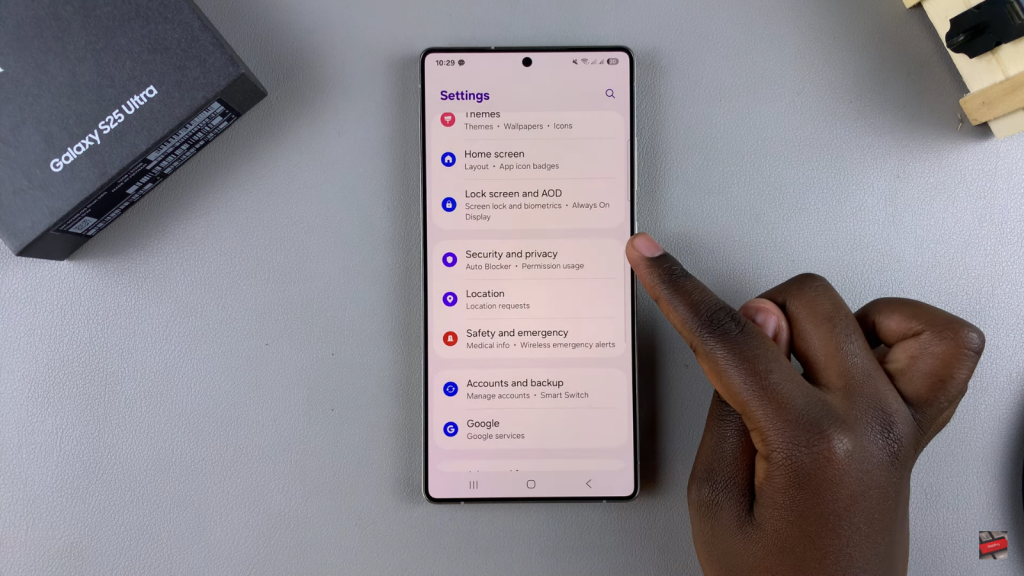
Tap More Security Settings.
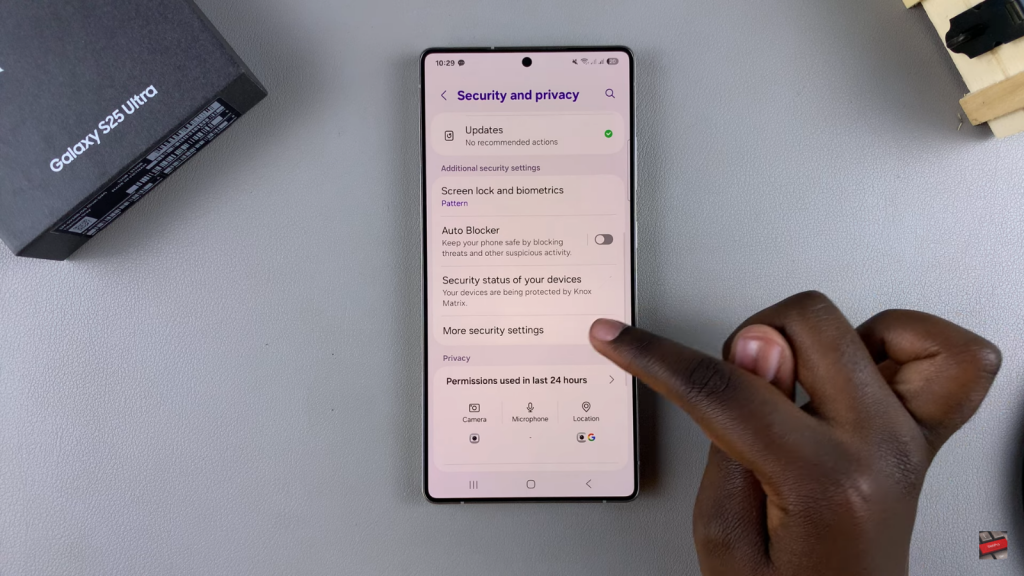
Select Allow Apps to Be Pinned & turn it on.
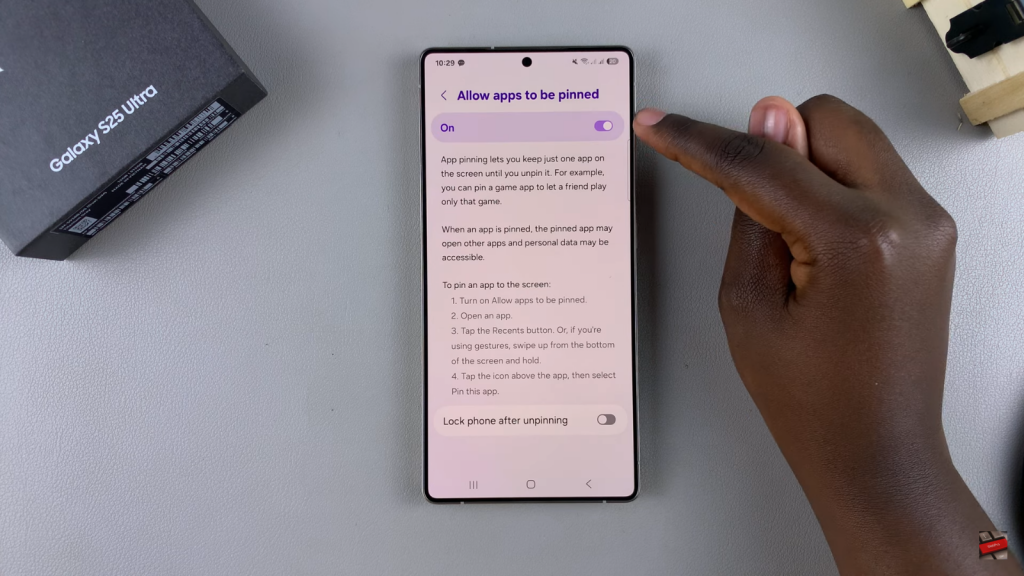
Pin an App
Open the app you want to pin (e.g., a game or email app).
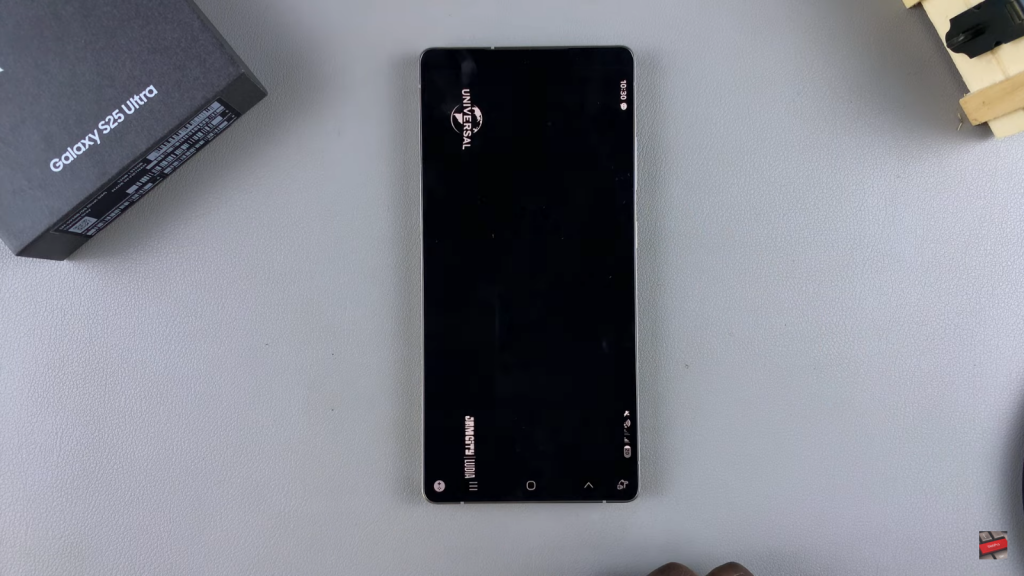
Access the Recent Apps menu.
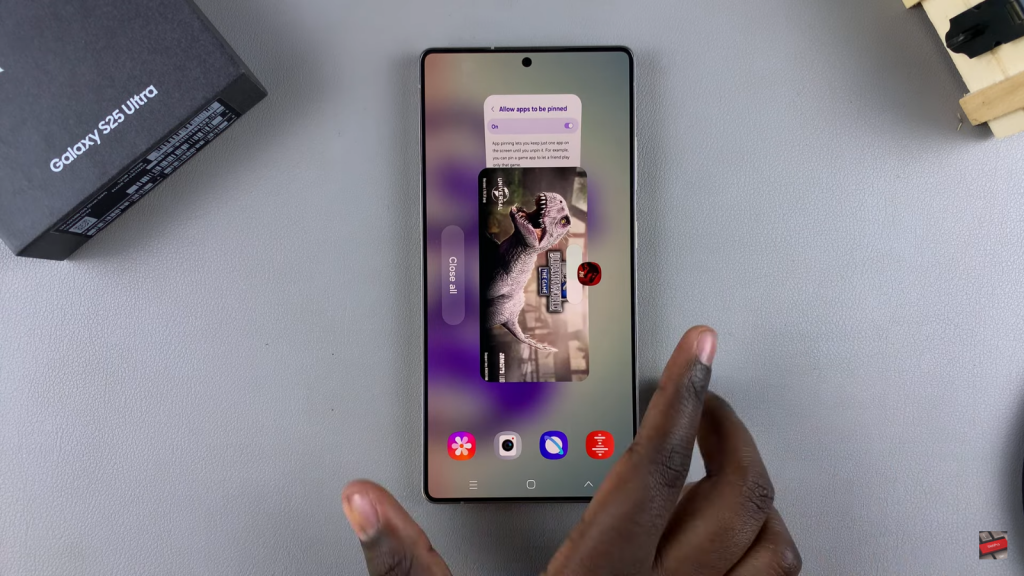
Long-press the app icon.
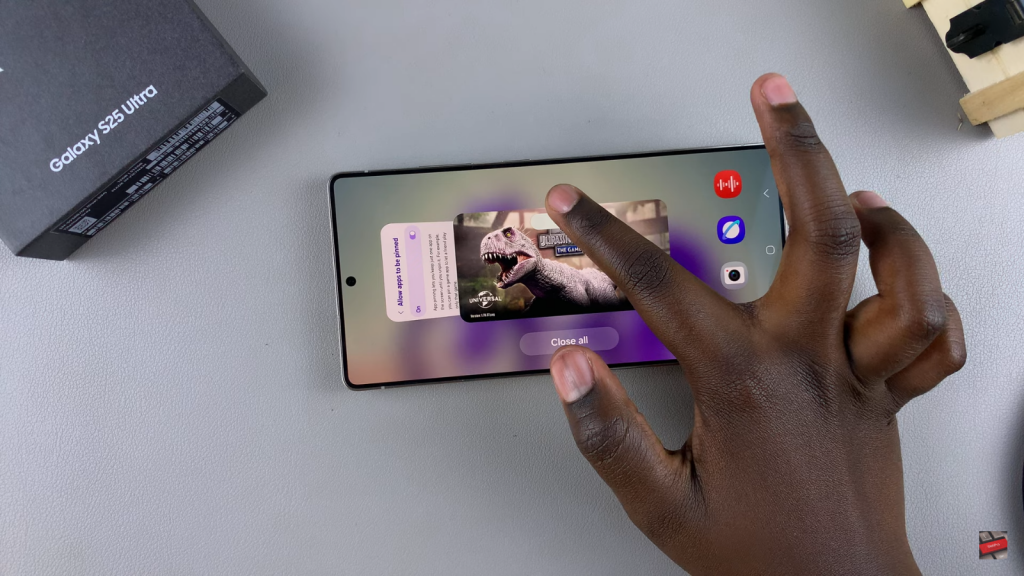
Select Pin This App & confirm.