In this article, we’ll guide you through how to permanently delete photos and videos on your Samsung Galaxy S25, S25+ & S25 Ultra. This helps in ensuring that your media files are completely removed and cannot be recovered, whether you’re looking to free up storage space or protect your personal memories.
It’s important to ensure that sensitive or personal content isn’t accessible to others, whilst freeing up valuable space for new content and apps. It can also come in handy if you’re preparing your device for resale or gifting by removing all personal data.
While the built-in deletion process on Samsung devices might initially send files to a recycle bin or trash folder, permanently deleting them requires a few extra steps to ensure they’re removed entirely.
Read: How To Turn Camera Flash ON / OFF On Galaxy S25
Permanently Delete Photos & Videos On Galaxy S25
Before proceeding, make sure you’ve backed up any important photos or videos. Once you delete files permanently, they cannot be recovered. Use cloud services like Samsung Cloud, Google Photos, or an external storage solution to create a backup.
Launch the Gallery app on your Samsung Galaxy S25. Navigate to the album or folder that contains the media you want to delete. Tap and hold on the photo or video you want to delete. You can also select multiple items by tapping on them.
Once you’ve selected the desired media files, tap on the Delete (trash/bin icon) option. A prompt will appear, confirming if you want to move the selected files to the recycle bin. Confirm the deletion by tapping on the Move to Recycle Bin option. The media will be moved to a temporary folder (Recycle Bin).
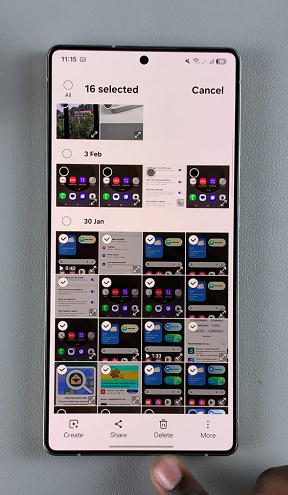
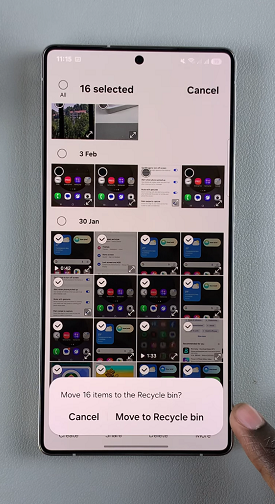
Select the Menu option in the bottom-right corner of the screen. and tap on Recycle Bin. Here, you’ll see the files that have been recently deleted (up to 30 days).
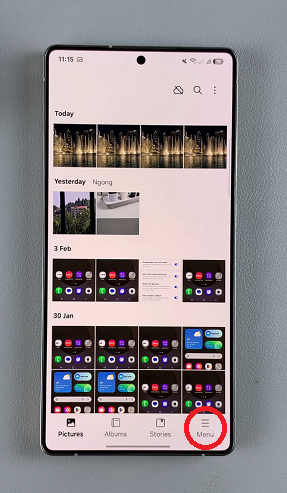
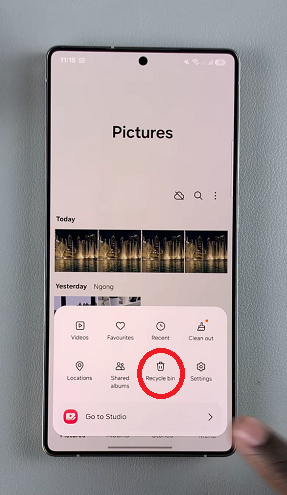
In the Recycle Bin, tap on Select at the top of the page, then tap on all the photos and videos you want to delete. You can also tap on the All option in the top-left corner to select all the files in the recycle bin.
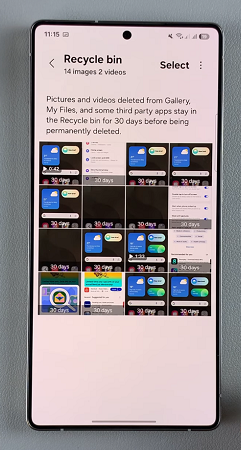
If you selected one photo, tap on Delete to permanently delete it. Choose Delete All if you had selected multiple. Finally, confirm that you want to permanently remove all files by tapping on Delete from the pop-up. This step ensures that your media is no longer recoverable by standard means.
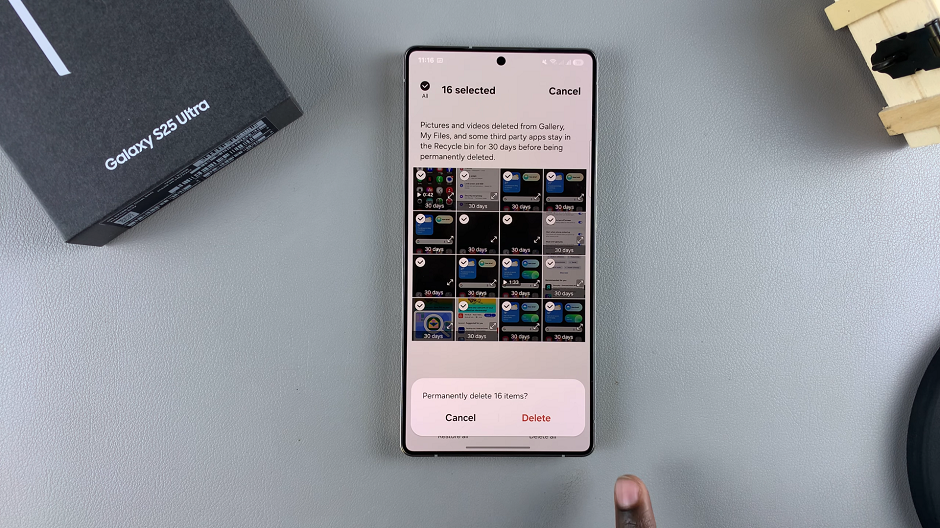
Additional Steps for Enhanced Security
If you’re particularly concerned about data recovery, consider the following:
Use Secure Delete Apps: Some third-party applications are designed to overwrite deleted data, making recovery even more difficult.
Reset App Data: In some cases, clearing cache and app data for the Gallery app may help remove remnants of deleted files.
Factory Reset (Optional): For ultimate security, if you’re preparing your device for resale, consider performing a factory reset after backing up your essential data. Remember, this will erase all data on your device, so it should be used as a last resort.
Tips for Maintaining Privacy on Your Device
Regular Clean-Ups: Periodically review and clean up your media to prevent clutter and potential data breaches.
Enable Biometric Security: Use fingerprint or facial recognition to secure your device and prevent unauthorized access.

