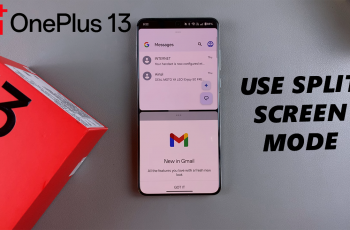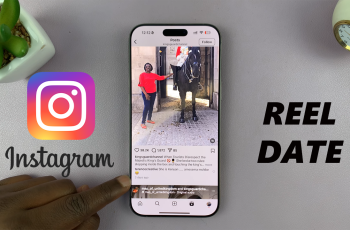Pairing your Soundcore AeroFit 2 with an iPhone is a quick and straightforward process that ensures seamless wireless audio connectivity.
Whether you’re preparing for a workout or simply looking to enjoy hands-free calls and music, proper pairing is essential.
In this guide, we will walk you through the easy steps to on how to pair the Soundcore Aerofit 2 earbuds with an iPhone.
Also Read: How To Enable ‘Save Screenshots To Clipboard’ On Samsung Galaxy A26/A36/A56
How To Pair Soundcore Aerofit 2 With iPhone
Start by opening the charging case of the Soundcore Aerofit 2 earbuds while keeping it close to your iPhone. On the back of the charging case, locate the button positioned adjacent to the charging port. Press and hold this button for approximately three seconds until the LED indicator begins to blink. This blinking light signals that the earbuds have entered pairing mode and are ready to connect.
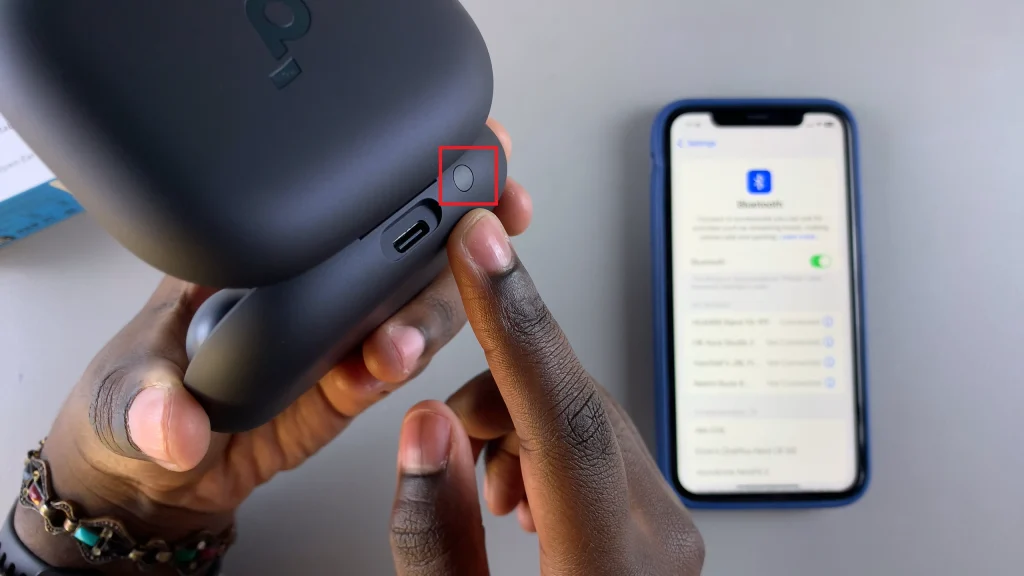
Next, access the Bluetooth settings on your iPhone by navigating to Settings and selecting Bluetooth. Ensure Bluetooth is enabled, then wait for the device to scan and detect nearby Bluetooth-enabled devices. The Soundcore Aerofit 2 should appear in the list of available devices. Tap on its name to initiate the pairing process.
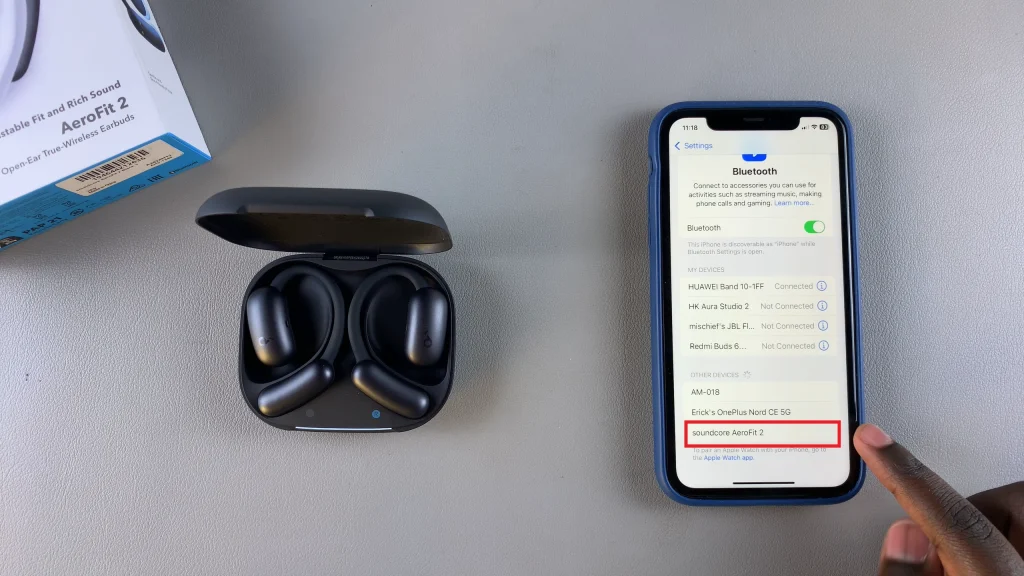
Once the connection is established, the Soundcore Aerofit 2 earbuds will be linked to your iPhone, allowing you to stream audio directly. This connection supports all audio output from the iPhone, including music, podcasts, and calls, providing a wireless and convenient listening experience.
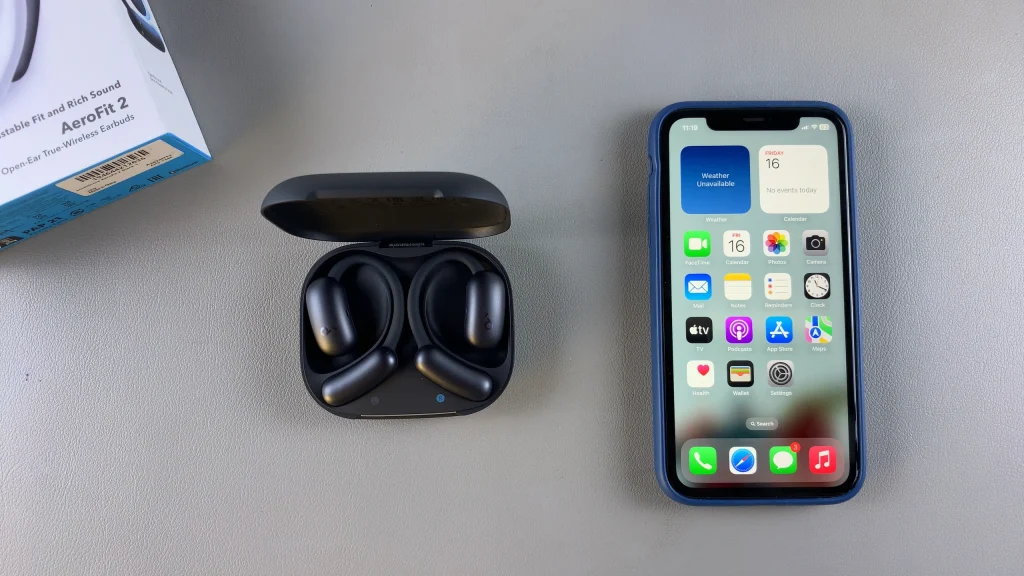
This initial pairing only needs to be completed once. Afterward, your AeroFit 2 will automatically reconnect to your iPhone whenever they are powered on and within range. By following these steps, users can efficiently pair their Soundcore Aerofit 2 earbuds with an iPhone, ensuring high-quality sound and mobility in their daily audio interactions.