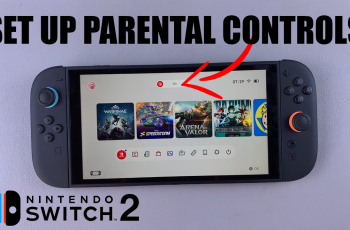The Soundcore AeroFit 2 is a wireless open-ear headphone designed to deliver both comfort and performance. This makes it an ideal companion for workouts, commutes, and everyday use.
For Android users, establishing a stable Bluetooth connection is the first essential step toward experiencing its full potential. While the pairing process is generally straightforward, ensuring it is done correctly can help avoid connectivity issues and deliver a seamless audio experience.
In this guide, we will walk you through the easy steps to on how to pair the Soundcore Aerofit 2 earbuds with an Android phone.
Also Read: How To Pair Soundcore Aerofit 2 With iPhone
How To Pair Soundcore Aerofit 2 With Android
Start by opening the charging case of the Soundcore Aerofit 2 earbuds while keeping it close to your iPhone. On the back of the charging case, locate the button positioned adjacent to the charging port. Press and hold this button for approximately three seconds until the LED indicator begins to blink. This blinking light signals that the earbuds have entered pairing mode and are ready to connect.
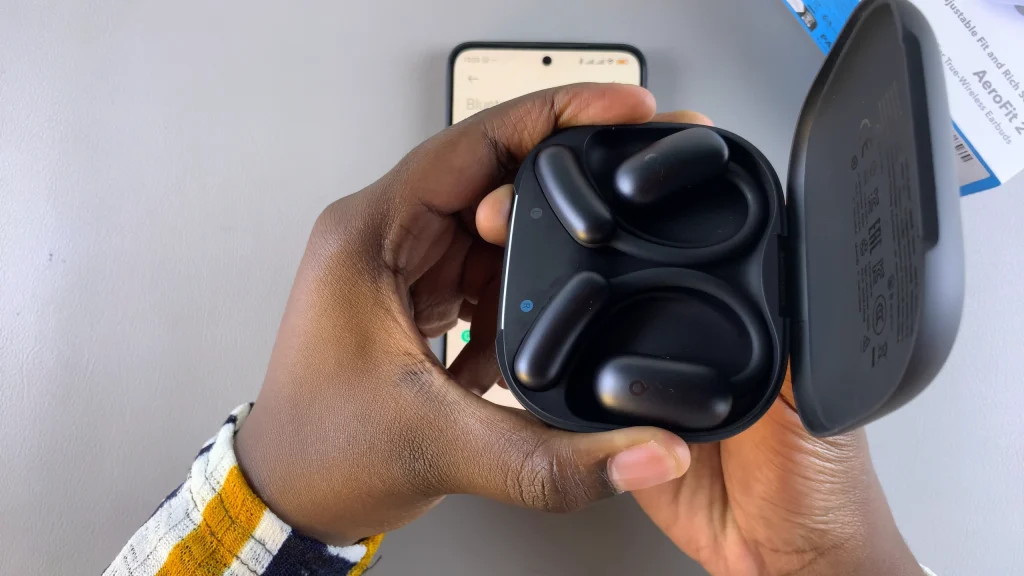
Next, access the Bluetooth settings on your Android phone by navigating to Settings and selecting Bluetooth. Ensure Bluetooth is enabled, then wait for the device to scan and detect nearby Bluetooth-enabled devices. The Soundcore Aerofit 2 should appear in the list of available devices. Tap on its name to initiate the pairing process.

Once the connection is established, the Soundcore Aerofit 2 earbuds will be linked to your Android, allowing you to stream audio directly. This connection supports all audio output from the device, including music, podcasts, and calls, providing a wireless and convenient listening experience.
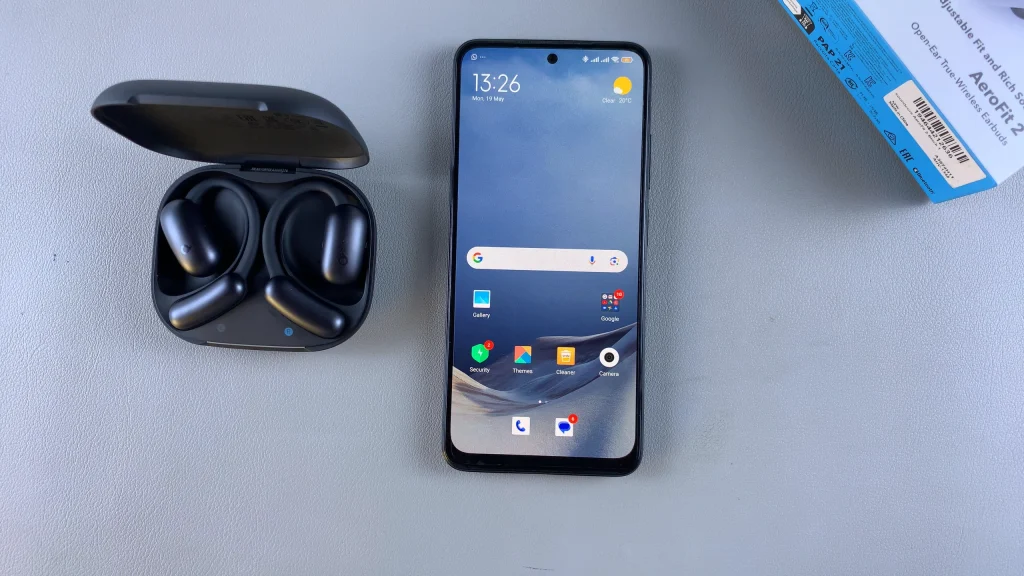
By following these steps, your Soundcore AeroFit 2 will be correctly connected to your Android device and ready for use. For future connections, the earbuds should pair automatically as long as Bluetooth is enabled on your phone and the earbuds are within range.