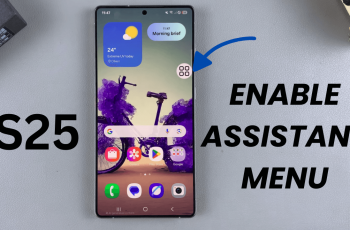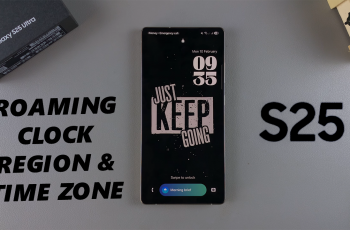The Sony WH-1000XM6 headphones offer industry best sound quality, powerful noise cancellation, and seamless wireless connectivity—bestowing the top spot for Android users. With Samsung Galaxy, Google Pixel, OnePlus, Xiaomi, or even any other Android phone, it is easy to pair your WH-1000XM6 if you know how.
In this guide, we will walk you through step by step how to connect and pair the Sony WH-1000XM6 headphones to any Android phone, even if it’s a beginner with Bluetooth headphones. From placing the headphones in pairing mode to getting a robust connection, this step-by-step guide is designed to get your Sony headphones running as smoothly as possible within a few minutes.
Let’s start by making your listening experience wireless, convenient, and synched to perfection with your Android device.
Watch: Pair Sony WH-1000XM6 With Sony Connect App
Pair & Connect Sony WH-1000XM6 With ANY Android Phone
Begin by placing your Sony WH-1000XM6 headphones into pairing mode. To do this, ensure that your headphones are off. Then, locate the power button on the left earcup on your Sony WH-1000XM6. From here, press and hold the power button until you see a blue-blinking light.

At this point, you’ll have to access the Bluetooth settings on your Android phone. Find the settings application on your device and find the ‘Bluetooth‘ option. Next, turn on your Bluetooth in case it’s not enabled.
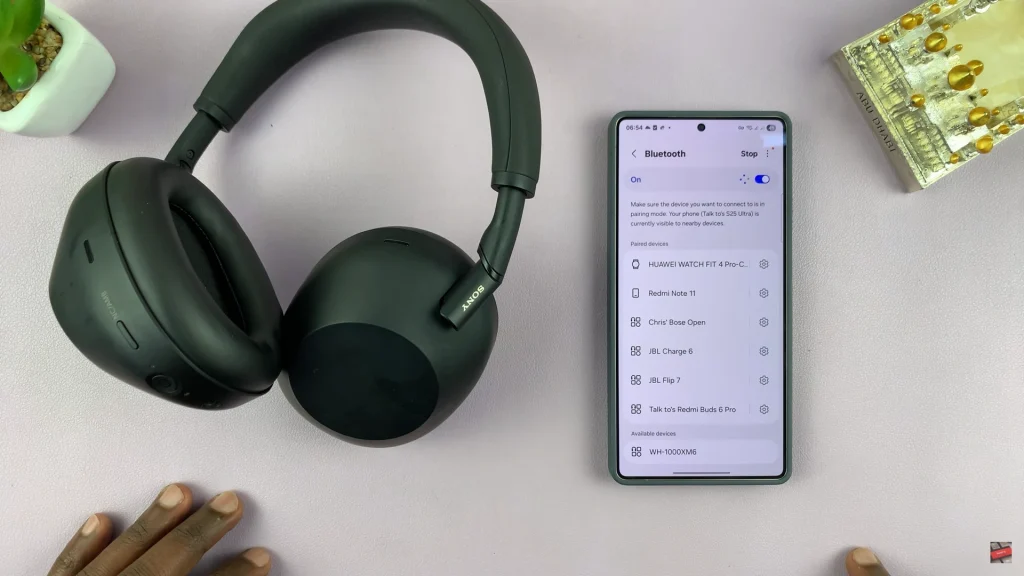
Following this, your Android device will automatically scan for any available devices. Once the scan is complete, tap on your Sony WH-1000XM6 from the devices that appears. Then, tap on ‘Pair‘ to confirm the process. Afterwards, your WH-1000XM6 will be connected to your Android device.
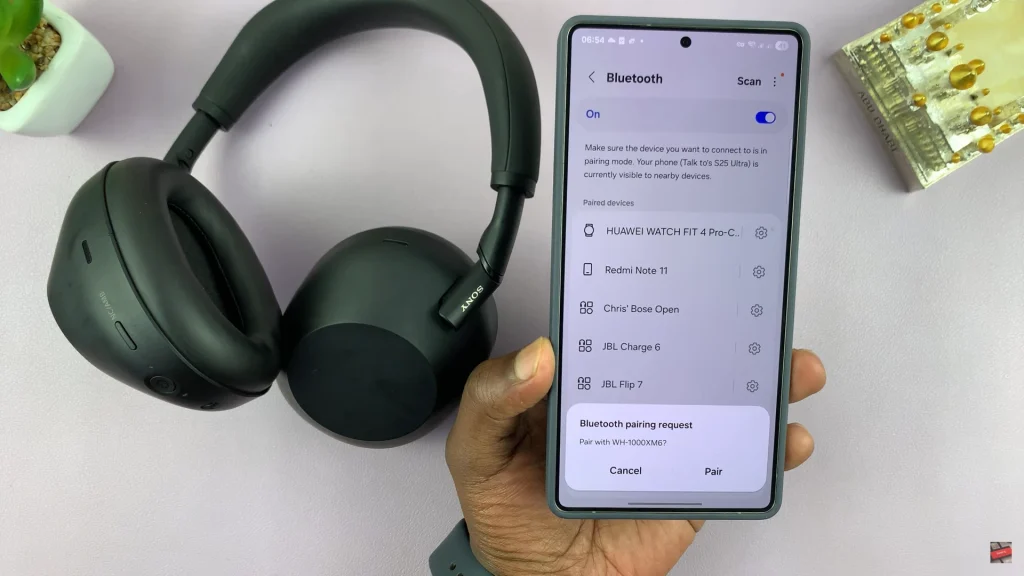
Using Sony Connect App
Head to Google Play Store on your Android phone and tap on the search icon at the bottom right corner. Then, search for ‘Sony Connect‘ app. From the search results, tap on ‘Install‘ and allow the application to be installed on your Android device.
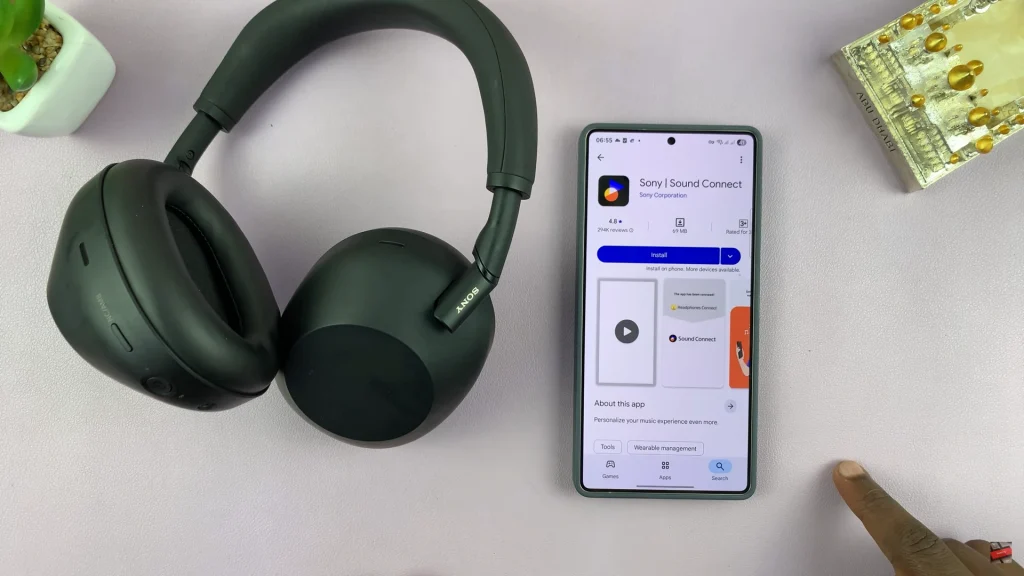
At this point, you’ll be prompted to set up the application. Follow the on-screen prompts that appear to set it up on your device.
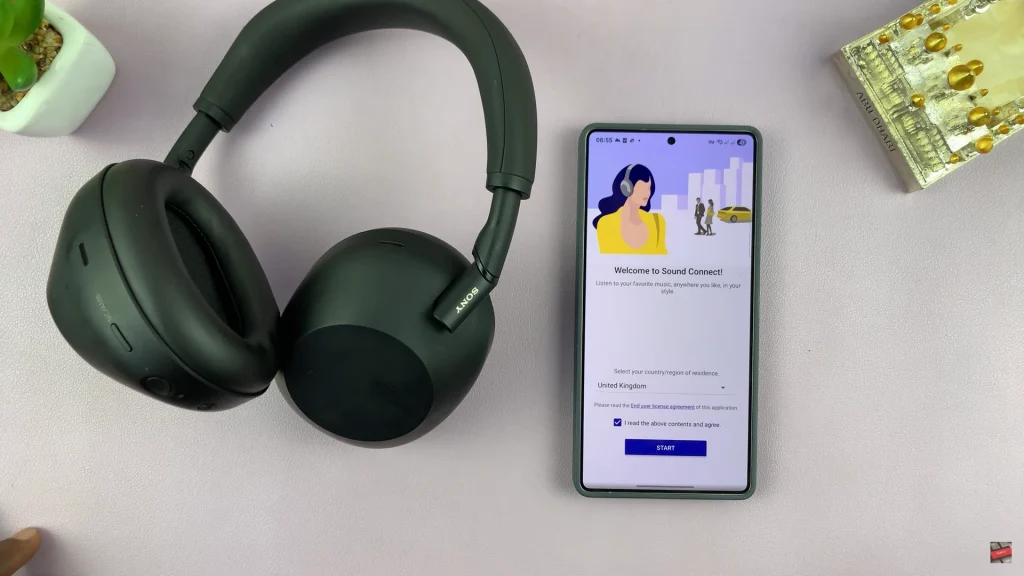
Afterwards, the Sony Connect app will automatically scan for any available Sony headphones. Once discovered, it will automatically connect to your headphones. You can now enjoy full experience of your Sony WH-1000XM6 with the Sony Connect app.
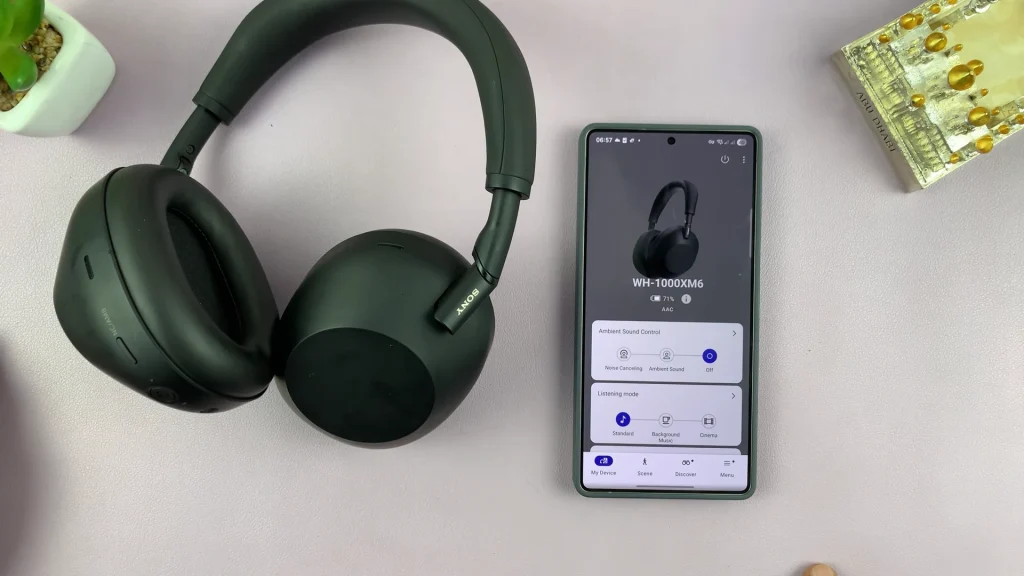
In conclusion, pairing your Sony WH-1000XM6 with any Android phone is a quick and straightforward process once you know the steps. Whether you’re using a Samsung, Pixel, OnePlus, or any other Android brand, following this guide ensures a smooth Bluetooth connection and a premium wireless audio experience.
Read: How To Stop Apps From Waking Screen Of Samsung Galaxy A26/A36/A56