Learn how to Pair & Connect Samsung Galaxy Buds 3 Pro To Samsung Smart TV with ease. Start by ensuring both your earbuds and TV are turned on and within range. By following the simple steps outlined below, you can quickly establish a connection and enjoy a wireless audio experience directly from your TV.
Moreover, connecting your Galaxy Buds to your Smart TV enhances your viewing experience by providing clear, immersive sound. This guide will walk you through the process, allowing you to set up and enjoy your earbuds without hassle.
Watch:How To Charge Samsung Galaxy Buds 3 Pro With Your Phone
Pair & Connect Samsung Galaxy Buds 3 Pro To Samsung Smart TV
Step 1: Prepare Your Earbuds
Make sure your Galaxy Buds 3 Pro are fully charged. Open the charging case near your Samsung Smart TV.

Step 2: Enter Pairing Mode
Press and hold the button on the bottom of the charging case until the light starts blinking rapidly. This indicates the earbuds are in Bluetooth pairing mode.
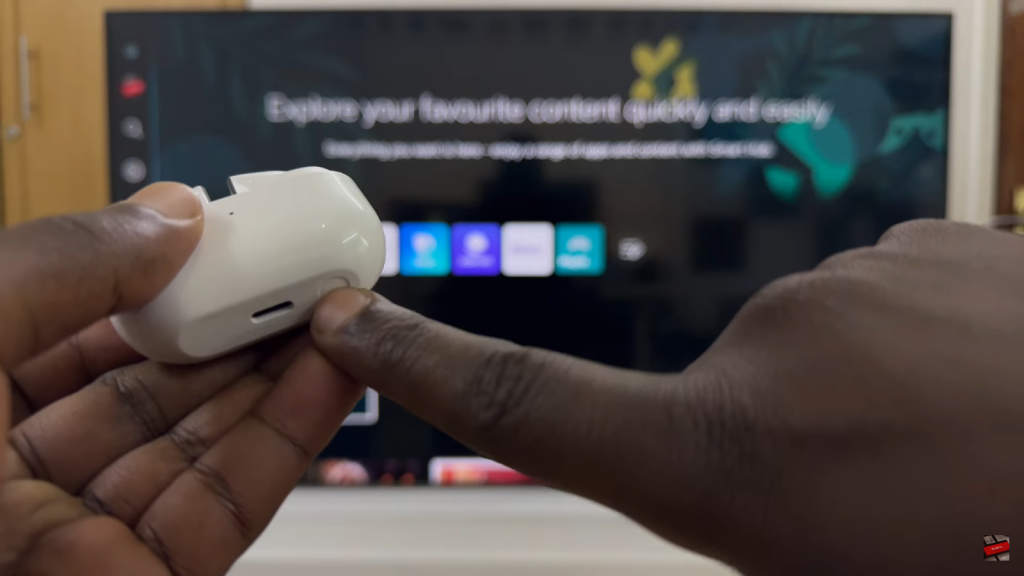
Step 3: Detect the Earbuds on Your TV
Look for a prompt on your TV screen indicating that the Galaxy Buds 3 Pro have been detected. Select this prompt to begin pairing.
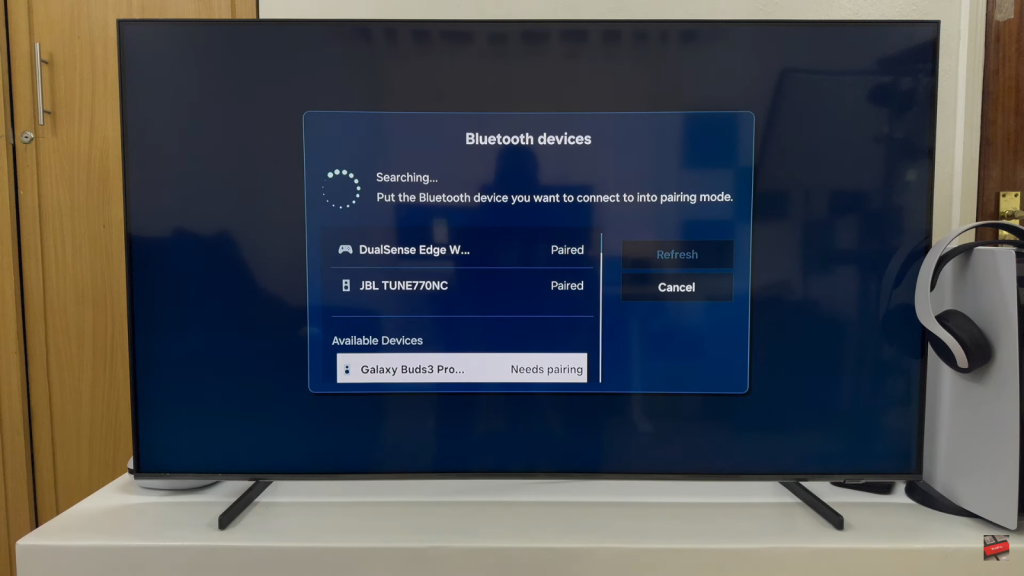
Step 4: Confirm the Connection
Once connected, the light on the case will stop blinking. Remove the earbuds from the case to start hearing TV audio through your Galaxy Buds 3 Pro.

Read:How To Charge Samsung Galaxy Buds 3 Pro With Your Phone

