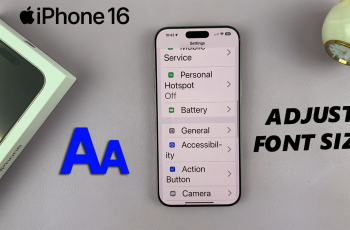Learn how to Pair and Connect Samsung Galaxy Buds 3 Pro to any Android tablet seamlessly. These earbuds offer exceptional audio quality, making them ideal for both entertainment and work. In this guide, you’ll find clear steps to connect your Galaxy Buds 3 Pro to your Android tablet, enhancing your overall listening experience.
Additionally, mastering the pairing process ensures you can easily switch your earbuds between devices, maximizing their versatility. With Bluetooth technology simplifying connections, you’ll quickly have your Galaxy Buds 3 Pro ready to use. This guide also includes troubleshooting tips to address any potential issues, ensuring a smooth and hassle-free setup.
Watch:How To Adjust Noise Canceling Level On Samsung Galaxy Buds 3 Pro
Pair & Connect Samsung Galaxy Buds 3 Pro To Any Android Tablet
Here’s how you do it;
Step 1: Open Bluetooth Settings
- First, on your Android tablet, go to the “Settings” menu.
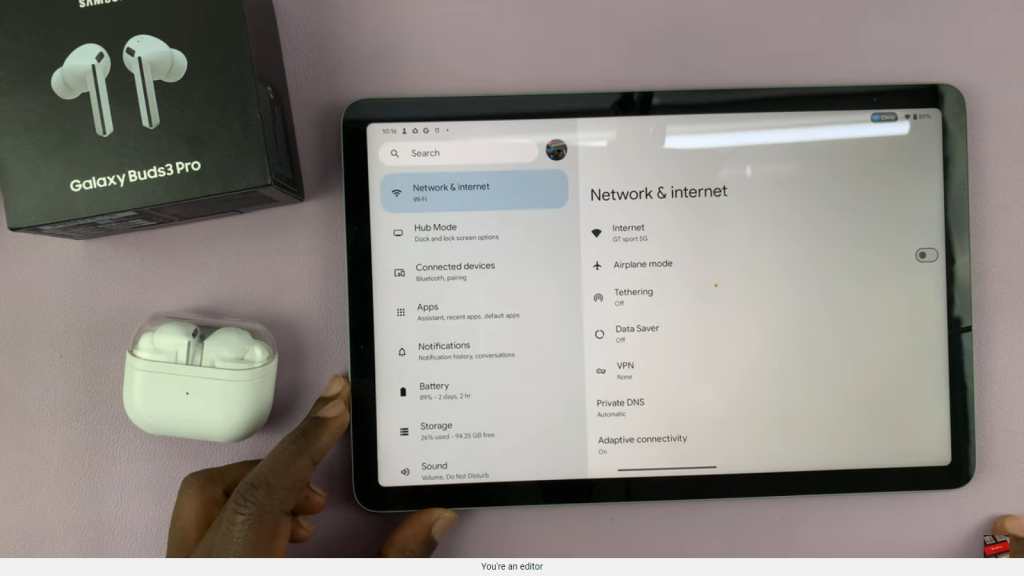
- Then, navigate to “Bluetooth” or “Connected devices.”

Step 2: Prepare Galaxy Buds 3 Pro for Pairing
- Next, open the case of your Galaxy Buds 3 Pro.
- Inside the case, locate the small button at the bottom.
- After that, press and hold the button until the LED light starts blinking red, green, and blue rapidly. This indicates that the earbuds are now in Bluetooth pairing mode.
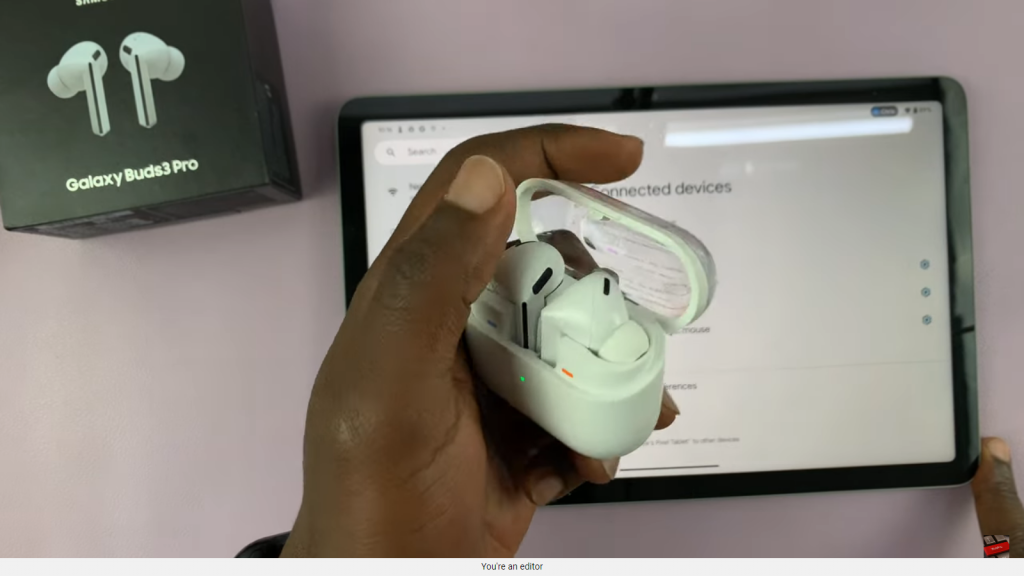
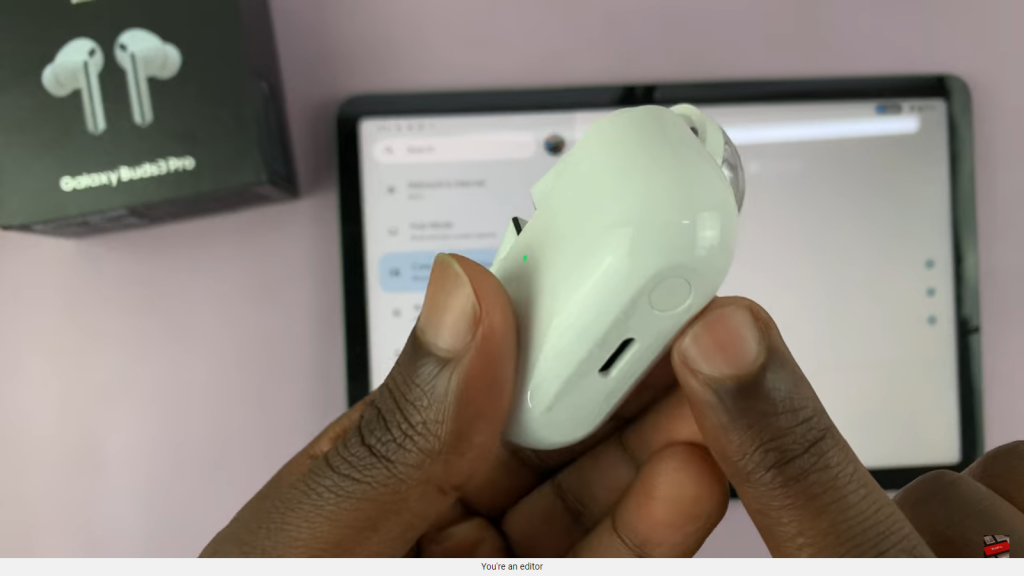

Step 3: Pair the Earbuds
- Subsequently, on your tablet, select “Pair new device” or a similar option within the Bluetooth menu.
- Look for “Galaxy Buds 3 Pro” in the list of available devices.
- Then, tap on “Galaxy Buds 3 Pro” to initiate the pairing process.
- Finally, when prompted, confirm the pairing by tapping “Pair.”
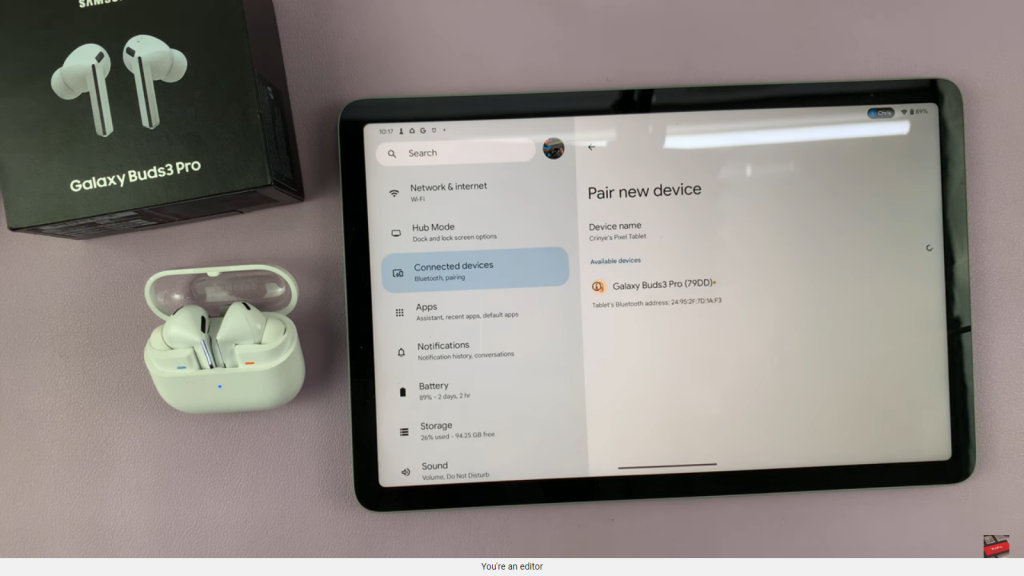
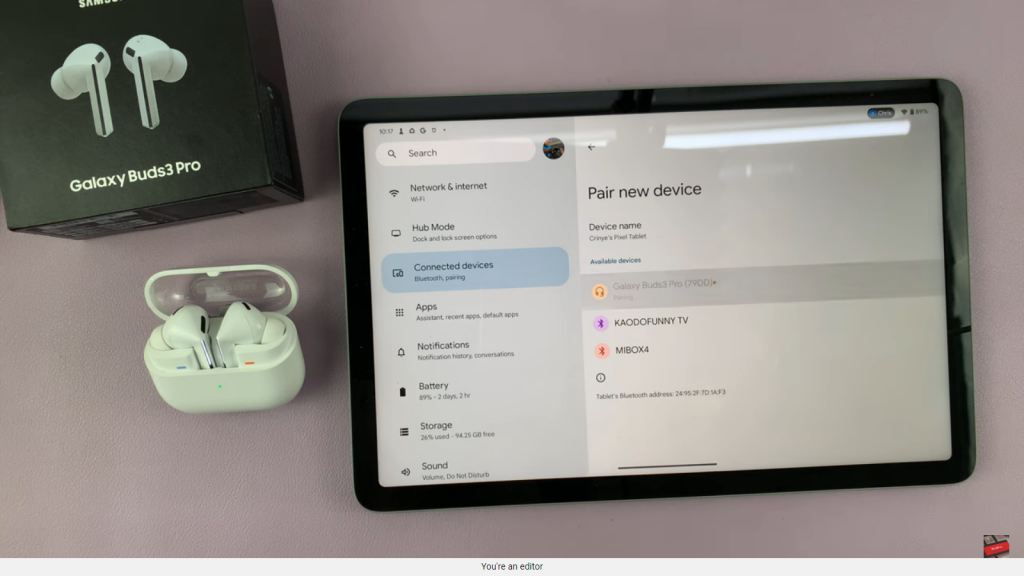
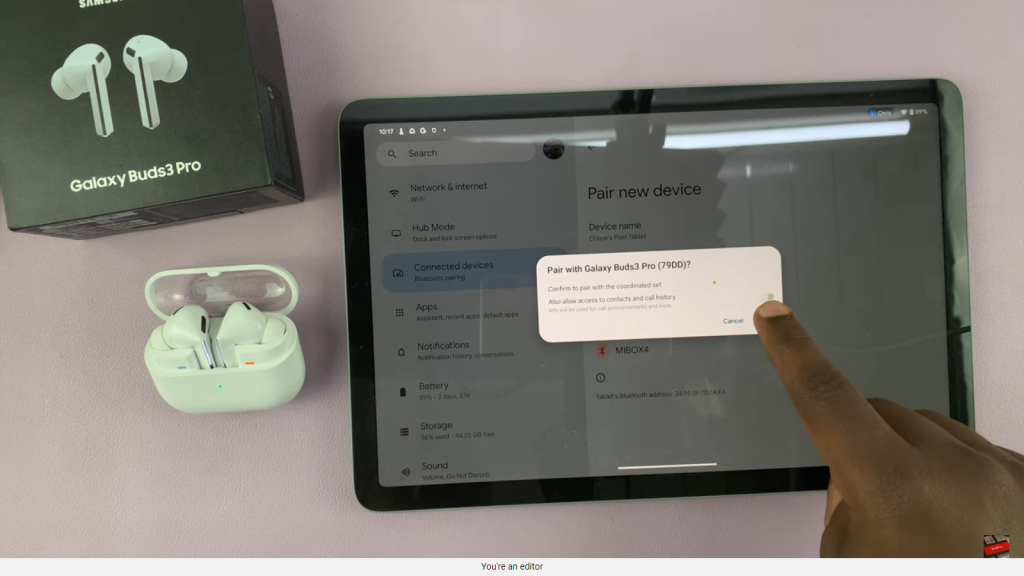
Step 4: Check Connection and Battery Status
- Once paired, you should see the Galaxy Buds 3 Pro listed as connected on your tablet.
- Additionally, you can view the battery status of the earbuds within the Bluetooth settings.
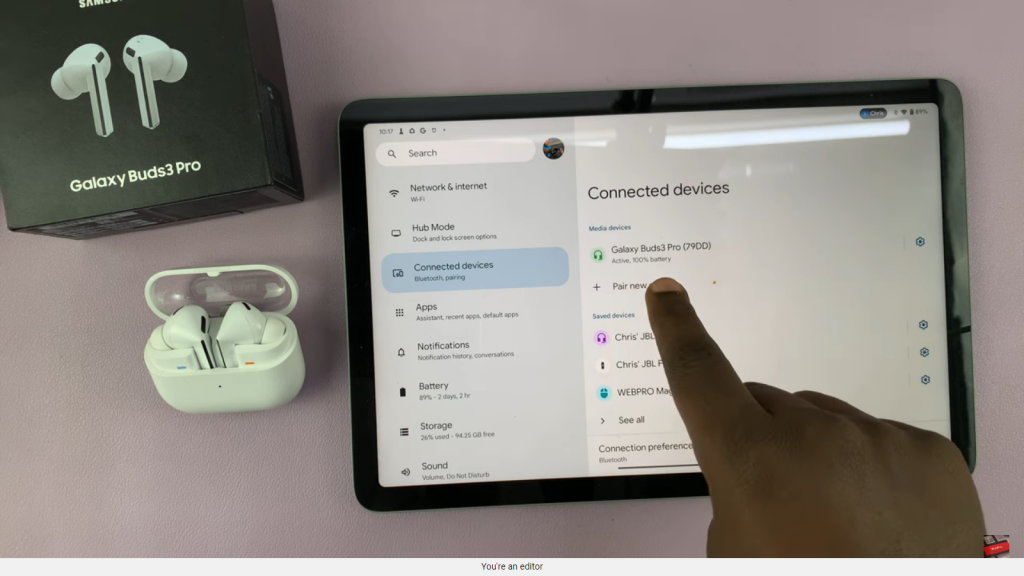
Step 5: Enjoy Your Media
Now, start enjoying your favorite music, movies, or any other media on your Android tablet.
Lastly, remove the earbuds from the case.
Place them in your ears.