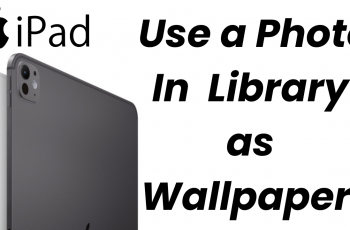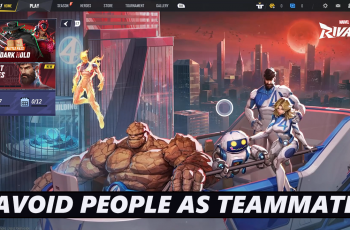If you’re new to Apple’s ecosystem or just need a quick refresher, this guide will walk you through the process to pair & connect your AirPods Max to your iPhone. The AirPods Max deliver an exceptional audio experience, but to fully enjoy their capabilities, you’ll need to pair them with your iPhone.
For this demonstration here, we’ve used the iPhone 16 Pro Max and the new AirPods Max. However, these instructions will apply for the older AirPods Max, as well as newer and older iPhones.
Before starting, ensure your AirPods Max are charged. Press the Noise Control button to check if the LED light turns on, indicating sufficient battery power.
Read: How To Pair & Connect AirPods Max To Windows PC / Laptop
Pair & Connect AirPods Max To Your iPhone
With the AirPods Max in their case, ensure they are right next to your iPhone. Then, open the Smart Case magnetic flap and take out your AirPods Max.
From the resulting AirPods Max pop-up on your iPhone, tap on the Connect option. The pop-up should come up immediately you take out the headphones from the case. Wait for the pairing process to complete.

The connection and pairing should complete when you see the charging icon and percentage on the pop-up. You may or may not be prompted to press and hold the power button on the AirPod Max’s right earcap.
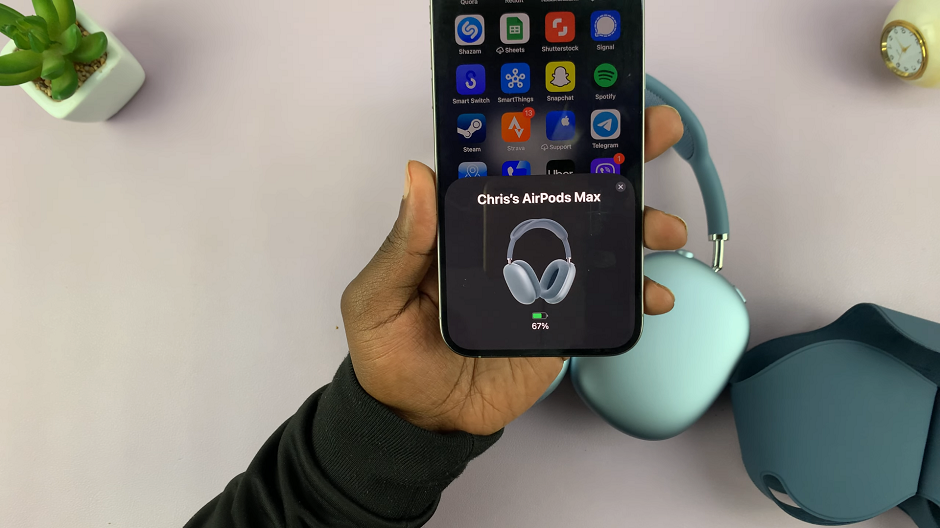
Launch the Settings app from your iPhone home pages or App Library. In the Settings menu, you should see the name of your AirPods Max at the top of the page. Tap on this option.
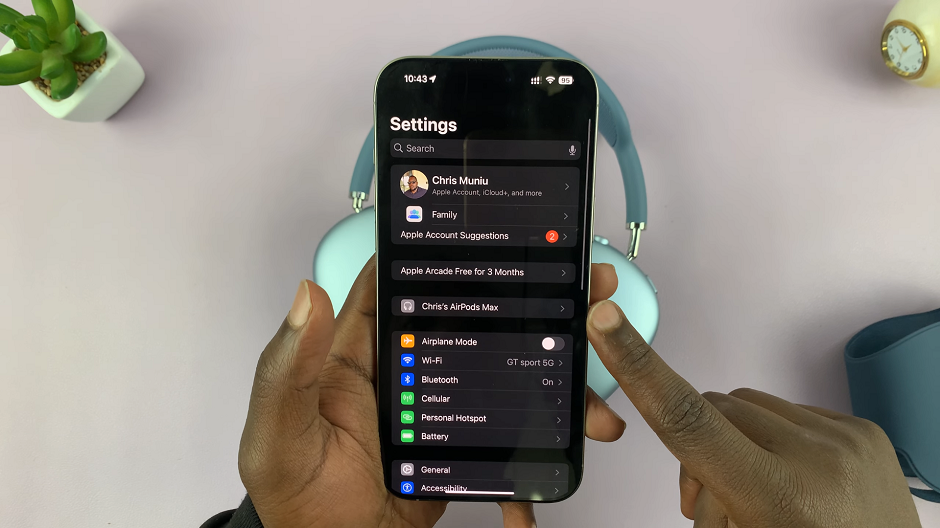
Within the AirPods Max settings, will be a list of various settings you can tweak.
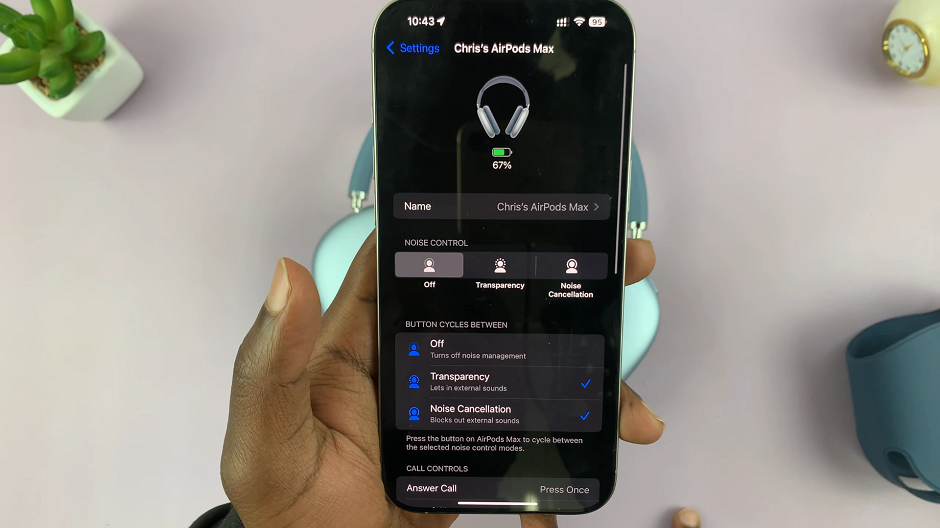
You can now play music or media on your iPhone. Select your AirPods Max as the sound output device and control media using these headphones. Simply tap on the AirPlay icon, and select them from the list of devices.
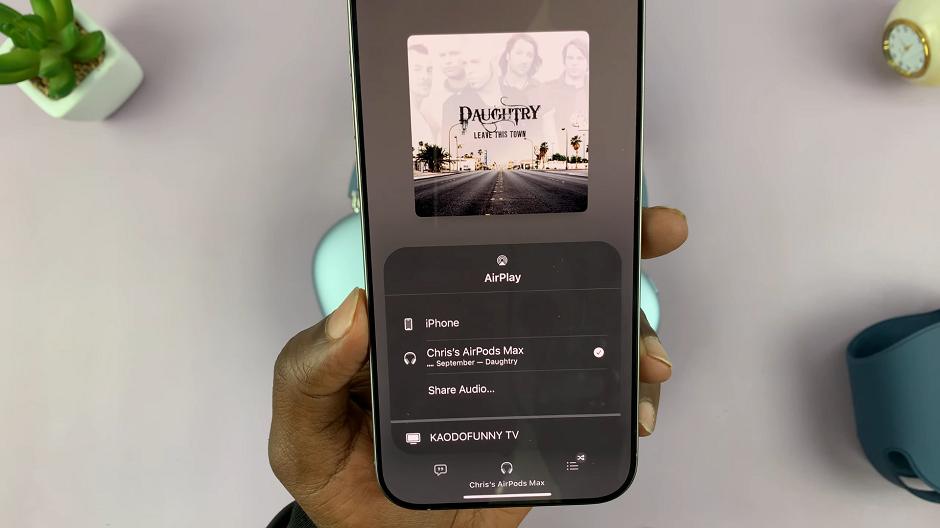
Alternatively, you can check the Control Center by swiping down and looking for the AirPods Max icon next to the playback controls.
If the connection doesn’t work smoothly, you can restart Bluetooth. Turn off Bluetooth and turn it back on. You can also reset the AirPods Max. Simply press and hold the Noise Control button and the Digital Crown together until the LED flashes amber, then white.
In Bluetooth settings, tap the i next to your AirPods Max and select Forget This Device, then try reconnecting.
Watch: Charge AirPods Max