Opening a Microsoft Word document in Google Docs is a fast and convenient way to view, edit, and share content online. Since it works directly in your browser, there’s no need to have Microsoft Word installed. This feature is ideal for users who collaborate remotely or switch between different devices.
Moreover, Google Docs fully supports common Word formats like .doc and .docx. Instead of converting files, you can upload them directly and begin editing right away. Best of all, the original layout and formatting are preserved, which keeps the transition smooth.
After opening the Word file in Google Docs, you’ll be able to add comments, make real-time edits, and collaborate easily. Thanks to Google’s built-in tools, the document functions just like a standard Docs file with full access to editing, sharing, and formatting options.
Watch: How To Strikethrough Text In Google Docs
How To Open Microsoft Word Document In Google Docs.
First, find the Word file (.doc or .docx) on your computer that you want to open.
Open your preferred browser.
Launch your browser and type ”docs.google.com” in the address bar, then press Enter to access Google Docs. On the Docs homepage, click on the “Blank” document option. This will allow access to the menu tools for uploading your Word file.
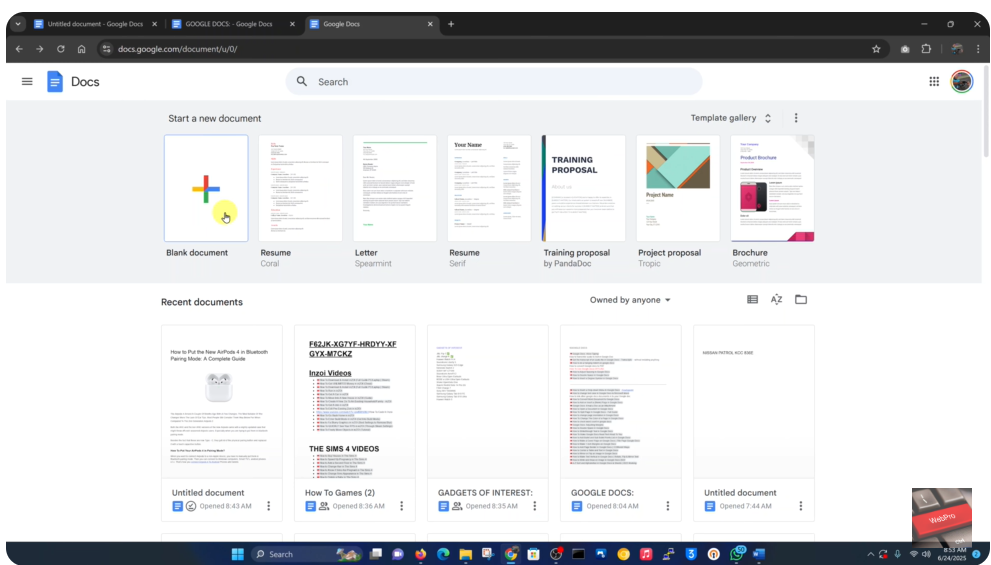
Click “File” in the top-left corner and select “Open”
Inside the blank document, select on the “File” tab and choose “Open” from the dropdown menu.
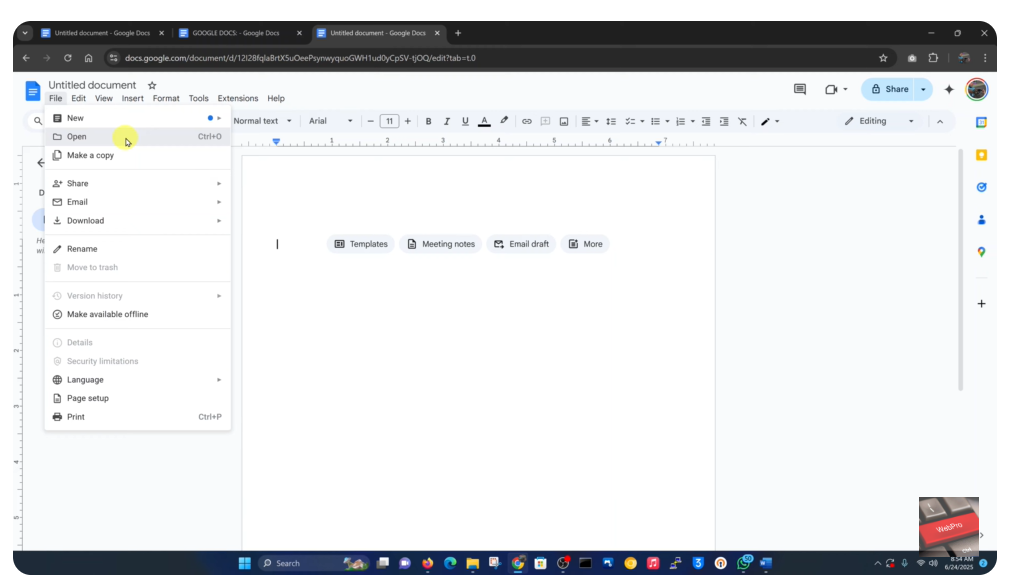
Select “Upload” tab, then click “Browse”
In the Open dialog box, switch to the “Upload” tab. Click “Browse” to find and select your file from your device.
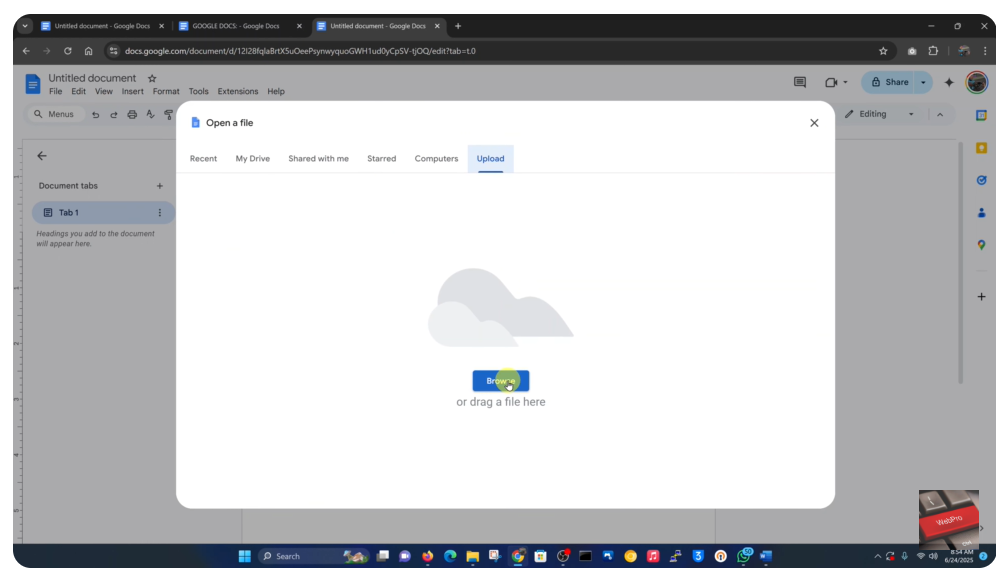
Navigate to the saved Word document and click “Open”
Find your Word file in the file browser, click to select it, then click “Open.” The document will upload and automatically open in Google Docs format.


