Wuthering Waves offers multiple language options, allowing players to enjoy the game in their preferred language. Whether you want to switch to English, Japanese, Chinese, or another supported language, adjusting the settings is simple and takes just a few steps.
In this guide, we’ll walk you through the step-by-step process to change the language in Wuthering Waves. Whether you’re a new player or just looking to customize your experience, follow along to update your language settings easily. Let’s dive in and get started.
READ: How To Change Password On Wuthering Waves
How To Change Language On Wuthering Waves
Pause the game by opening the menu.
Tap on the settings icon located at the bottom right corner of your screen.
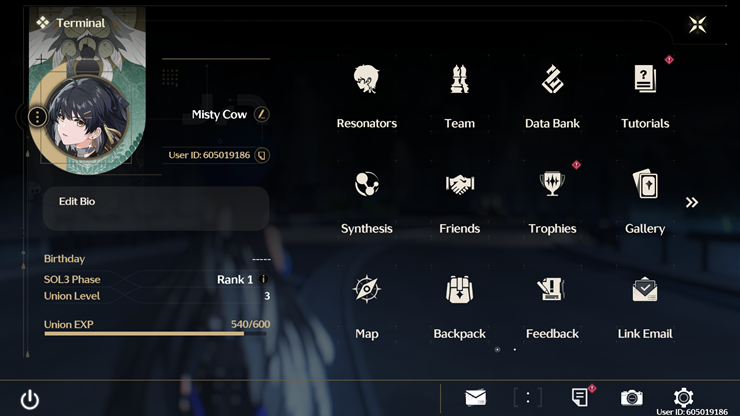
Navigate to the “Language” option and tap on it to view more details.
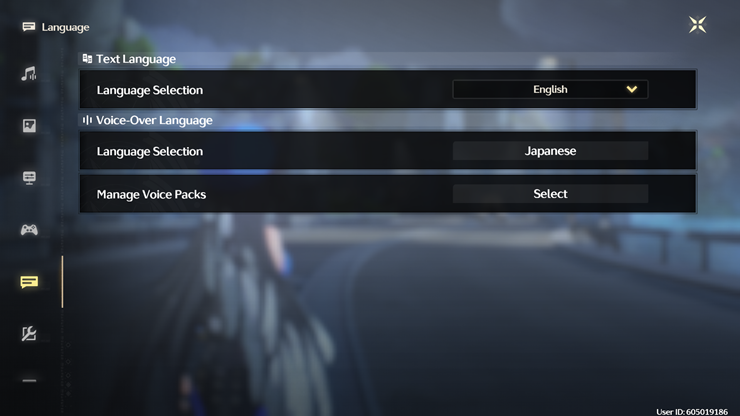
Click on the drop-down arrow in the language selection menu. Select your preferred language from the available options.
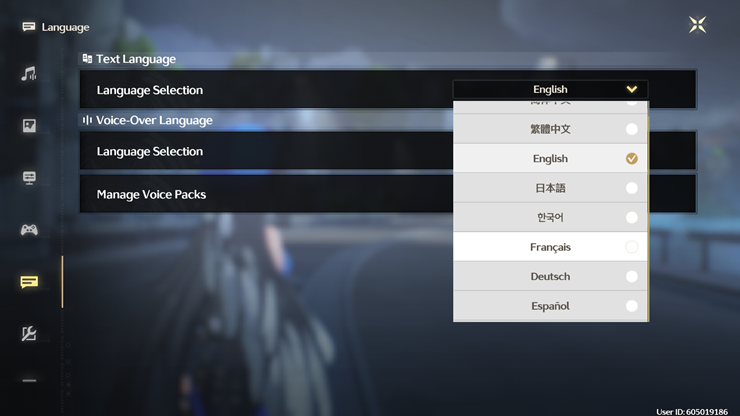
The language will apply automatically, and your game will update accordingly.
You’ve successfully changed the language in Wuthering Waves. If the changes don’t apply immediately, try restarting the game to ensure the new settings take effect. Enjoy your adventure in your preferred language

