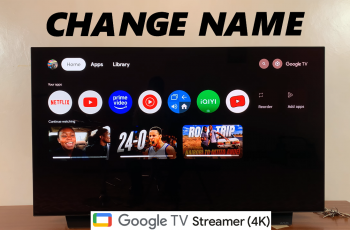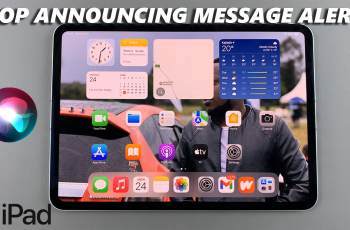The JBL Charge 6 is celebrated for its robust sound and portable design, but its startup and shutdown tones can be a bit intrusive—especially in quiet settings or when you’re recording audio. Fortunately, JBL has hidden a handy feature that lets you silence those beeps while preserving all other functions. In this article, we’ll walk you through exactly how to enable and disable the mute for the ON/OFF sounds on your JBL Charge 6.
Why Mute the Startup/Shutdown Tones?
Distraction-Free Environment
Whether you’re recording a podcast, joining a Zoom call, or simply enjoying music during a quiet moment, those loud chimes can be jarring.
Stealth Mode
If you use your speaker in shared spaces—like an office or a library—muting the sounds keeps you from drawing unwanted attention.
Personal Preference
Some users simply prefer a clean, uninterrupted audio experience from power-up to power-down.
What You’ll Need
JBL Charge 6 with sufficient battery charge
Your fingers—no additional tools or apps required!
Note: A firmware update is not required for this feature; it’s built into the speaker’s onboard menu system.
Read: How To Adjust Bass On JBL Charge 6
Mute ON & OFF Sounds On JBL Charge 6
First, make sure you install the JBL Portable app. On iOS, search JBL Portable in the App Store. Do the same for Android in the Google Play Store. Launch the app once it finishes installing.
Press the Power button on your Charge 6 to turn it on. In the JBL Portable app, select your Charge 6 from the device list. Follow the on-screen prompts to complete pairing.

If you had previously paired the speaker, you can press the Bluetooth button on the speaker. Then, select it from the list of available devices, to connect, if it doesn’t connect automatically. Return to the JBL Portable app—your speaker should appear on the home screen. Tap on your Charge 6 in the app.
Once your Charge 6 is connected, tap on the Product Information option. You should see Feedback Tone, under the General category.
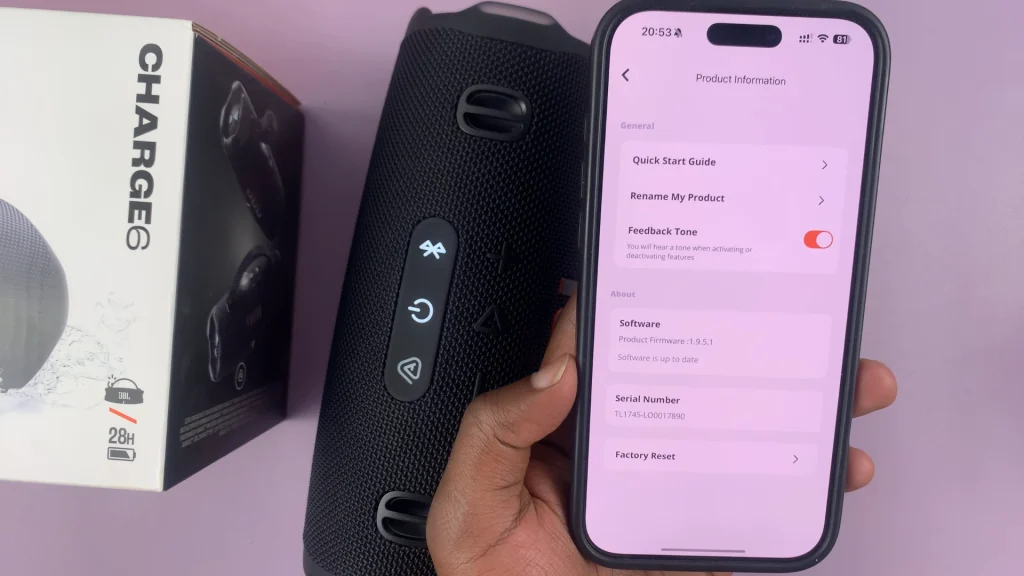
Tap on the Feedback Tone toggle to disable it, as it is ON by default. You will no longer hear a tone when you turn the speaker ON or OFF.
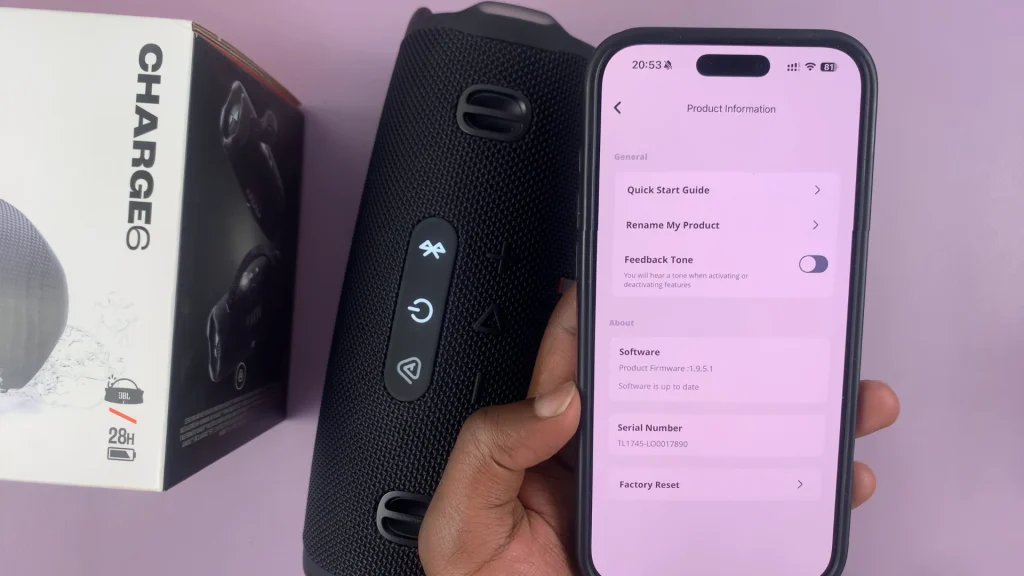
Watch: Adjust Bass On JBL Charge 6