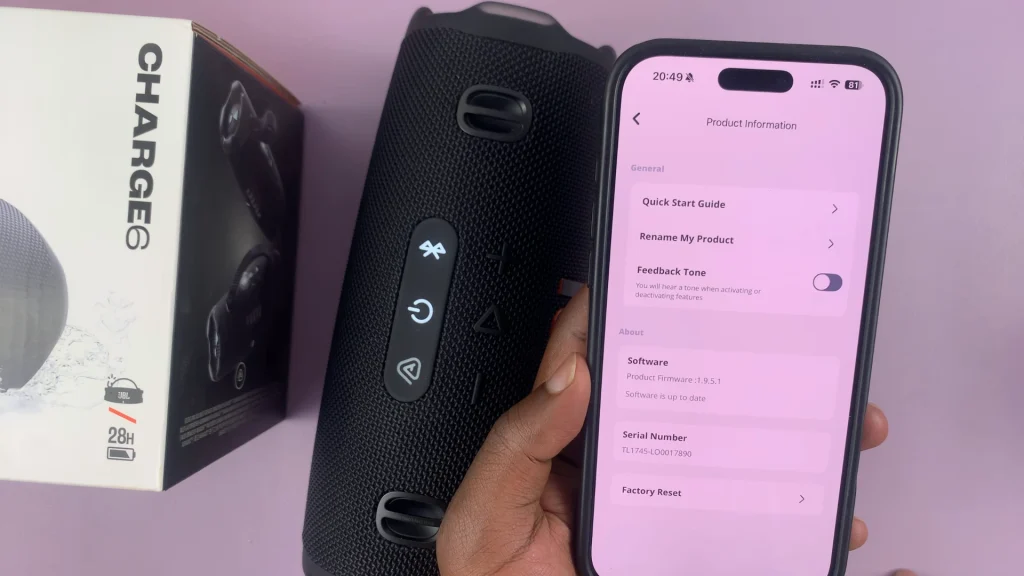The JBL Charge 6 is a powerful and portable Bluetooth speaker, perfect for outdoor adventures and indoor listening alike. You can mute these feedback tones on your JBL Charge 6, at will.
However, many users find the built-in feedback tones—such as the power-on chime, Bluetooth pairing sound, wired connection and Bluetooth Connection—too loud or unnecessary, especially in quiet environments.
If you’re looking for a way to mute or reduce these feedback tones, you’re not alone. In this guide, we’ll walk you through your options for managing or disabling feedback sounds on the JBL Charge 6.
Read: How To Find The Serial Number Of JBL Charge 6
Mute Feedback Tones On JBL Charge 6
First, make sure you install the JBL Portable app. On iOS, search JBL Portable in the App Store. Do the same for Android in the Google Play Store. Launch the app once it’s installed.
Press the Power button on your Charge 6 to turn it on. In the JBL Portable app, select your Charge 6 from the device list. Follow the on-screen prompts to complete pairing.

If you had previously paired the speaker, you can press the Bluetooth button on the speaker. Then, select it from the list of available devices, to connect, if it doesn’t connect automatically. Return to the JBL Portable app—your speaker should appear on the home screen. Tap on your Charge 6 in the app.
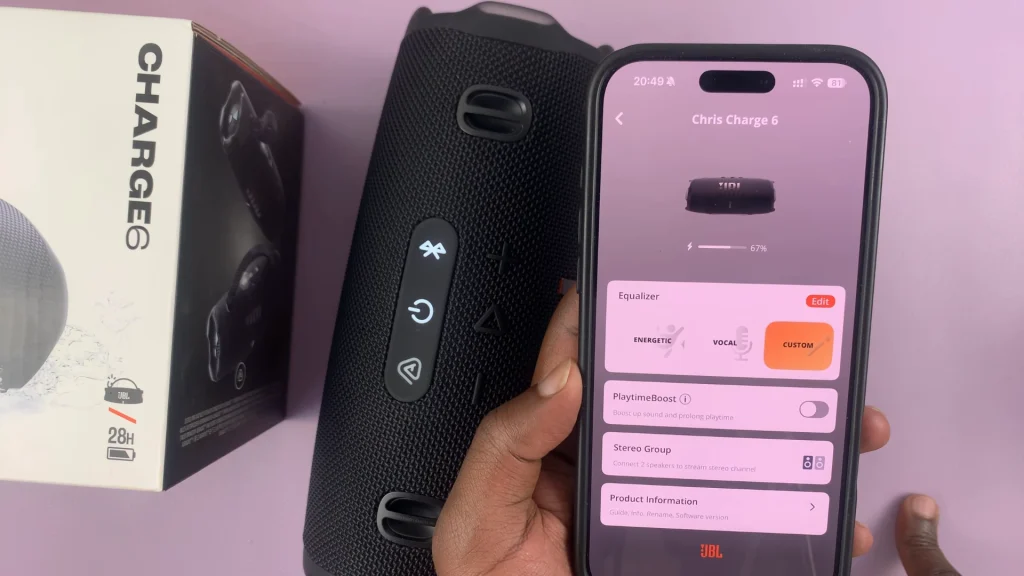
Once your Charge 6 is connected, tap on the Product Information option. You should see Feedback Tone, under the General category.
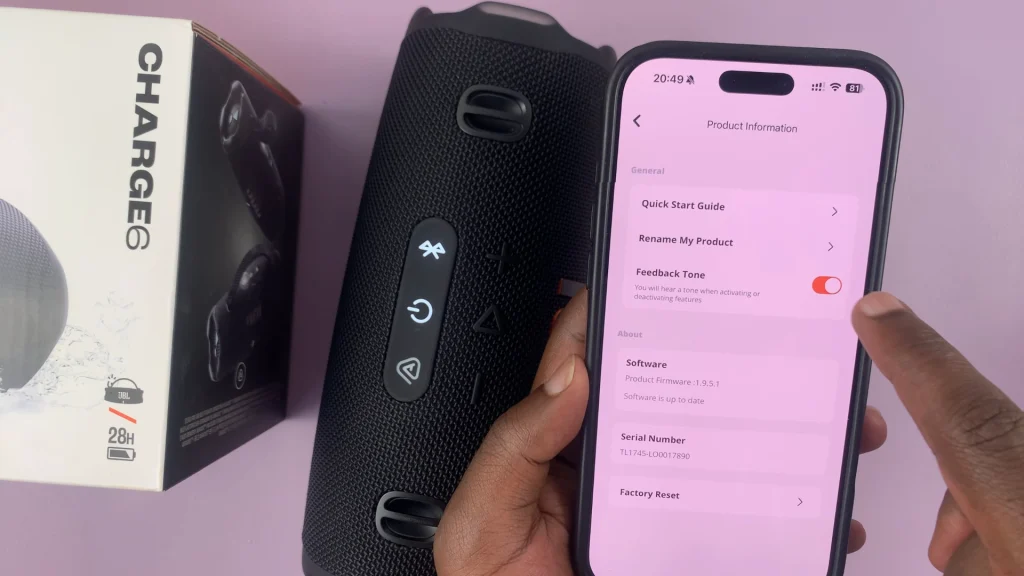
Tap on the Feedback Tone toggle to disable it, as it is enabled by default. You will no longer hear a tone when activating or deactivating features.