There are moments when you want your Samsung phone screen to remain on while it charges. Whether you’re monitoring a download, using your phone as a clock, or reading content hands-free, the screen timing out can be inconvenient. Thankfully, Samsung gives you the option to keep the display active whenever your phone is plugged in.
This feature is often used by developers, presenters, or users who rely on their phone to stay lit while docked. When enabled, it overrides your usual screen timeout settings during charging. You can look at your device without constantly tapping to wake the display. It’s useful for long-term viewing, showcasing content, or simply avoiding interruptions during tasks that don’t involve touching the screen.
Keeping the screen on while charging won’t harm your device, but it’s a good idea to use it wisely. If you’re using your phone in a fixed position, like on a stand or desk, this option can add convenience. However, if left on for hours, it could slightly increase battery temperature or cause screen burn-in over time. As with all features, balance is key. For short tasks or occasional use, enabling the stay awake function is a smart and helpful setting.
Watch: How To Check Bluetooth Control History On Samsung Galaxy Phone
Make Your Samsung Phone Screen ‘Stay Awake’ When Charging:
Enable Developer Options.
To enable Developer Options on your Samsung phone, open Settings and scroll down to About Phone. Then, tap Software Information and locate the Build Number. Tap the Build Number seven times, verify your identity when prompted, and confirm by selecting OK.
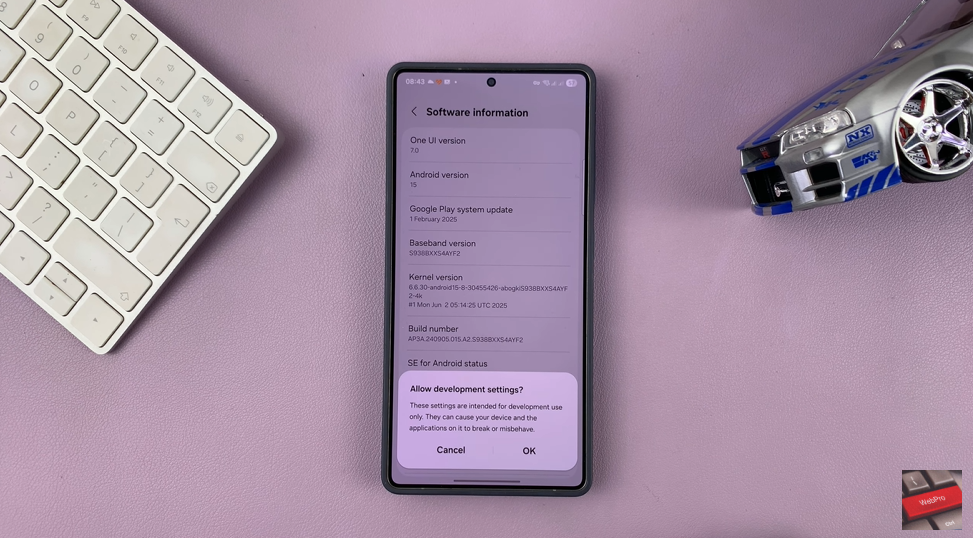
Head back to the main Settings menu once Developer Options is active and scroll down toward the bottom of the list. Tap on Developer Options to access tools designed for testing, performance tuning, and developer use.
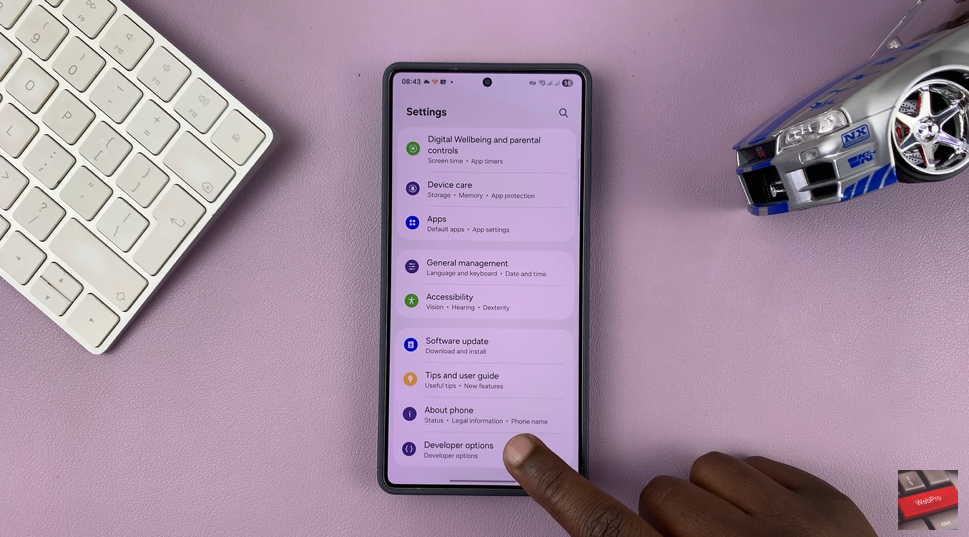
Scroll through the menu until you find the option labeled “Stay Awake,” which controls the screen while charging. Toggle on the Stay Awake feature to keep your screen from going to sleep whenever your phone is plugged into power.
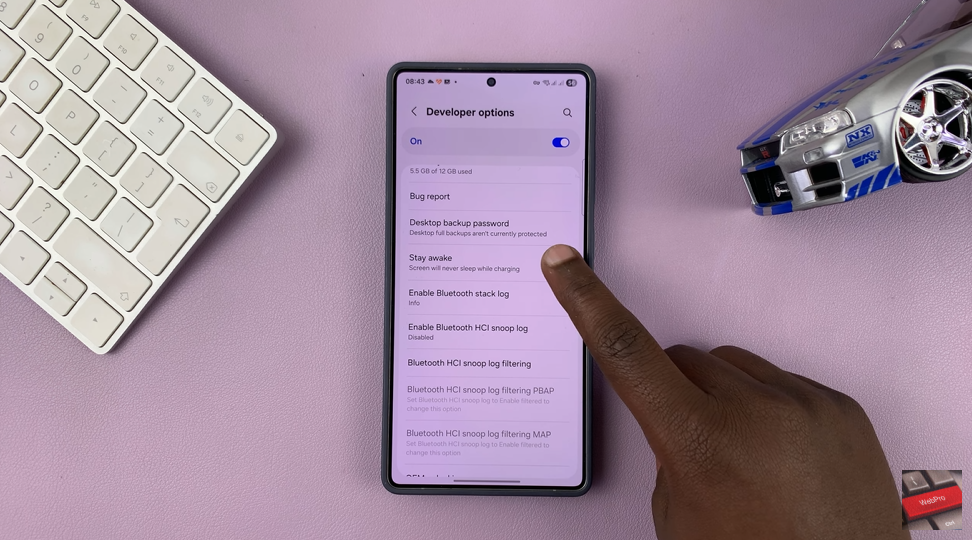
Activating the Stay Awake feature is helpful when you want your screen visible during long tasks or hands-free use. It’s especially useful when charging your phone on a stand or dock. Just remember to switch it off when not needed to save power and screen life.

