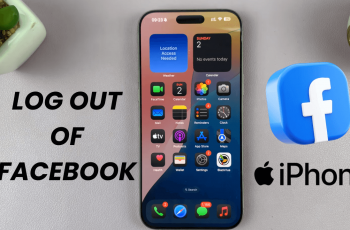Creating vertical text in Canva can add a unique and dynamic touch to your designs. Whether you’re aiming to make your text stand out in a layout or want to fit text into a vertical space, Canva provides a straightforward way to achieve this effect. By turning your text vertically, you can create visually striking designs for posters, social media graphics, or any project where vertical orientation enhances the aesthetic.
Moreover, vertical text can help you align text elements more effectively within your design. This technique is particularly useful for creating labels, enhancing titles, or fitting text into narrow spaces. With just a few simple steps, you can transform your horizontal text into a vertical format, adding versatility and impact to your design projects.
Watch:How to Make Pictures Round in Canva
Make Vertical Text In Canva
Here’s how you do it;
Step 1: Add Text to Your Project
To start, add text to your Canva project by entering the desired text and ensuring it’s selected. This initial step sets up the foundation for the vertical text effect you want to create.
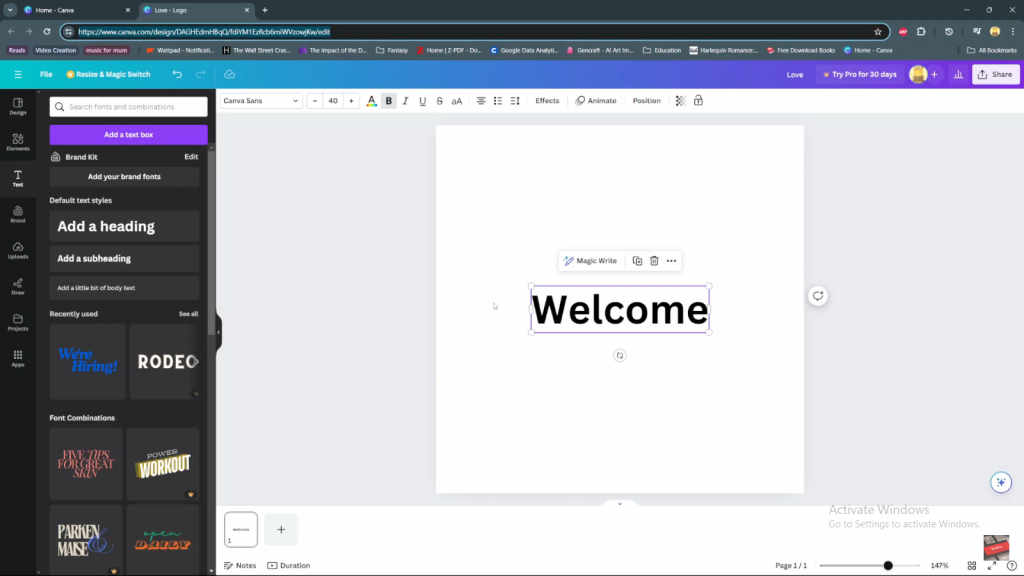
Step 2: Enter Letters Individually
Once your text is added, move on to the next step: place a space between each letter. Then, press the “Enter” key after typing each letter. By doing so, you will begin to align the letters vertically, setting the stage for your text’s vertical orientation.
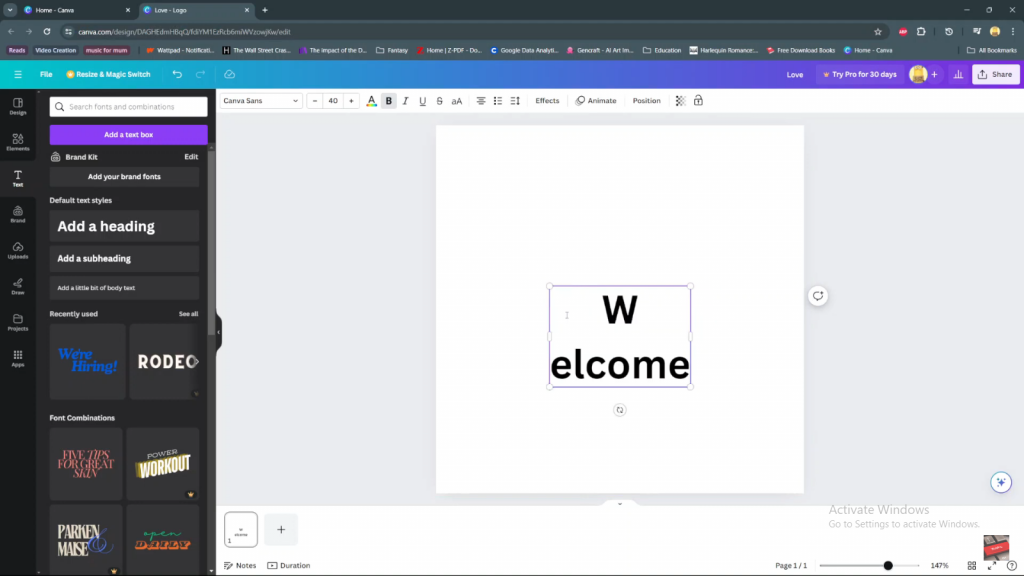
Step 3: Repeat for All Letters
Continue this process for each letter in your text. By pressing “Enter” after typing each letter, you will maintain the vertical alignment throughout your text. This repetition ensures that the entire text block aligns properly and achieves the vertical layout you desire.
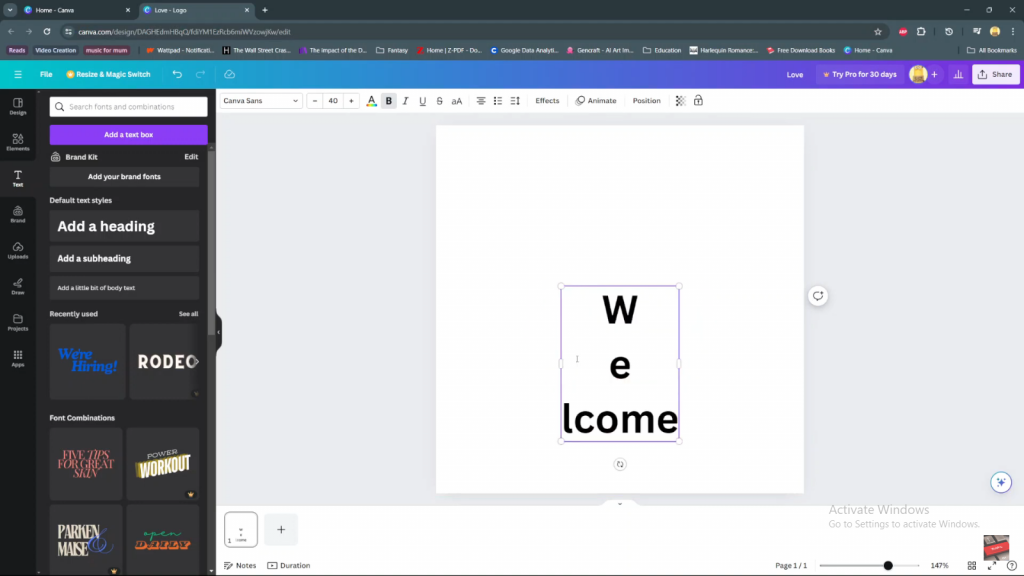
In conclusion, by following these steps, you can easily create vertical text in Canva. As a result, your designs will feature text that stands out and fits perfectly into your layout. Furthermore, this technique offers a versatile way to enhance the visual appeal of your projects. Consequently, whether for headings, labels, or creative graphics, your vertical text will add a distinctive touch to your overall design.