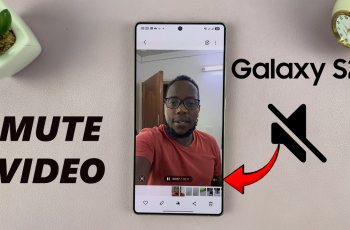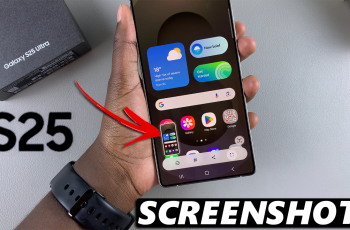Adding creative effects to your videos can help them stand out, and the photo negative effect is a perfect choice for creating unique, eye-catching visuals. Whether you’re editing for a music video, a cinematic project, or social media content, the photo negative effect can transform ordinary clips into something truly extraordinary.
With CapCut Desktop, achieving this effect is simple, thanks to its user-friendly interface and powerful tools. In this guide, we’ll walk you through the steps to make a photo negative effect in CapCut Desktop, so you can take your video editing skills to the next level.
Watch: How To Add Scrolling Credits In CapCut
How To Make Photo Negative In CapCut Desktop
Open the CapCut Desktop application on your computer. Start a new project to begin editing your photo.
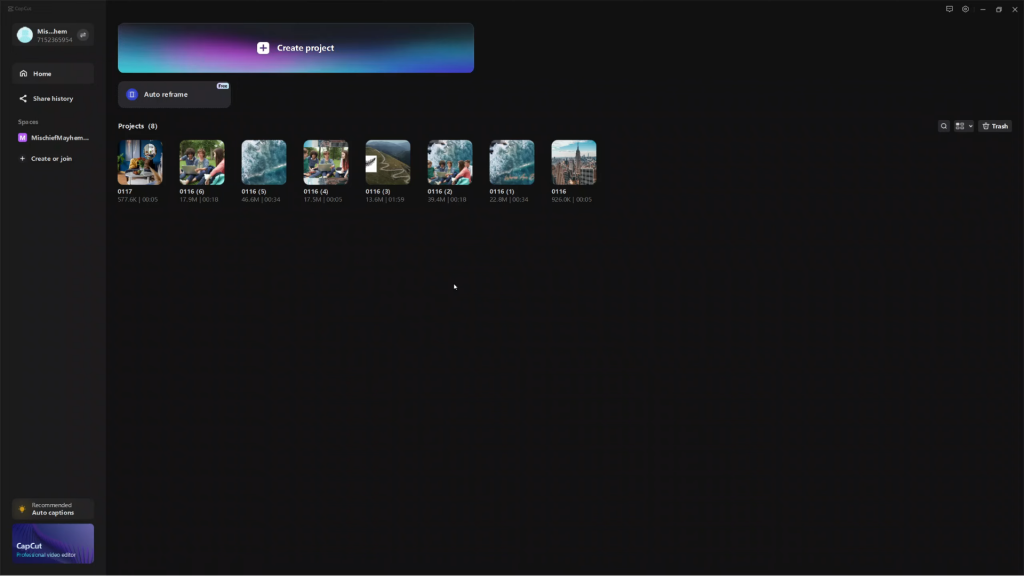
Tap on the Import button then Select your photo from the file explorer and click Open.
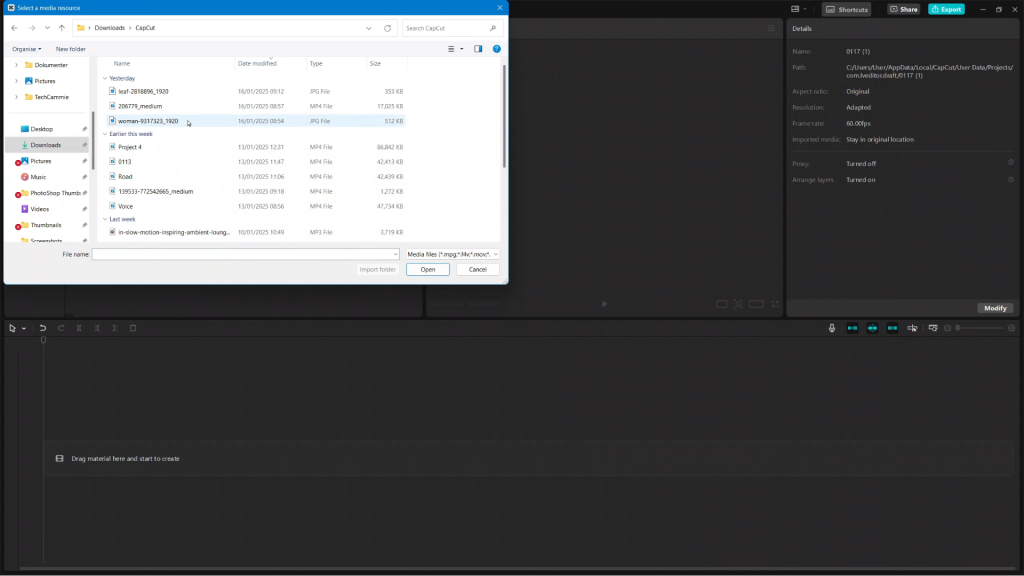
Drag and drop the imported photo onto the timeline to start editing. Click on the photo on the timeline to activate it for applying effects.
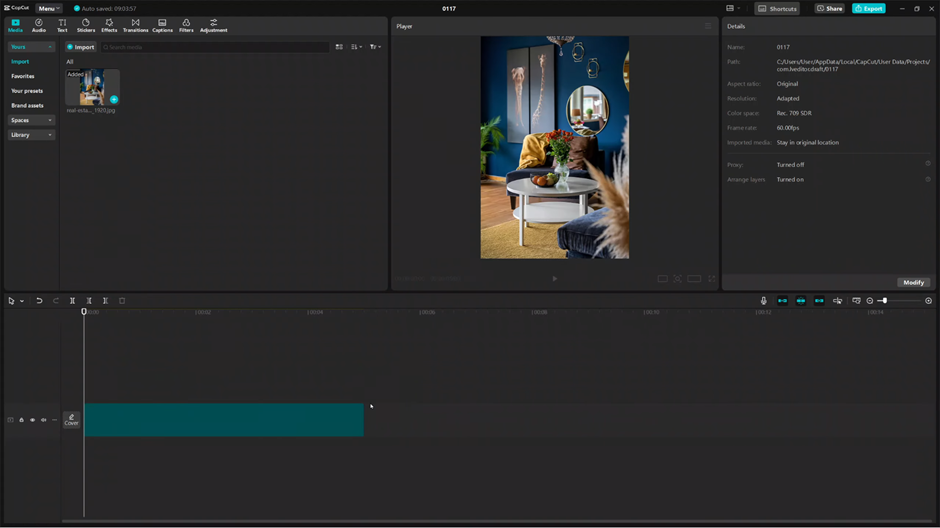
Go to the Effects panel in the toolbar and Select the Video Effects option to access available effects.
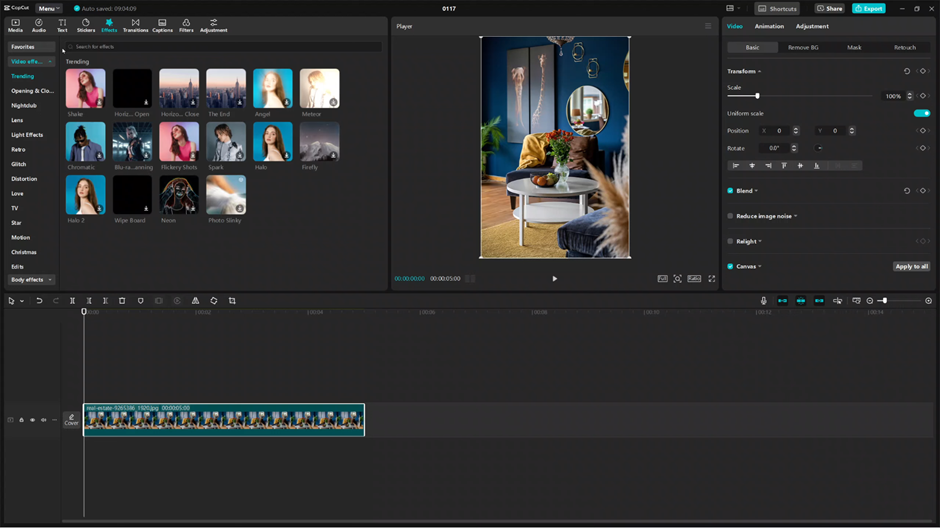
Use the search bar to find the Negative effect.
Select the negative effect of your choice and apply it to the photo.
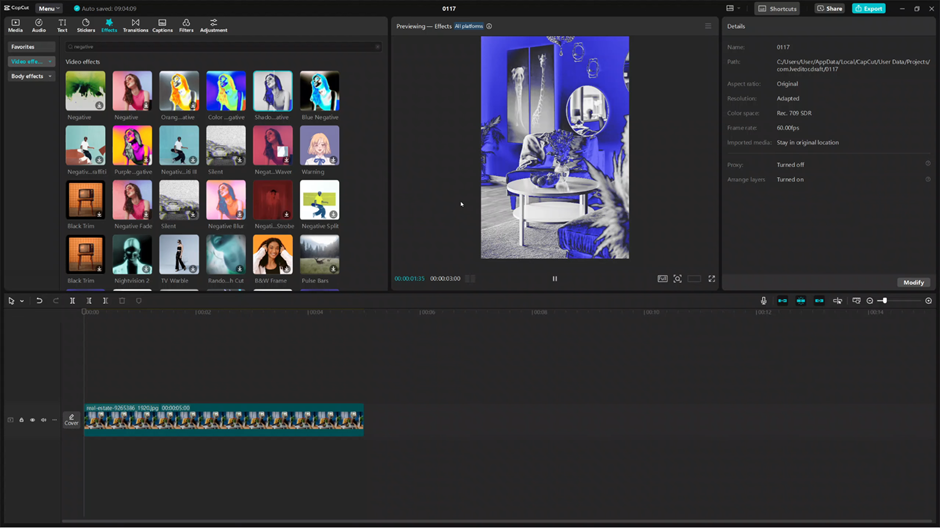
Ensure that the length of the negative effect matches the duration of the photo on the timeline.
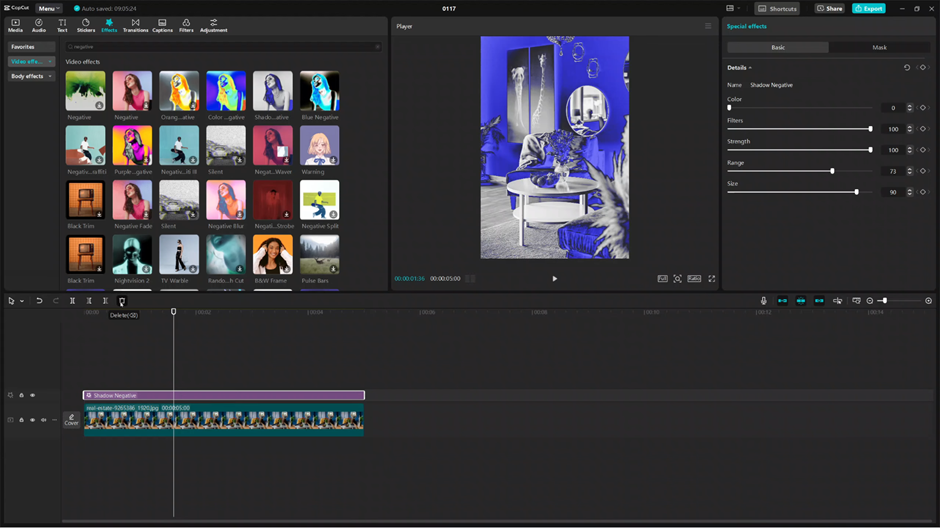
Make adjustments to the negative effect settings to achieve your desired look.
By following these steps, you can easily apply a photo negative effect to your images in CapCut Desktop, creating stunning visuals that will captivate your audience.