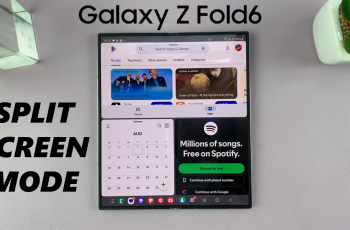Setting up Google as the default password manager on Samsung Galaxy S25/S25 Ultra ensures a seamless and secure login experience. With Google Password Manager, saved credentials sync across devices, making it easier to access apps and websites without manually entering passwords.
Whether switching from another password manager or enabling it for the first time, making Google the default simplifies authentication while keeping login details protected.When using Samsung Galaxy S25/S25 Ultra, enabling Google Password Manager provides a convenient way to store and autofill passwords with just a few taps.
This integration enhances security by reducing the need to remember multiple passwords while allowing quick access to saved credentials. With everything stored securely in your Google account, managing passwords becomes effortless, whether signing into apps, websites, or online services.
Watch:How To Restore Deleted Notes On Samsung Galaxy S25/S25 Ultra
Make Google Default Password Manager On Samsung Galaxy S25/S25 Ultra
Step 1: Open Settings
Launch the Settings app on your Samsung Galaxy S25/S25 Ultra.
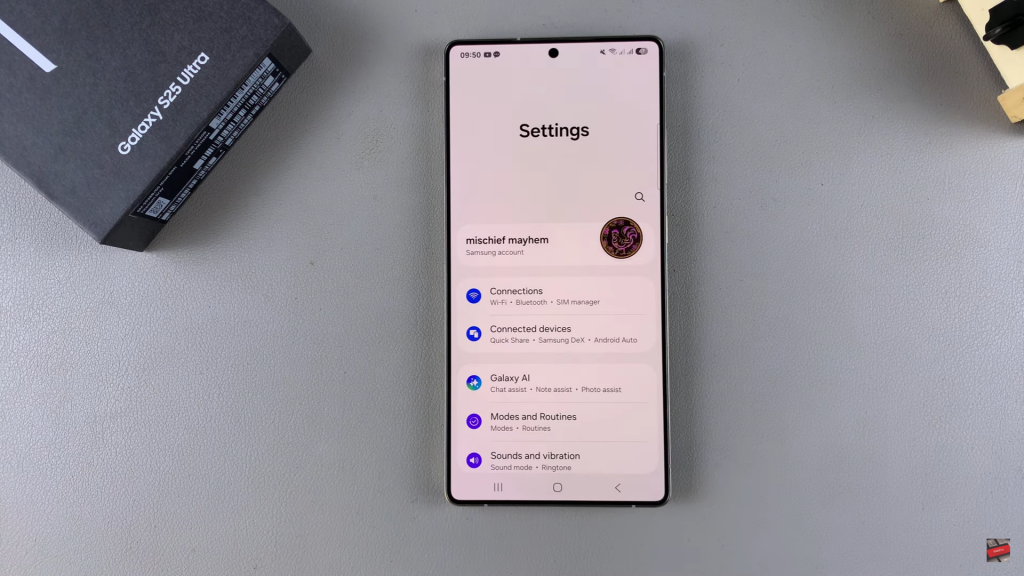
Step 2: Go to Security & Privacy
Scroll down and tap on Security & Privacy to access security-related settings.
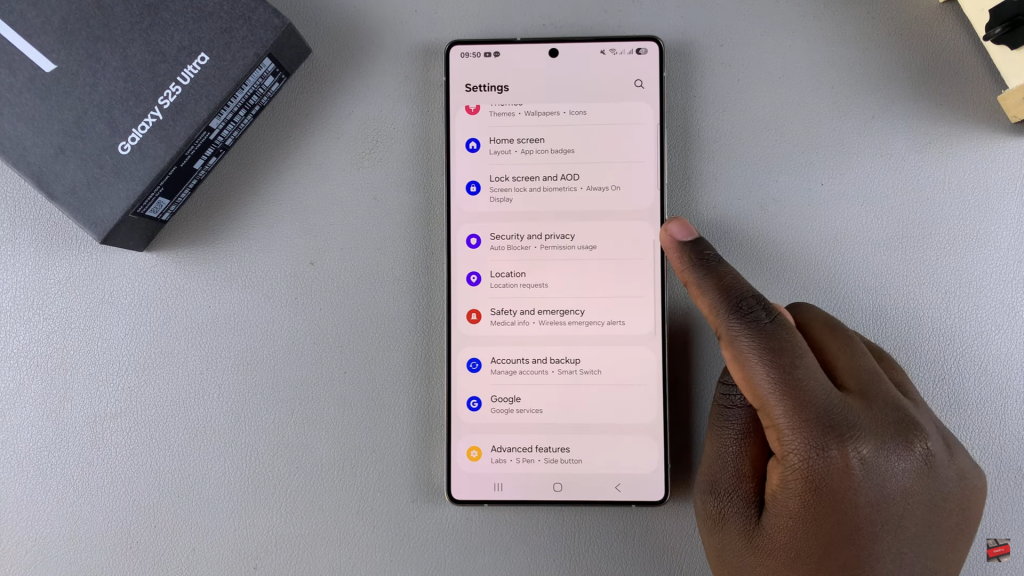
Step 3: Select More Security Settings
In the Security & Privacy section, tap on More Security Settings to find advanced options.
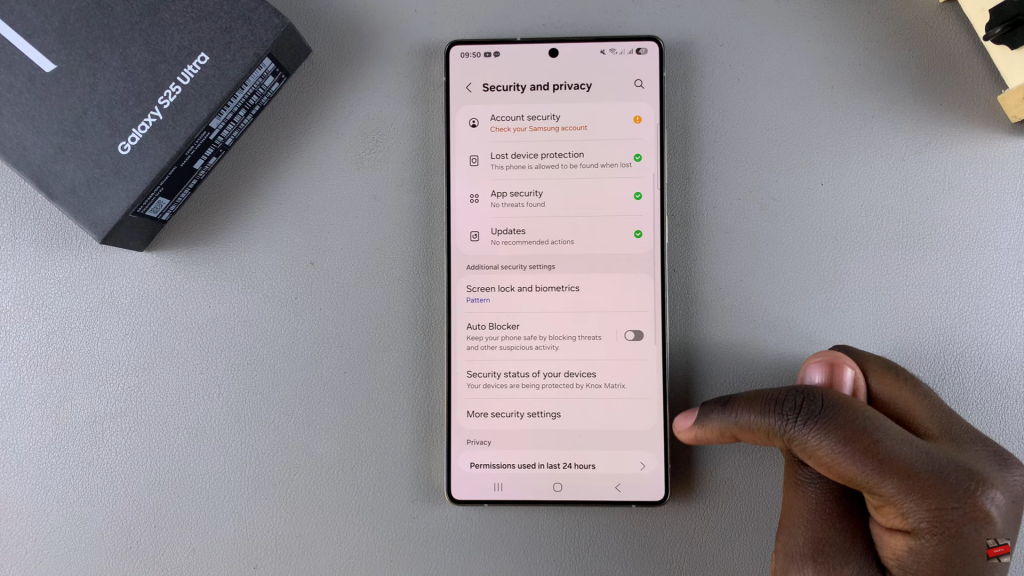
Step 4: Choose Passwords, Passkeys & Autofill
Look for the Passwords, Passkeys & Autofill option and select it.
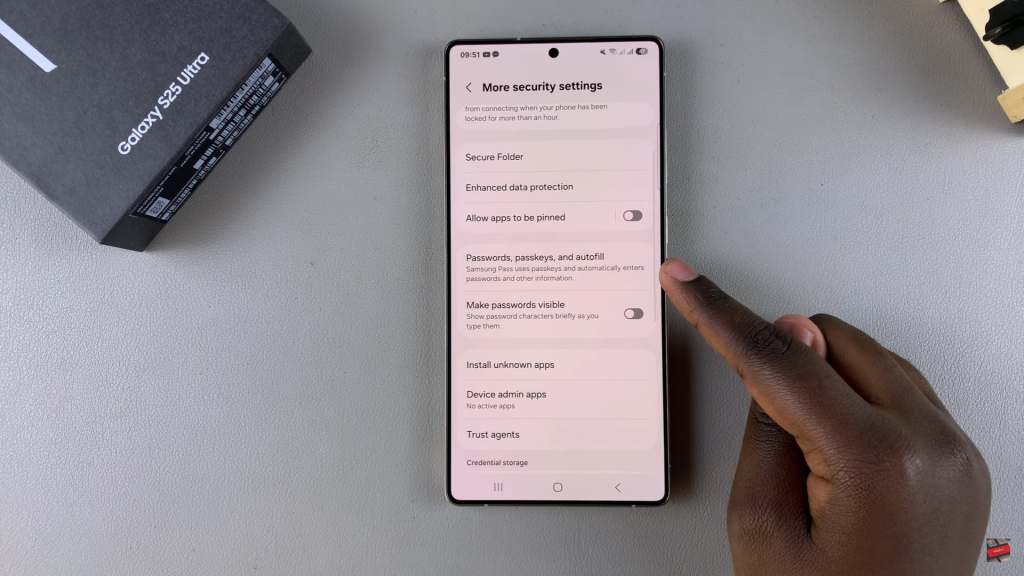
Step 5: Change Preferred Service
Find the Preferred Service option. By default, it is set to Samsung Pass.
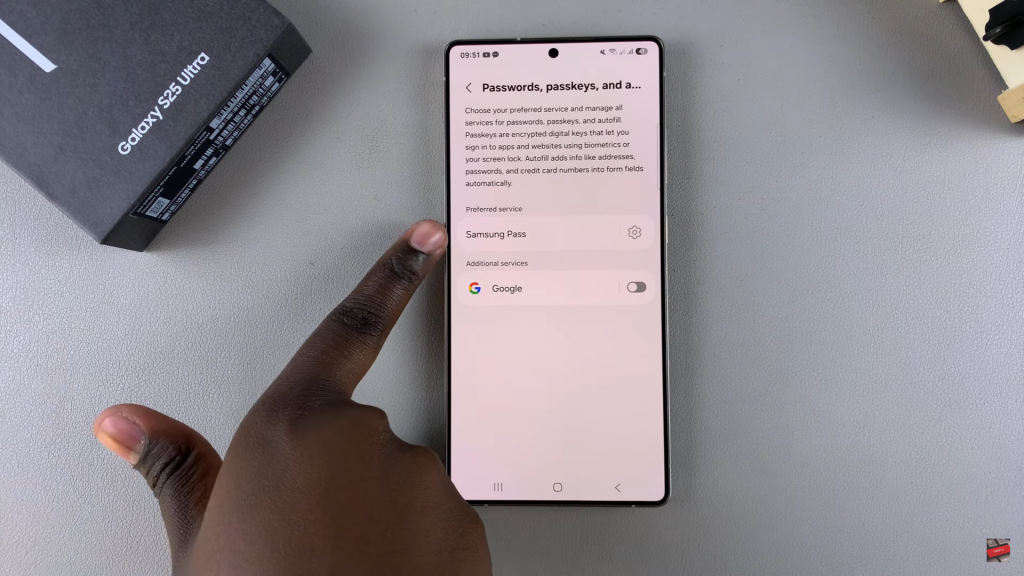
Step 6: Switch to Google Password Manager
Tap on the Settings icon next to Preferred Service, then select Google from the list.
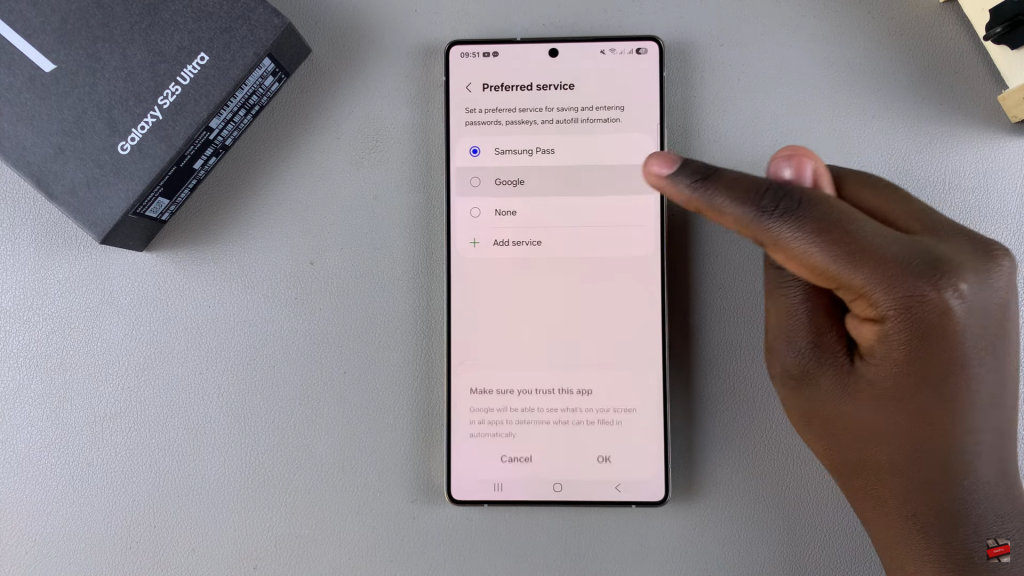
Step 7: Confirm Your Selection
A prompt will appear asking if you trust this service. Tap OK to confirm.
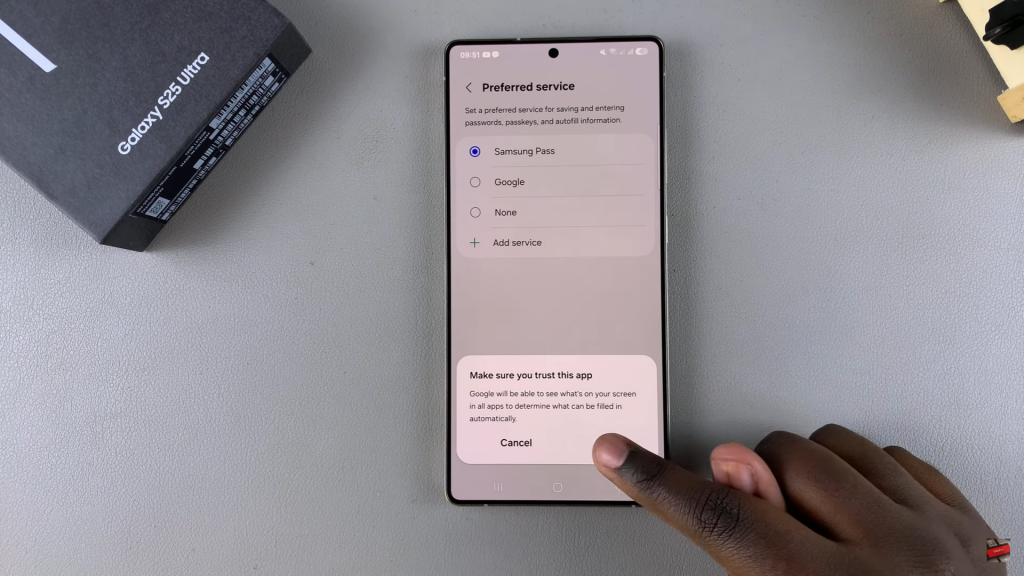
Step 8: Verify the Change
Go back to the Passwords, Passkeys & Autofill section and ensure Google is now set as the default service.
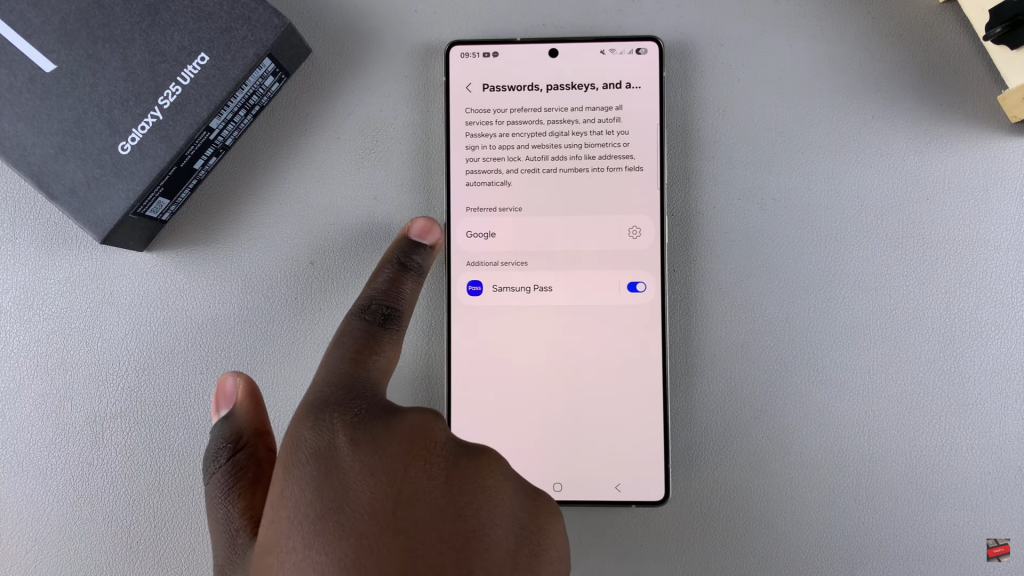
Step 9: Access Google Password Manager
To view saved passwords, tap on Google, then select Google Password Manager.
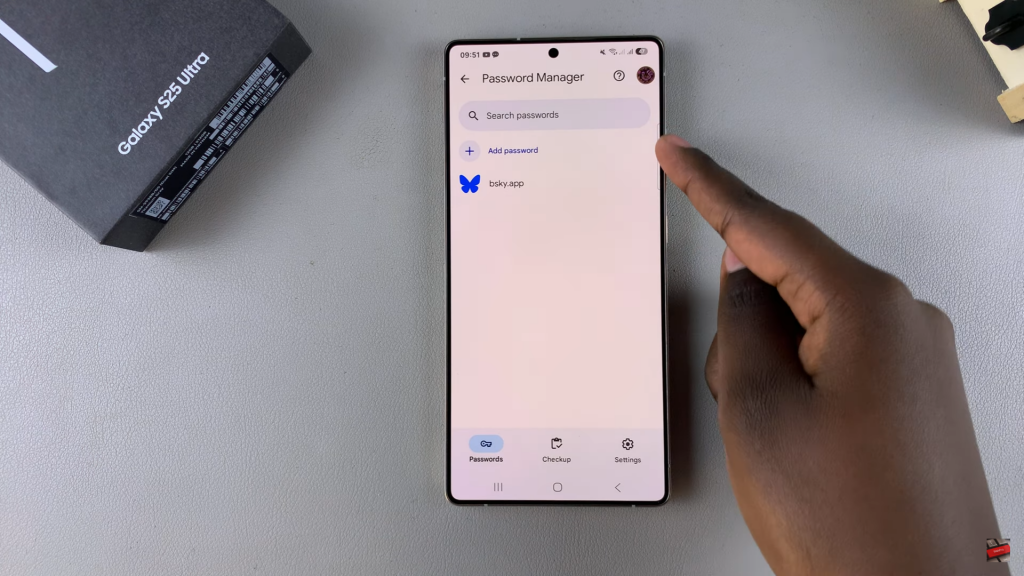
Step 10: Enable Autofill with Google (Optional)
To make login easier, enable Autofill with Google so saved credentials are automatically filled in when needed.
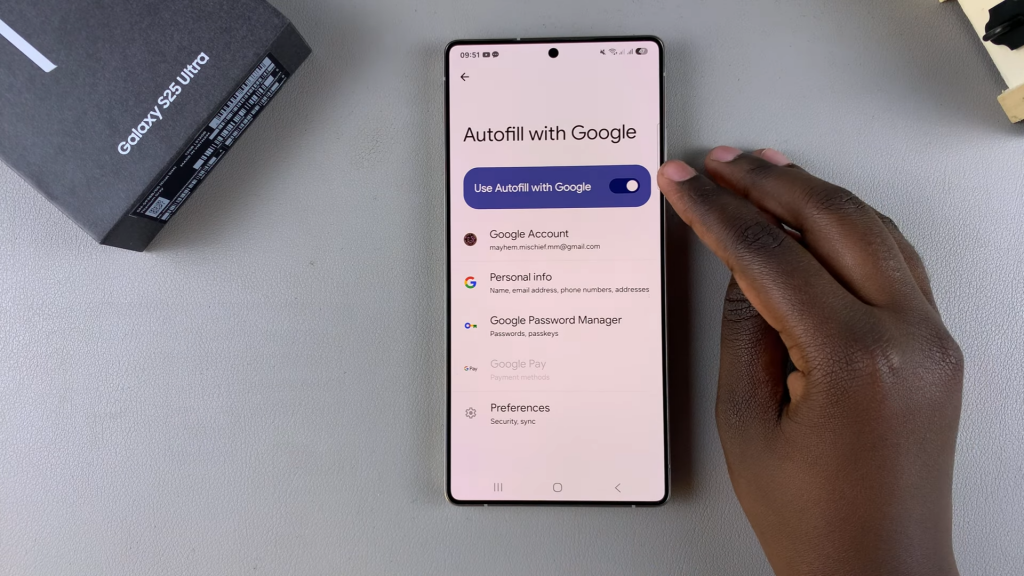
Now, Google Password Manager is your default, making password management more convenient on your Samsung Galaxy S25/S25 Ultra.
Read:How To Restore Deleted Notes On Samsung Galaxy S25/S25 Ultra