Locked out of your Mac and can’t use the keyboard? Don’t panic! In this article, I’ll show you how to log into your Mac without using a keyboard whether it’s broken, missing, or unresponsive. We’ll explore some easy alternatives that’ll get you back into your device in no time.
A malfunctioning or missing keyboard doesn’t have to lock you out of your Mac. Whether you’re dealing with hardware issues or simply don’t have a keyboard available, macOS provides alternative ways to log in and access your computer. These methods include using accessibility tools like the On-Screen Keyboard or pairing an external device like a Bluetooth keyboard.
Read: How To Access USB Flash Drive On Mac
How To Log On To Mac Without Keyboard
If your keyboard is unavailable, you can use the macOS virtual keyboard to log in. Follow these steps to enable and use the virtual keyboard.
Enable the Virtual Keyboard
Click on the Apple menu in the top-left corner of the screen and select System Settings (or System Preferences, depending on your macOS version).

In the settings window, find and select Accessibility from the sidebar.
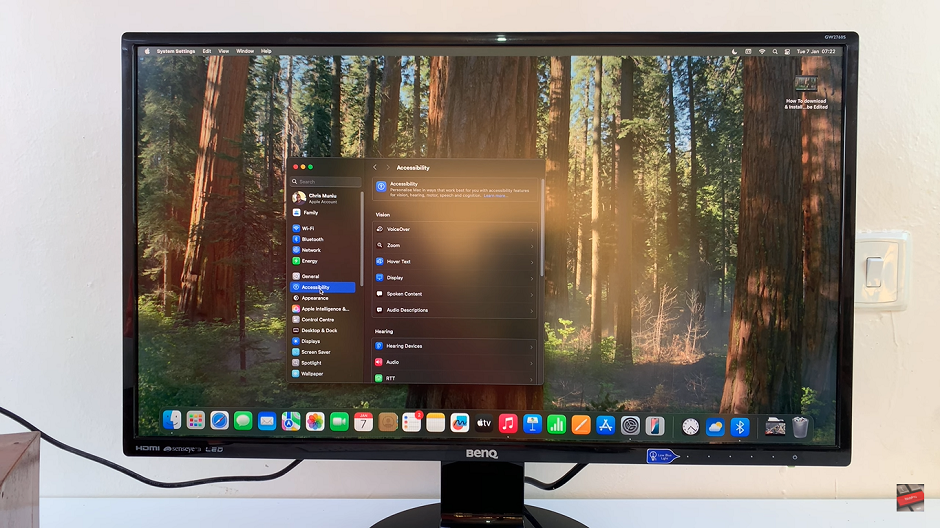
Toggle the switch to enable the Accessibility Keyboard option.
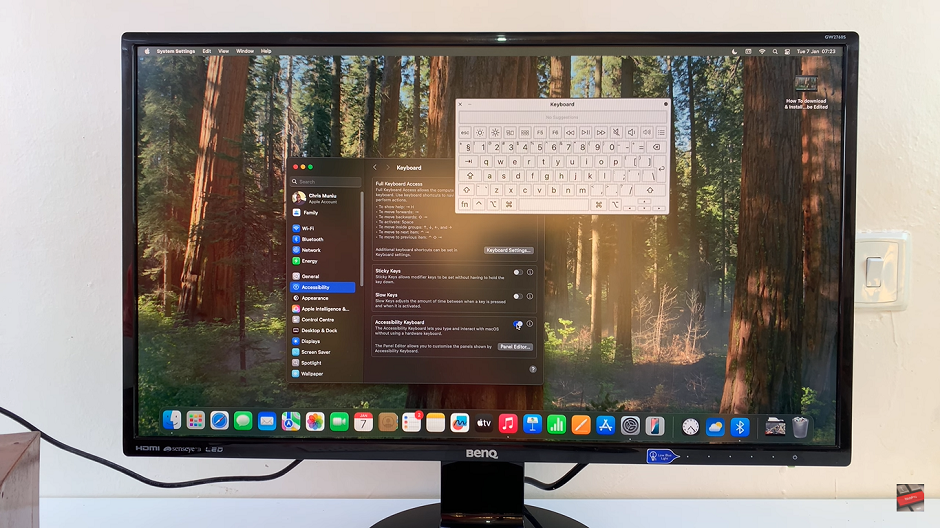
Once enabled, the virtual keyboard will appear on the screen, allowing you to use your mouse or trackpad to type your login credentials and access your Mac.

