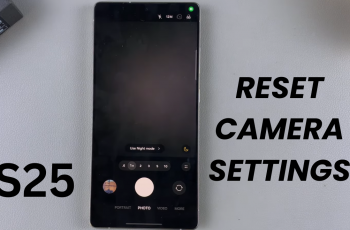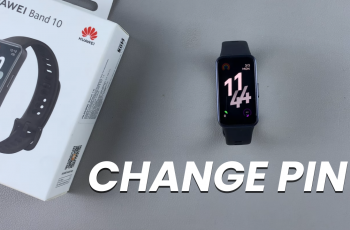The Logitech MX Master 3S is a well-known mouse among its peers for its perfect design, adjustability, and accuracy. Amongst other things, this mouse features smooth scrolling that provides ultimate navigation for browsing the web or editing documents.
While some users find it a great addition to their workflow, others may prefer the traditional, more controlled scrolling method. Whether you need to enable or disable smooth scrolling on your MX Master 3S, adjusting this feature is simple and can be done through Logitech’s software.
This guide will help you walk through how you can enable & disable the Smooth Scrolling feature depending on what you want. Let’s dive in!
Watch: How To Enable Smart Shift On MX Master 3S
Enable & Disable Smooth Scrolling On MX Master 3S
Beforehand, you’ll need to install the ‘Logi Options+ App‘ on your PC. Once installed, launch the app and select your mouse on the home page. Then, select the ‘Point & Scroll‘ option from the menu that appears to proceed.
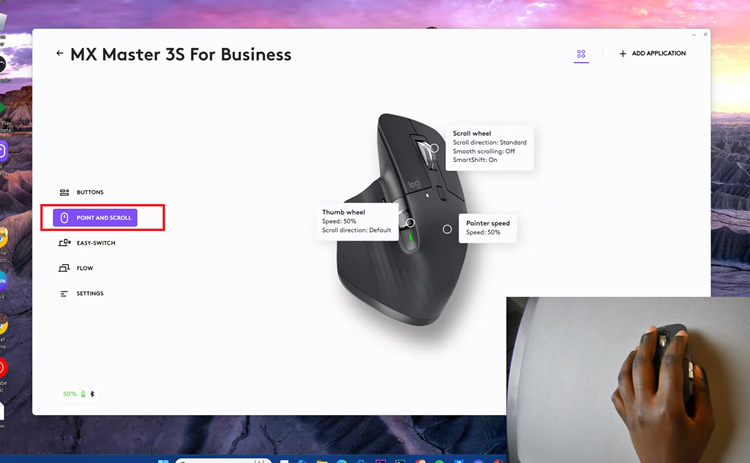
Following this, select the ‘Scroll Wheel‘ option to proceed. From here, you’ll see a few options regarding this setting. Scroll through the options and locate the ‘Smooth Scrolling‘ option. You’ll notice a toggle switch next to it. Toggle this switch ON & OFF to enable & disable this feature.
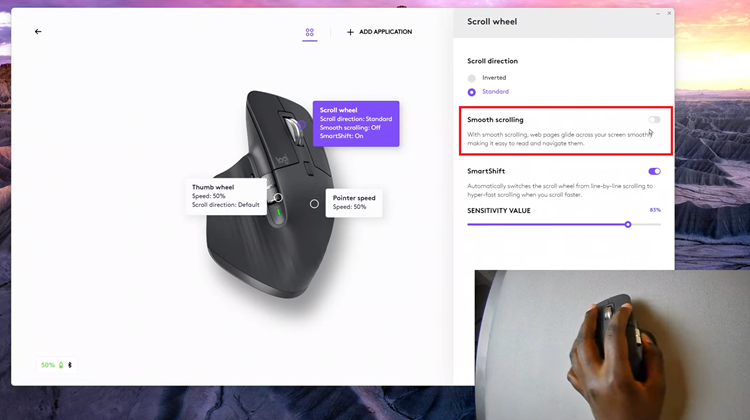
By following the steps outlined in this guide, you can adjust the settings to match your workflow preferences, ensuring that your mouse delivers the optimal experience every time you use it. Remember, the MX Master 3S is designed to be flexible, so feel free to explore other customization options to further enhance your user experience.