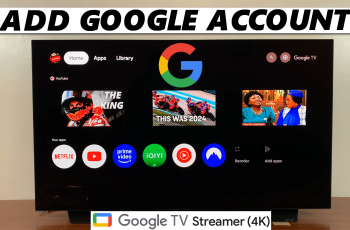Your iPhone 11 Messages application is a well of major private communication, including sensitive conversations, private discussions, and memories that are to be kept dear. Of course, these days, as more and more people have access to our phones it is very important that messages remain confidential.
This tutorial will walk you through the steps to successfully lock the Messages app on your iPhone 11, which is far easier with the new iOS. Whether you’re concerned about prying eyes or just want to keep your conversations private, these techniques will show you how to add an extra layer of protection in Messages.
Let’s get started.
Watch: How To Install Facebook Messenger On iPhone 11
Lock Messages App On iPhone 11
Firstly, unlock your iPhone 11 and access the home screen. From here, locate the Messages app on the home screen or App library. Then, long press on the app icon, and from the menu that appears, tap on “Require Face ID.”
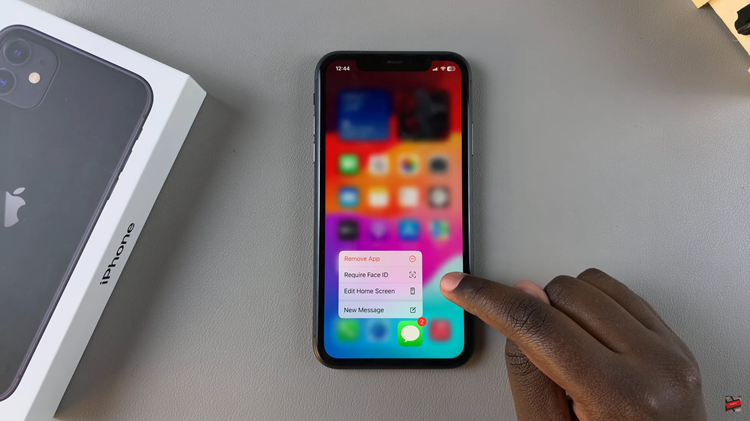
At this point, you’ll be prompted to confirm the choice. Tap on “Require Face ID” again to confirm the process. Now, the Messages app will be locked.
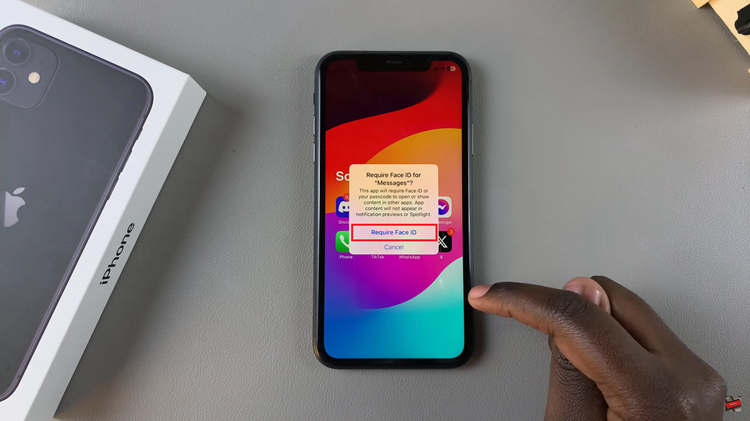
Finally, launch the Messages app and you’ll be prompted to use your Face ID to authenticate the process. Once scanned, you can access the messages app.
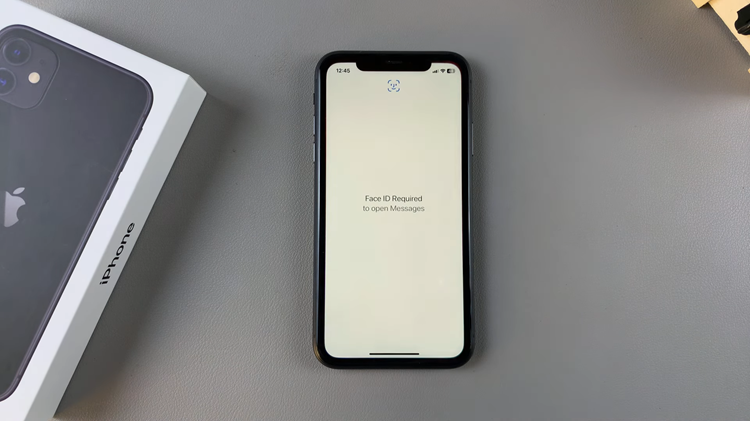
By following the steps above, you can easily enhance your security and ensure your conversations remain private.
Read: How To Enable Assistive Touch Button On iPhone 16/16 Pro