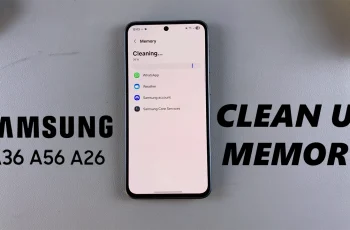Your smartphone has a lot of delicate things like private photos, important files, and secret apps. In the case of the Samsung Galaxy device, the Secure Folder feature makes it easy for you to keep all that personal information safe. It creates an encrypted space on your phone where only you have access to the most private data.
However, let us assume you want to take it a step further and make the Secure Folder invisible. Perhaps sharing your phone with someone or simply not wanting to see it in your app drawer or home screen. The good thing is, Samsung Galaxy A16 makes hiding and unhiding your Secure Folder very easy with just a few steps.
This article will teach you how to manage the visibility of Secure Folder. Let’s get into it and know how to manage Secure Folder like a pro!
Watch: How To Add Weather Widget To Home Screen On Samsung Galaxy A16
Hide /Unhide Secure Folder On Samsung Galaxy A16
Begin by unlocking your Samsung A16 and accessing the home screen. From here, find and select the settings app on the home screen or app drawer. Then, scroll down within the settings menu and find ‘Security & Privacy’ option. Tap on it to proceed.
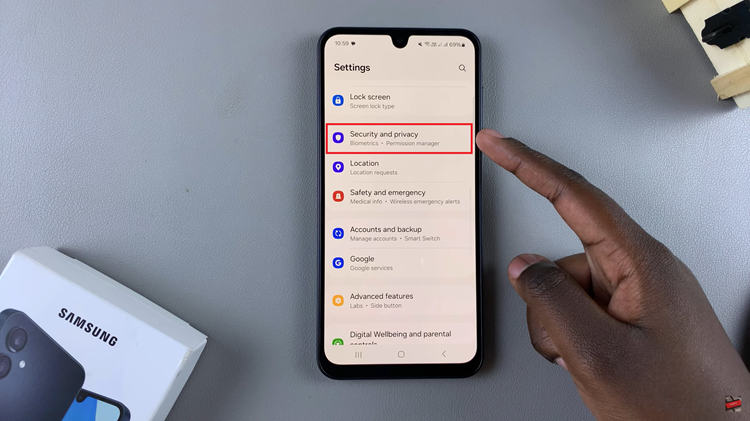
At this point, select the ‘More Security Settings,’ then choose ‘Secure Folder‘ option within these settings. Now, you’ll be prompted to type in the security lock for your secure folder.
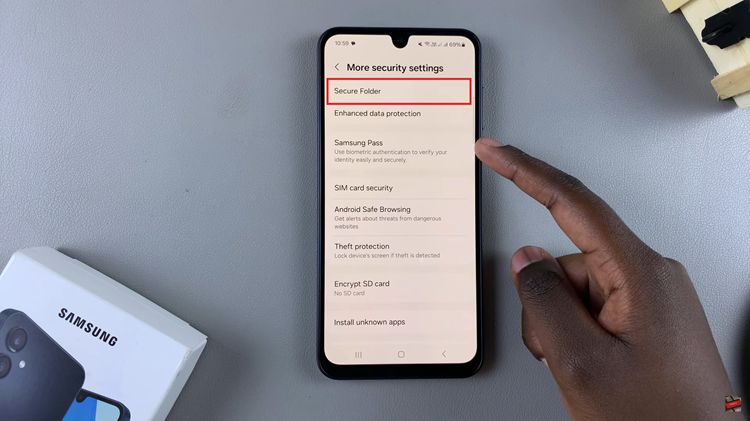
From here, scroll down and locate the ‘Add Secure Folder To Apps Screen.’ You’ll notice a toggle switch next to it. To hide the folder, simply toggle OFF the switch next to the option. Additionally, if you’d like this folder visible on app screen, toggle ON the switch.
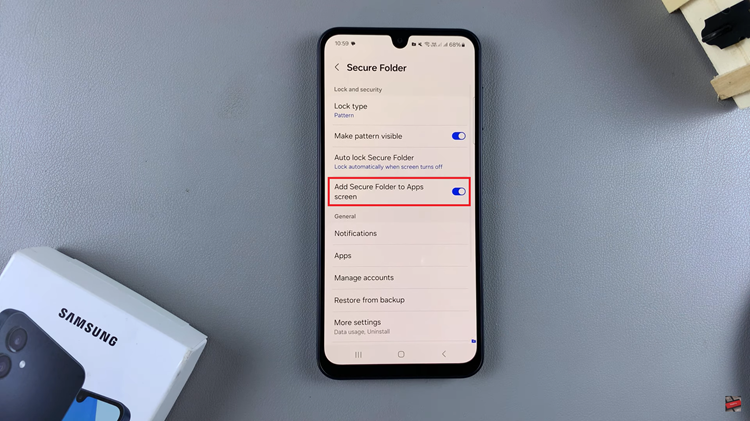
And there you have it! Now you know how to easily hide or unhide the Secure Folder on your Samsung Galaxy A16. With just a few simple steps, you can take full control of your privacy and ensure your sensitive files, apps, and photos stay secure.