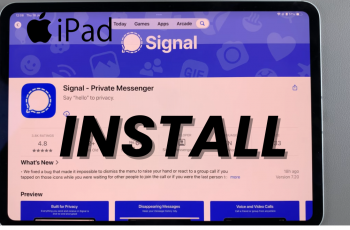Of course, one of the most important security matters would be ensuring your Gmail app is protected against access by unauthorized parties in the case of the iPhone 11, considering how sensitive information may be lying in your inbox. One of the sure ways of protecting your Gmail account is through the use of Face ID, allowing facial recognition to ensure only you access certain apps.
This tutorial will review how you can lock the Gmail app with Face ID on an iPhone 11. That way, you can easily and smoothly take further steps toward email security. We are going to walk you through enabling protection with Face ID for Gmail to make sure your account is secure.
By the end of this article, you shall acquire a robust understanding of how to put Face ID as security for your Gmail app and be at ease since you can now manage your emails with assurance.
Watch: How To Install CapCut On iPhone 11
Lock Gmail On iPhone 11
Firstly, unlock your iPhone 11 and access the home screen. From here, locate the Gmail app on the home screen or App library. Then, long press on the app icon, and from the menu that appears, tap on “Require Face ID.”
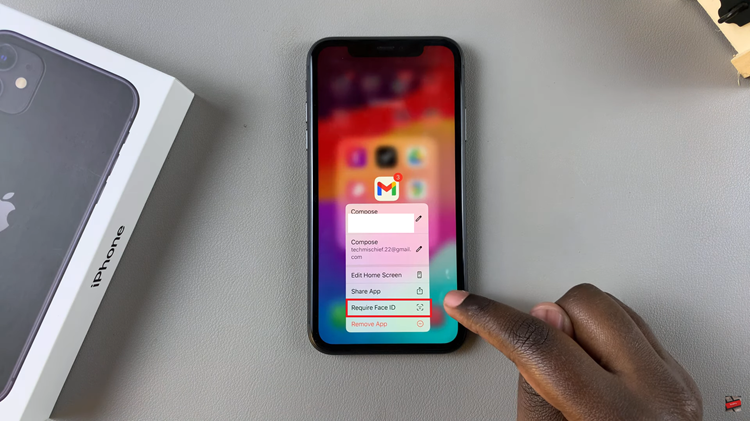
At this point, you’ll be prompted to confirm the choice. Tap on “Require Face ID” again to confirm the process. Now, the Gmail app will be locked.
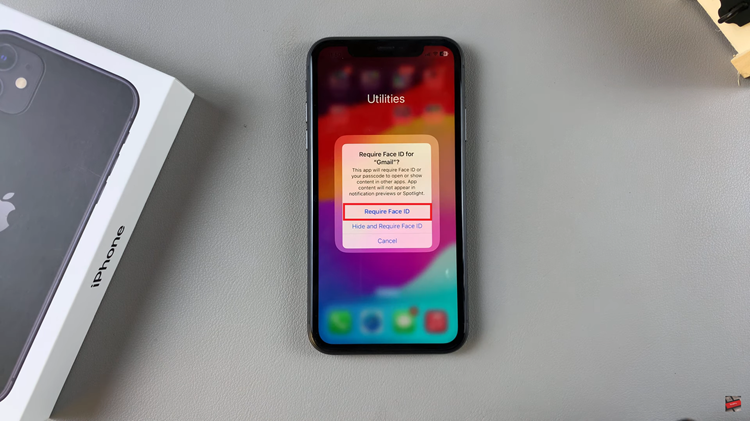
Finally, launch the Gmail app and you’ll be prompted to use your Face ID to authenticate the process. Once scanned, you can access your emails.
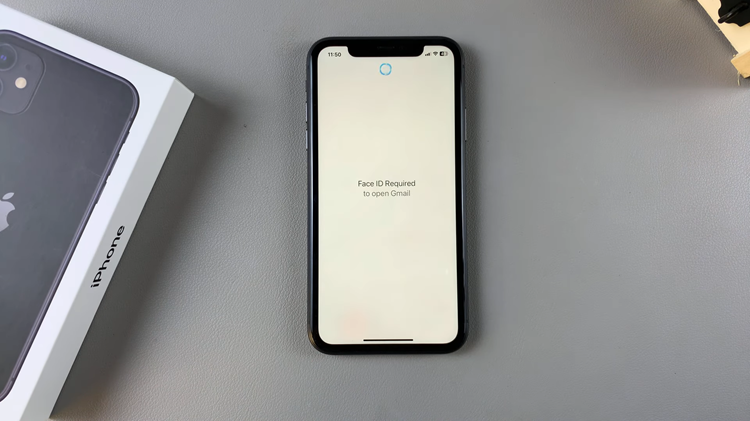
In conclusion, securing your Gmail account on your iPhone 11 is essential in today’s world, where digital privacy is paramount. Follow the steps above to learn how.
Read: How To Enable/Disable Background App Refresh On iPhone 11