Learn How To Invite Friends To A Party In Marvel Rivals
Playing Marvel Rivals is always more fun with friends! Whether you’re teaming up for intense battles or strategizing together, inviting friends to your party ensures a more exciting and coordinated gameplay experience. Luckily, Marvel Rivals makes it easy to invite friends, form squads, and jump into action together.
In this guide, we’ll walk you through the step-by-step process of inviting friends to your party, how to manage your squad, and tips for seamless team coordination. Follow along to start playing Marvel Rivals with your friends today
Read: How To Only Matchmake Against Console Players On Marvel Rivals
How To Invite Friends To A Party In Marvel Rivals
Power on your console and start Marvel Rivals.
From the main menu, go to the Play section to access party options.
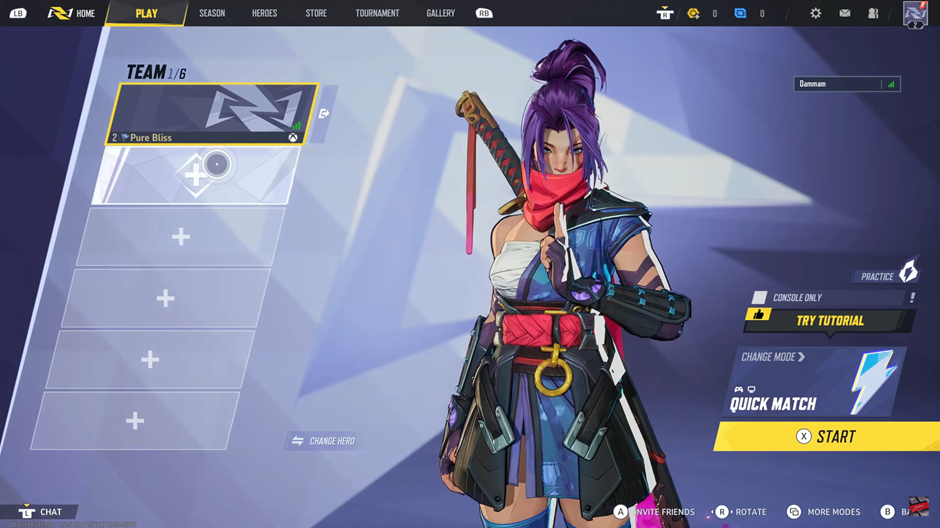
Click on the plus (+) icon to open the friends list.
A list of your in-game friends will appear. Tap on the friend you want to invite.
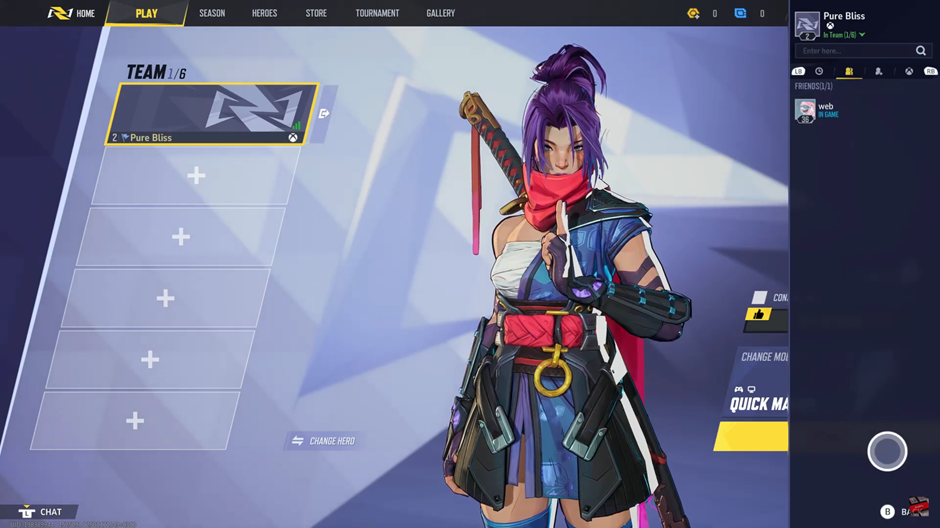
From the drop-down menu, select Invite to send them a game invitation.
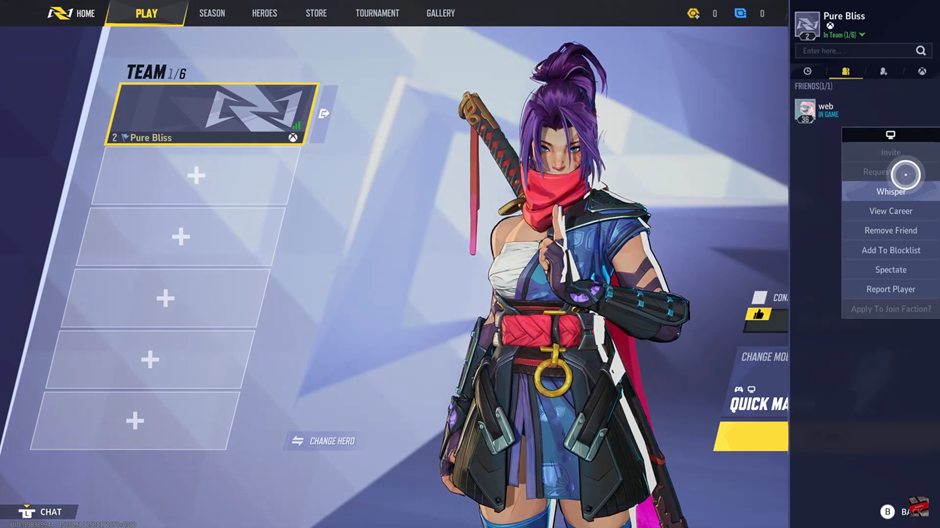
Using Console Friends List
If you prefer, you can invite friends directly through your console:
Press the Xbox or PS5 button on your controller to launch the menu.
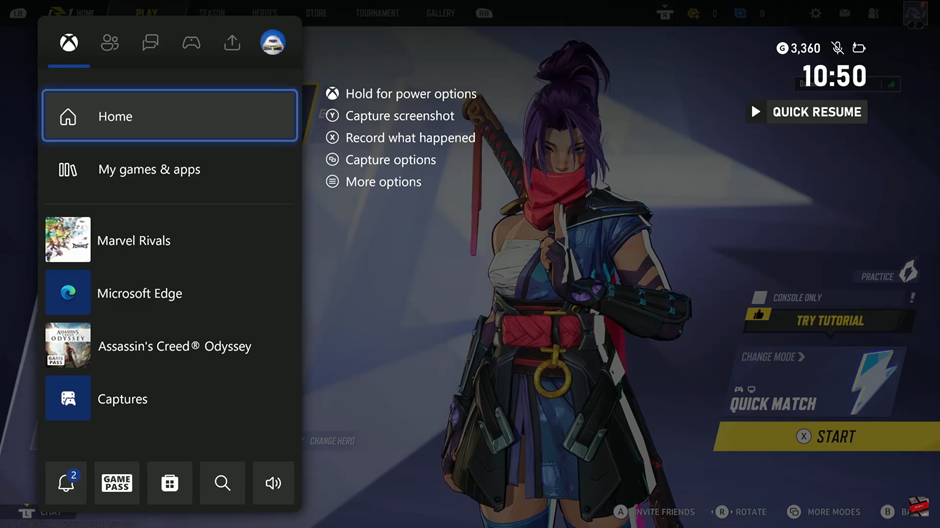
Navigate to your Friends List.
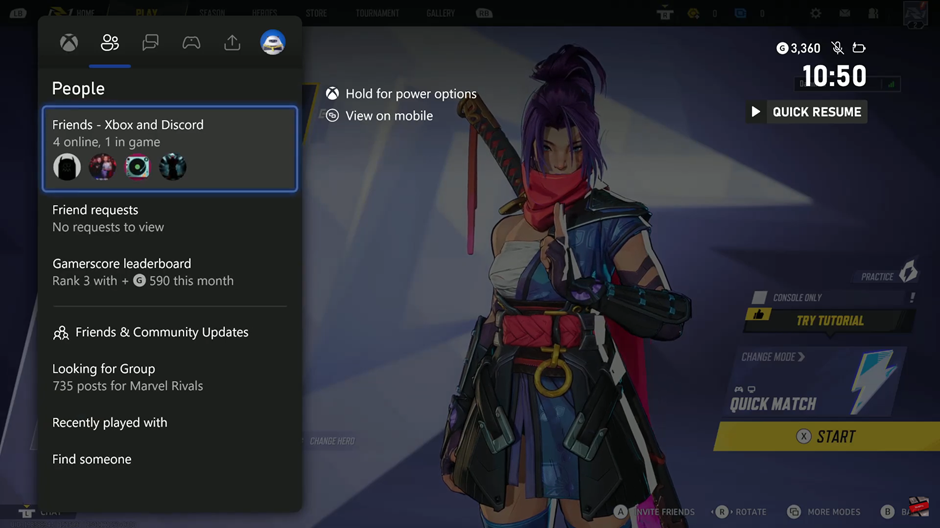
Select the friend you want to invite and tap Invite.
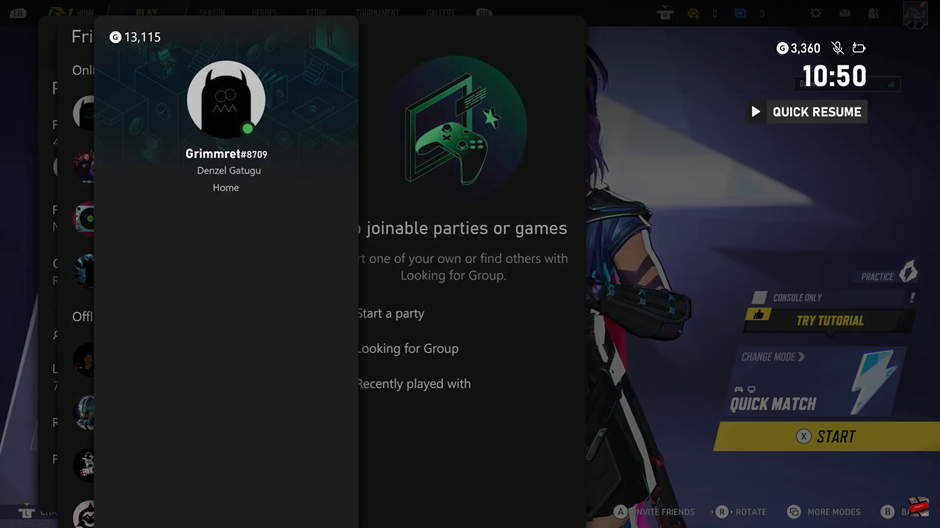
Choose Invite to My Game to send the invite.
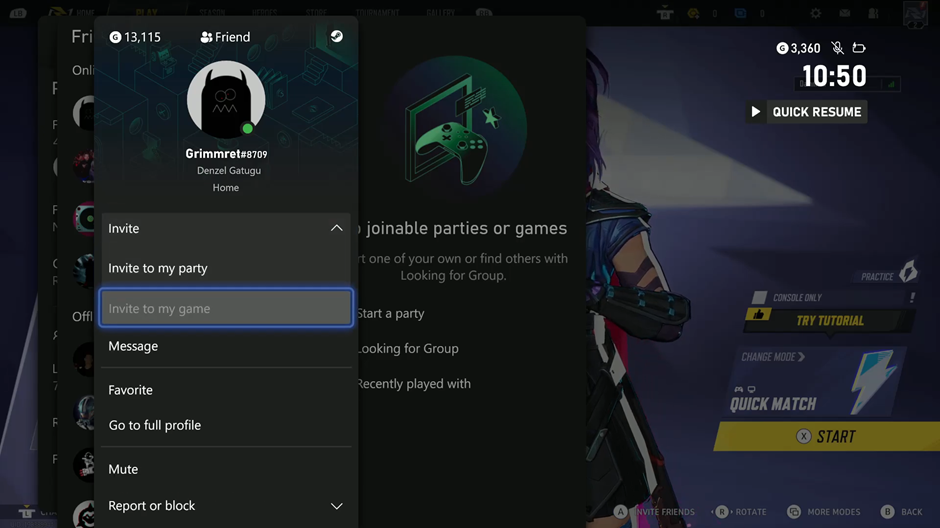
Once your friend accepts, they’ll join your party, and you can start playing Marvel Rivals together!
Watch: How To Adjust Resolution On Marvel Rivals

