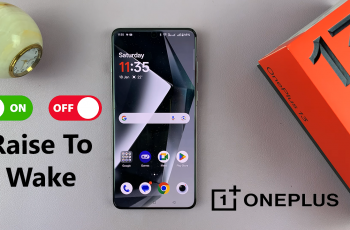Signal is a secure messaging app that lets you send texts, make calls, and share media with end-to-end encryption. Installing Signal on your Samsung Galaxy S25/S25 Ultra ensures private conversations with strong security and a simple interface. Whether you’re chatting one-on-one or in groups, this app keeps your messages safe while providing a smooth communication experience.
Getting Signal on your Samsung Galaxy S25/S25 Ultra is quick, allowing you to connect with others while protecting your privacy. Once installed, you can start sending encrypted messages, making voice and video calls, and customizing your chat settings. With regular updates and a user-friendly design, Signal offers a reliable way to stay connected.
Watch:How To Install Snapchat On Samsung Galaxy S25/S25 Ultra
Install Signal On Samsung Galaxy S25/S25 Ultra
Open Google Play Store
Launch the Google Play Store on your Samsung Galaxy S25/S25 Ultra.
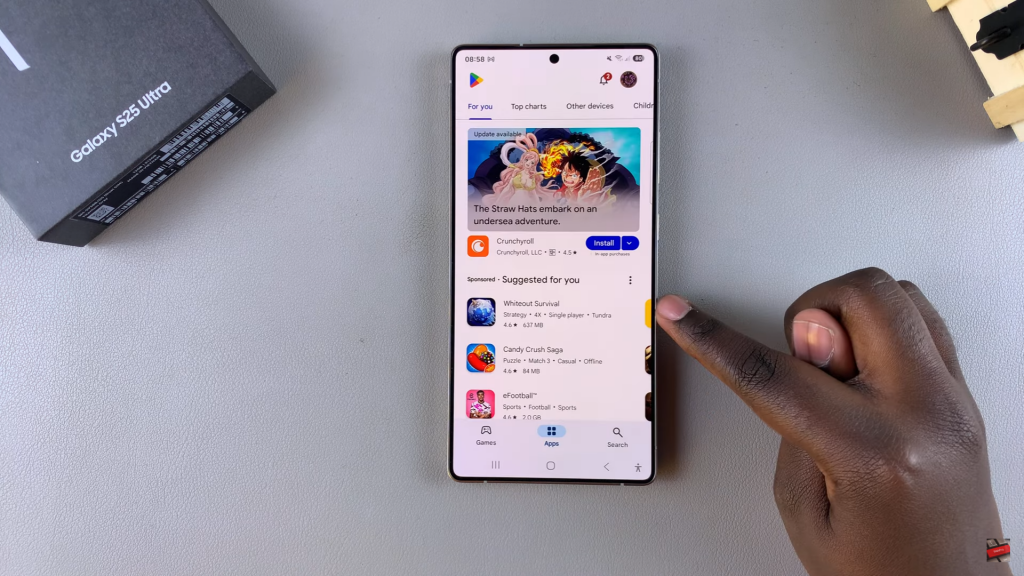
Search for Signal
Tap the search bar, type Signal, and press Search to find the app.
Select and Install
Find Signal in the search results, confirm it is by Signal Foundation, then tap Install. Wait for the download to finish.
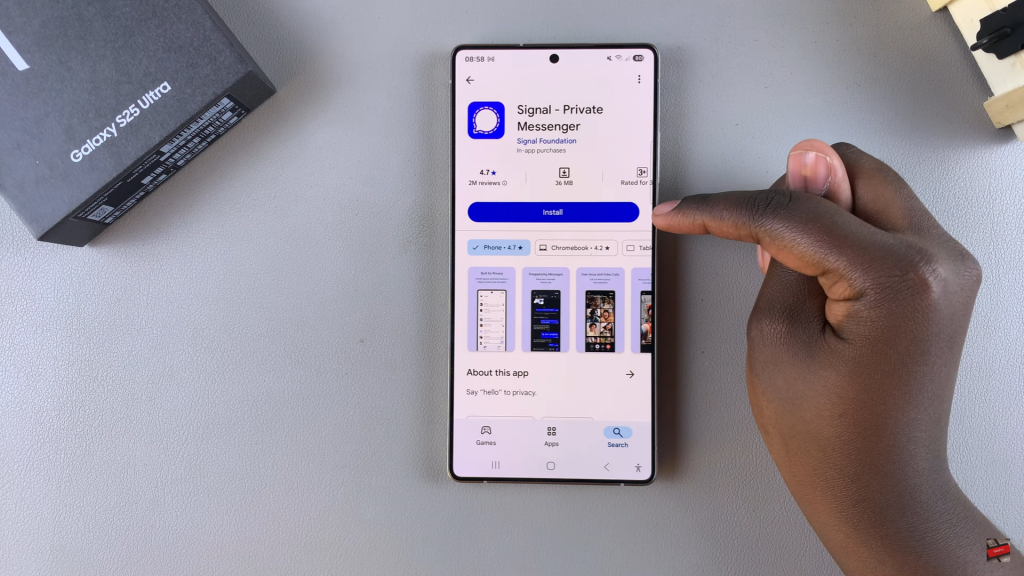
Open the App
Tap Open from the Play Store or find the app on your home screen or app drawer.
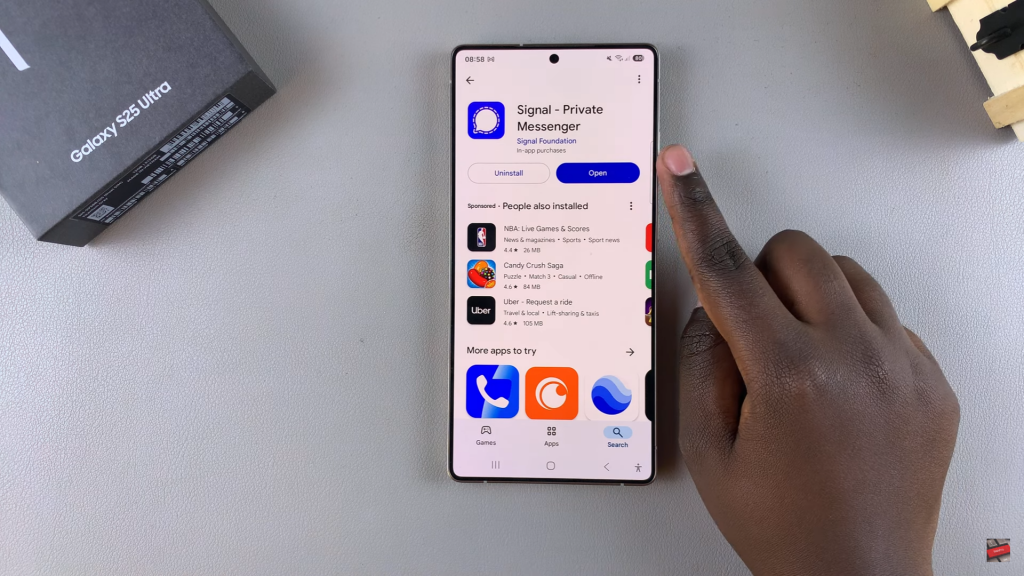
Set Up and Start Using Signal
Follow the setup steps to complete the installation and start messaging securely.
Read:How To Install Snapchat On Samsung Galaxy S25/S25 Ultra