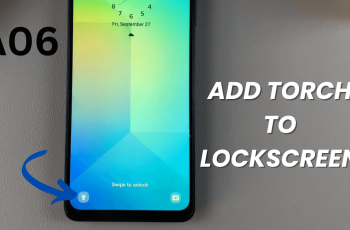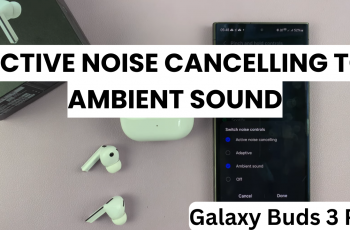In the new digital age, it is easier than ever to discover a song you hear in a coffee house, on TV, or on your commute—thanks to powerful music discovery apps like Shazam. Whether you just purchased a Samsung Galaxy A26, A36, or A56, or simply wish to get the most out of your smartphone, installing Shazam is an immediate and effective way to stay connected with the music you love.
Throughout this step-by-step guide, we will take you through how to install Shazam on your Samsung Galaxy A26, A36, or A56. As either a simple enthusiast of music playing or an over-the-top music fan who seeks to build up your playlist, Shazam helps in figuring out the names of tracks instantaneously and seeking out fresh melodies on the move.
Now we begin and convert your Galaxy A-series device to a powerful track-detecting device!
Watch: Check Serial Number Of Samsung Galaxy A56
Install Shazam On Samsung Galaxy A26/A36/A56
Begin by unlocking your Galaxy device and navigating to the home screen. From there, locate and select Google Play Store from the app drawer or home screen. Then, tap on the search icon within the store and type in ‘Shazam.’
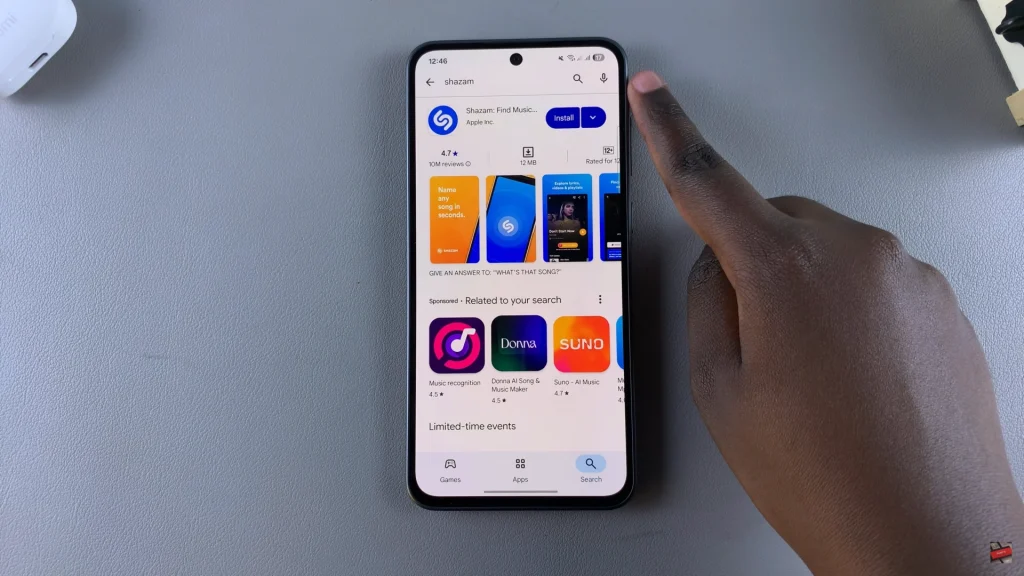
Following this, tap on the official app from the search results. Now, you’ll see the ‘Install‘ option within the app details. Tap on it and allow the application to be installed on your device.
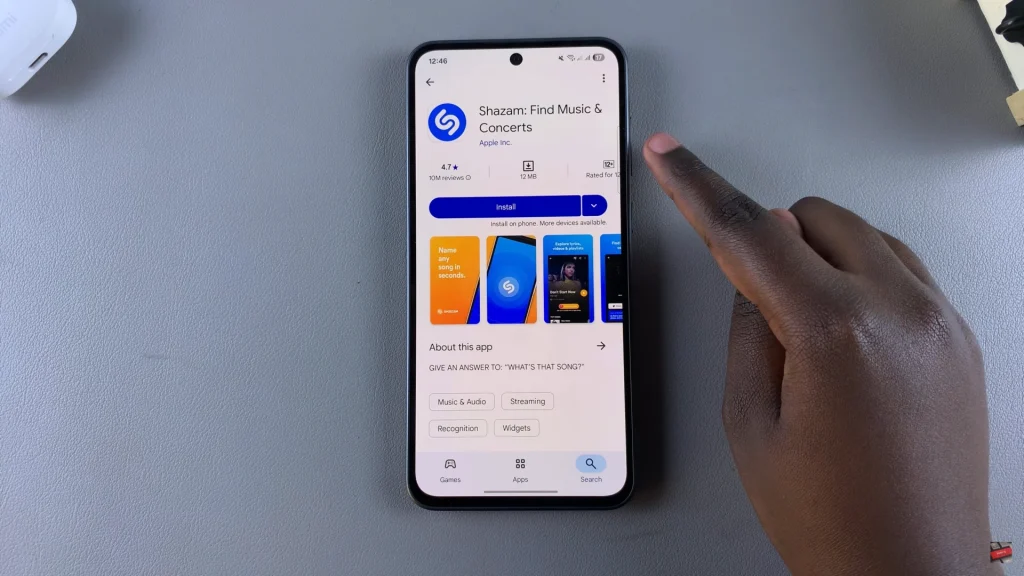
Once installation is complete, tap on ‘Open‘ to launch the app directly from the store. Alternatively, you can launch the application from app drawer or home screen. Once you launch the application, you can now start identifying your songs.
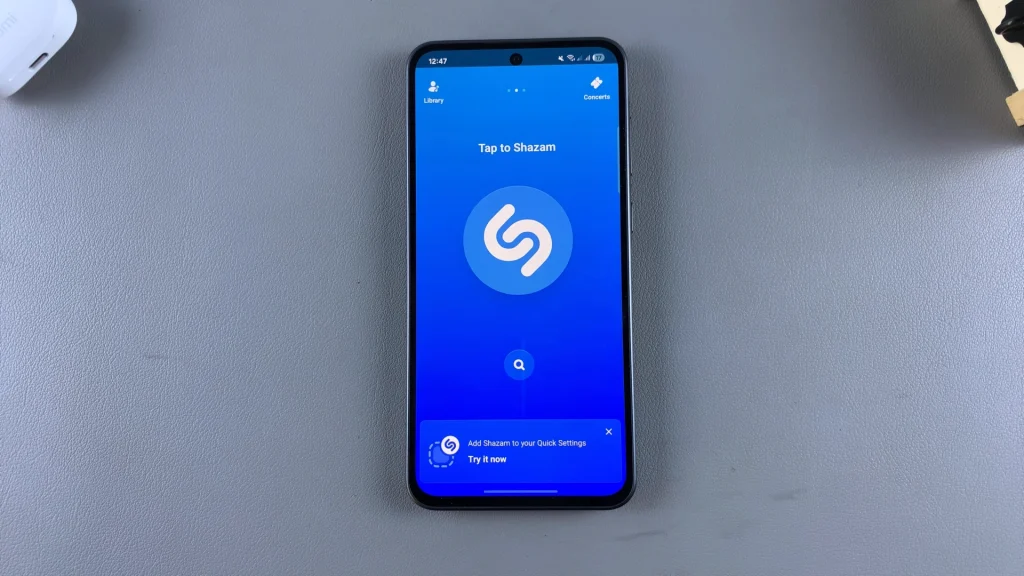
In conclusion, installing Shazam onto your Samsung Galaxy A26, A36, or A56 is an easy and quick solution to make the most out of your music. You’ll be able to turn your phone into a useful music recognition tool that’s able to identify what’s playing in seconds and browse trending tracks at any point, anywhere.
If you like this tutorial, make sure to share it with other Samsung users—and don’t stop there: dive into other tutorials to see everything your Android device can do!
Read: How To Enable Notification Reminders On Samsung Galaxy A26/A36/A56