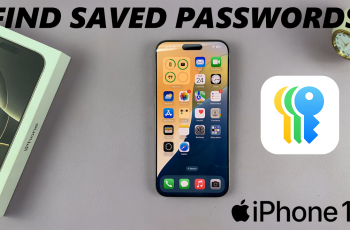Roblox is a top online website that allows users to create and share games, as well as play those created by others. It is an entertainment site with millions of games that can keep players of different ages occupied. Installing Roblox on your iPhone 11 is quite easy, and it will be rather easy to access this platform anywhere at any time.
Whether you are a fan of action games, simulations, or creative building, Roblox has something for everyone. In this tutorial, we are going to show you how to install Roblox on your iPhone 11 in detail.
By the end of this tutorial, you are going to be sufficiently prepared to enter the fascinating world of Roblox: communicating with your friends, getting acquainted with new games, and unleashing your imagination. Now, let’s begin!
Watch: How To Automatically Reduce Loud Headphone Sounds On iPhone 11
Install Roblox On iPhone 11
Begin by tapping on the App Store icon located on your iPhone’s home screen. From here, navigate to the search option situated at the bottom of the App Store interface. Then, tap on it and select the search bar that appears. Type in “Roblox” & select the official application.
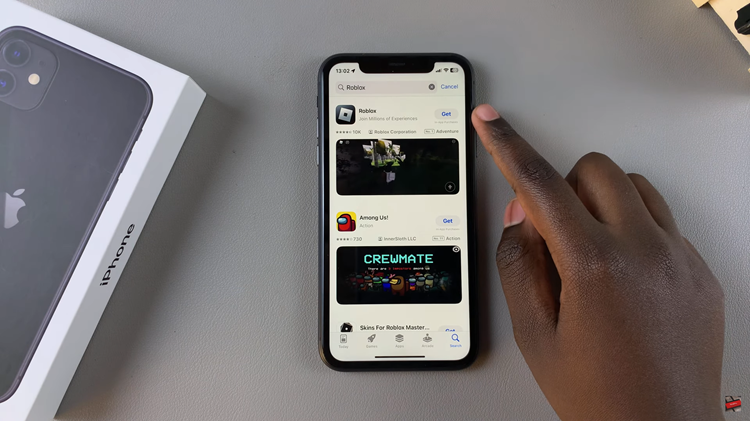
Following this, tap the “Get” button within the app details. You’ll be prompted to confirm your identity by scanning your face or double-taping the side key to continue. Once the authentication process is confirmed, the installation process will commence.
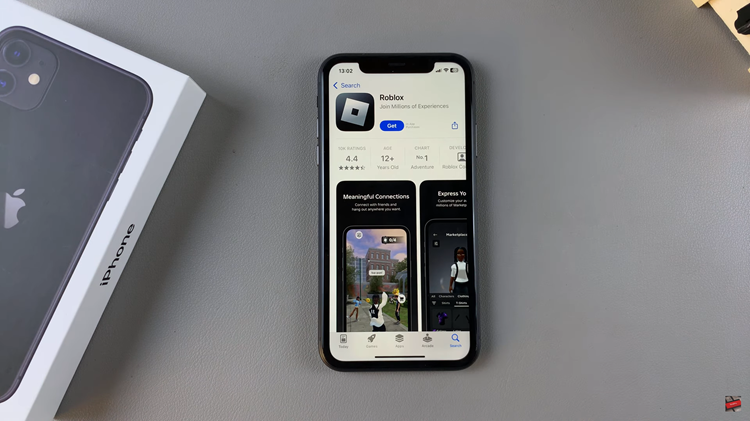
Afterward, launch the app directly on the app store or home screen. Now, tap on “Log In” and choose the account you’d like to use on the application. Additionally, tap on “Sign Up” to create an account to use on the app.

In conclusion, installing Roblox on your iPhone 11 is pretty easy and opens you to a world of creation and fun. These simple steps will download the app for you and let you begin your journey of millions of user-generated games and experiences that you could either play solo or connect with your friends for endless entertainment and socializing.
Read: How To Turn ON/OFF Face ID For iTunes & App Store On iPhone 11