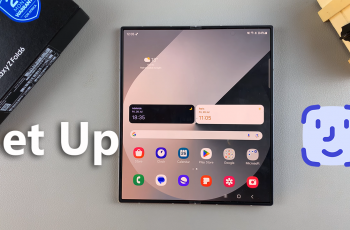If you have recently purchased Galaxy A26, A36, or A56, or want to download the Facebook Messenger app to your phone, you have come to the right place! Messenger is an excellent messaging application. It keeps you in contact with your friends and relatives, enables you to make video calls, and transmit voice messages.
If you are new to Android or just need reminding about how to install applications, this informative guide takes you through each step of downloading and installing Facebook Messenger onto your Samsung Galaxy phone. Throughout this article, we shall take you through everything you need to do, from opening the Google Play Store to installing and logging into Messenger.
Let’s see how to install Messenger so that you can begin to use it today.
Watch: Install Spotify On Samsung Galaxy A56
Install Facebook Messenger On Samsung Galaxy A26/A36/A56
Begin by unlocking your Galaxy device and navigating to the home screen. From there, locate and select Google Play Store from the app drawer or home screen. Then, tap on the search icon within the store and type in ‘Facebook Messenger.’
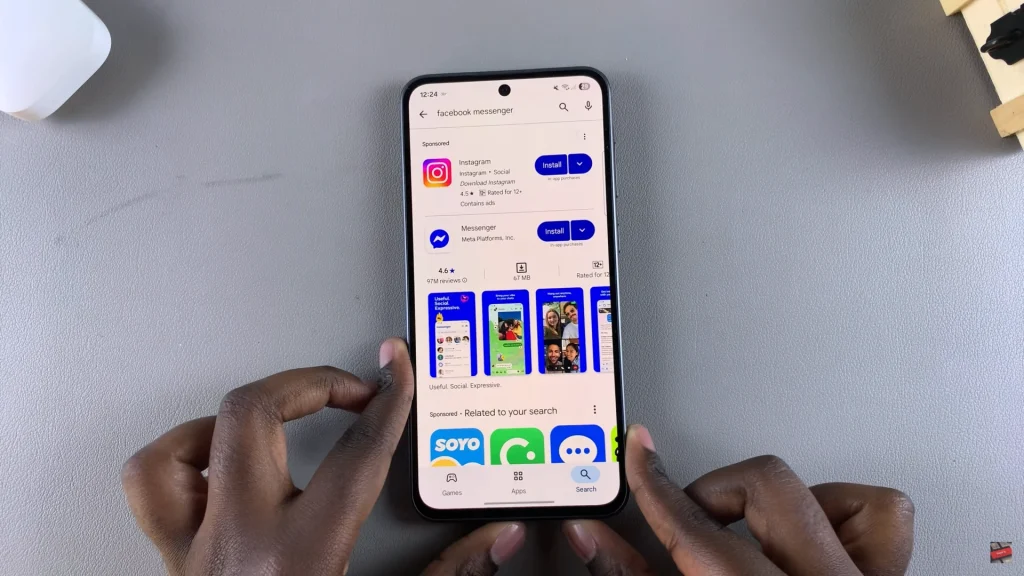
Following this, tap on the official app from the search results. Now, you’ll see the ‘Install‘ option within the app details. Tap on it and allow the application to be installed on your device.
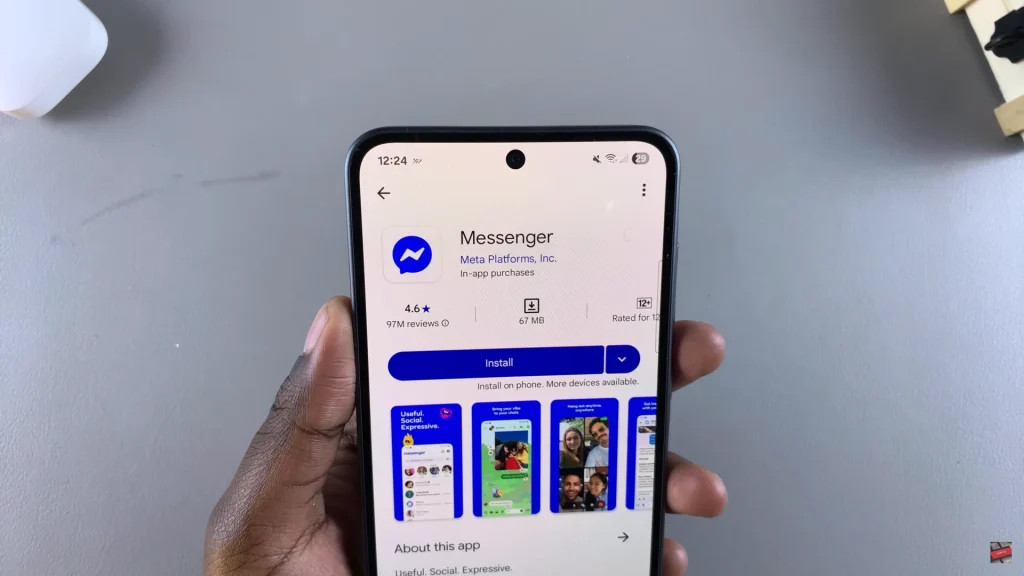
Once installation is complete, tap on ‘Open‘ to launch the app directly from the store. Alternatively, you can launch the application from app drawer or home screen. Once launched, type in your credentials to sign in to your Facebook account. You can now use Messenger on your device.
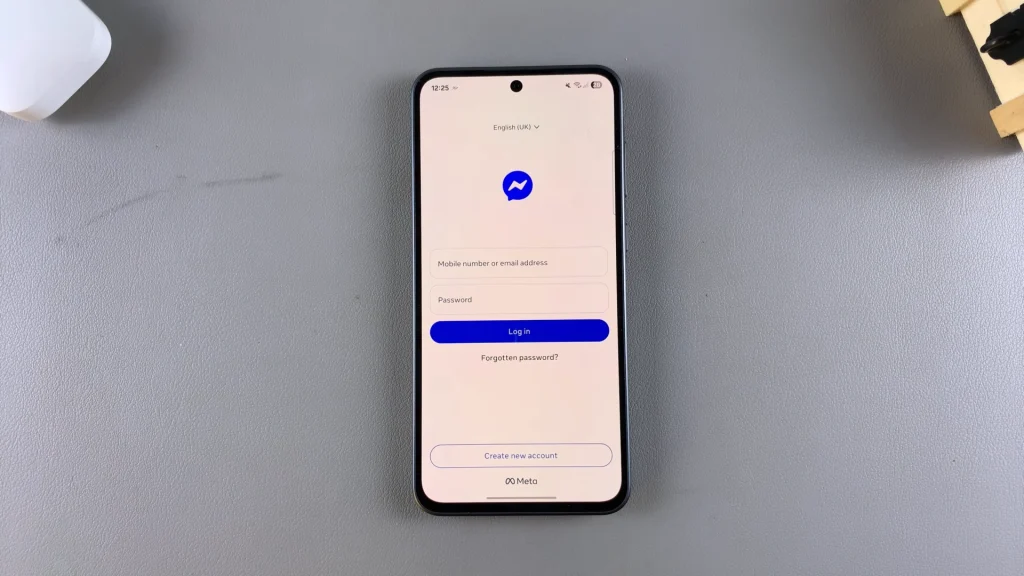
By following this guide, you’ve learned how to install Facebook Messenger on your device. If you have any issues, don’t hesitate to review the steps again or search for updates in the Play Store.
We hope this guide has made the process easy and hassle-free. For additional helpful tips and guides for your Samsung Galaxy phone, please do not hesitate to check out our other articles!