Installing the Facebook app on iPhone ensures quick access to your account without needing a browser. Whether setting up a new device or reinstalling the app, the process is straightforward. With just a few taps, you can download it from the App Store and sign in to stay connected. Having the Facebook app on your iPhone makes it easier to browse your feed, send messages, & receive notifications in real time.
Since the App Store provides direct access to trusted apps, getting the Facebook app is both safe & simple. Searching for the official version ensures you install the right app without any issues. Once installed, logging in with your credentials gives you full access to your account. Moving the app to your home screen allows for quick access whenever needed.
Watch:How To Install Gmail App On iPhone
Install Facebook App On iPhone
Open the App Store
Locate the Apple App Store on your iPhone & tap to open it.
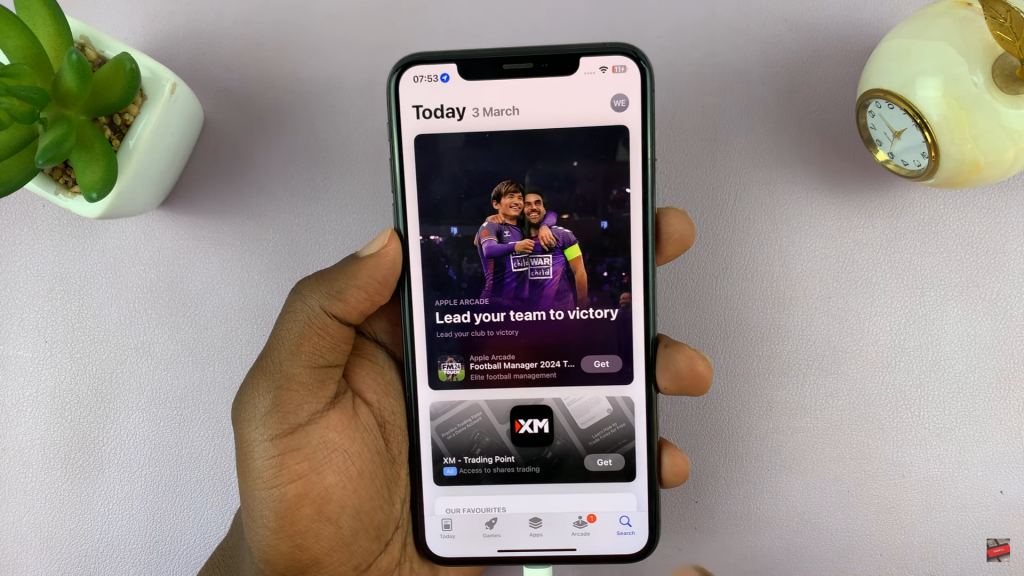
Search for Facebook
Tap the search button at the bottom right, enter “Facebook” in the search bar, & press search.
Select the Correct App
Find the official Facebook app in the search results & tap on it.
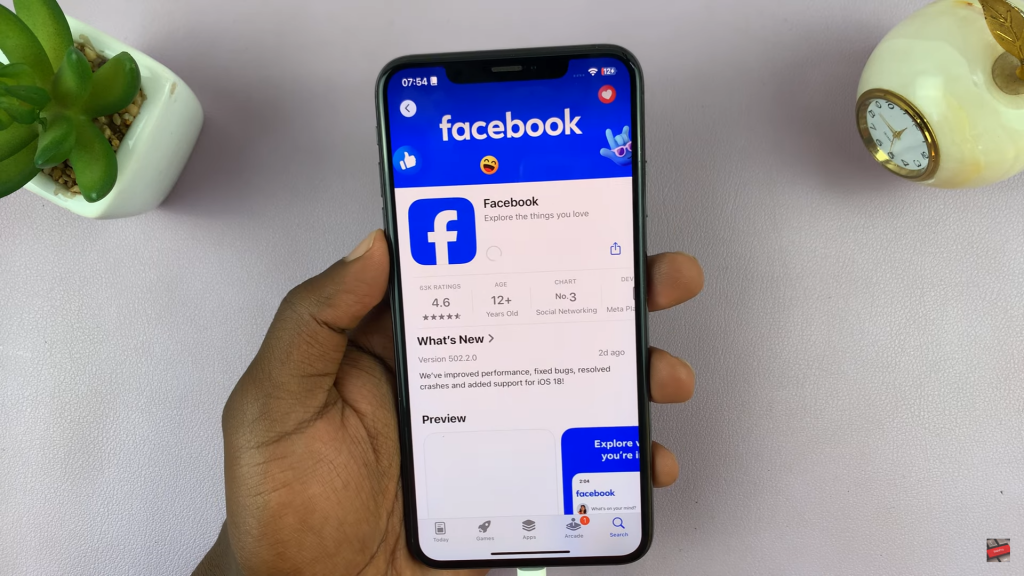
Download the App
Tap “Get” to start the installation. If prompted, authenticate with Face ID or your Apple ID password.
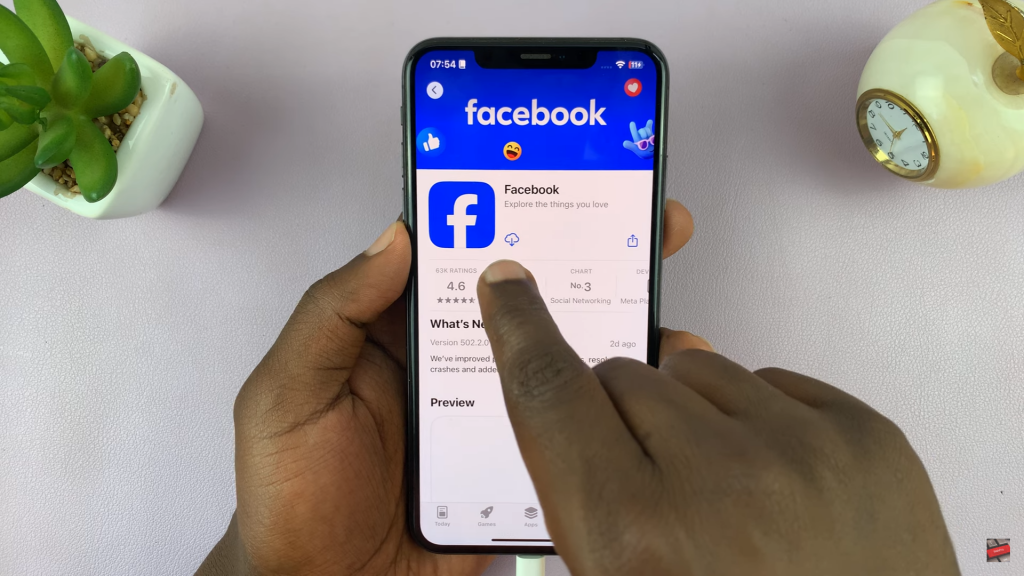
Wait for Installation
Once the app installs, the button changes to “Open.”
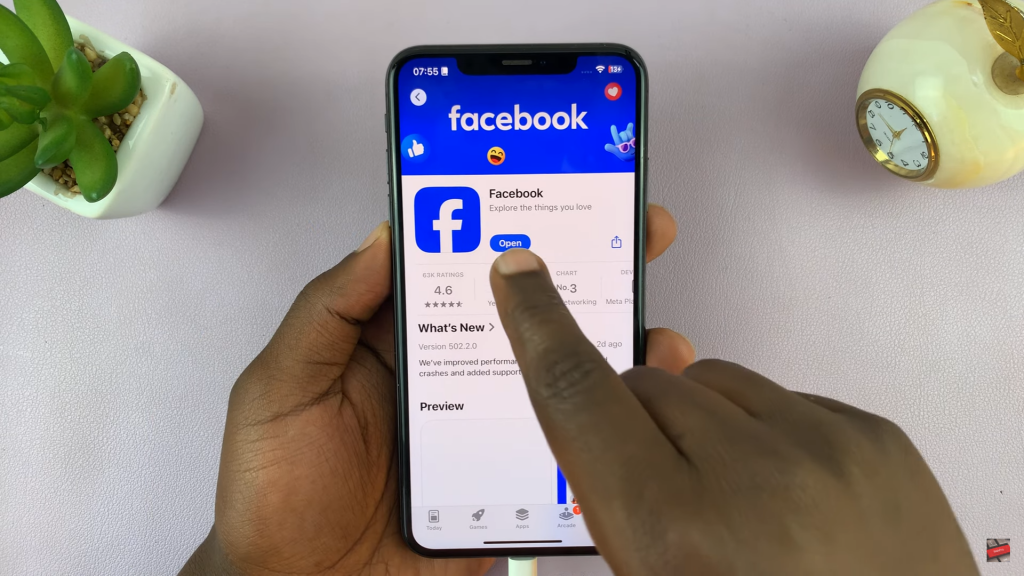
Launch & Sign In
Tap “Open,” enter your Facebook credentials, & sign in.
Complete Setup
Follow on-screen prompts, adjust settings if needed, & start using Facebook.

