Are you ready to experience the next level of tactical shooting with Counter-Strike 2? Whether you’re a longtime CS:GO player or a newcomer to the franchise, installing CS2 on your PC is quick and easy.
In this guide, we’ll walk you through the step-by-step process of downloading and installing Counter-Strike 2 using Steam, ensuring a smooth and hassle-free setup. By the end, you’ll be ready to jump into the action with upgraded graphics, improved mechanics, and intense gameplay.
READ: How To Install Apex Legends On PC
How To Install Counter Strike 2 On PC
Open the Steam application on your PC and log into your account. Locate the search box and type “Counter-Strike 2.”
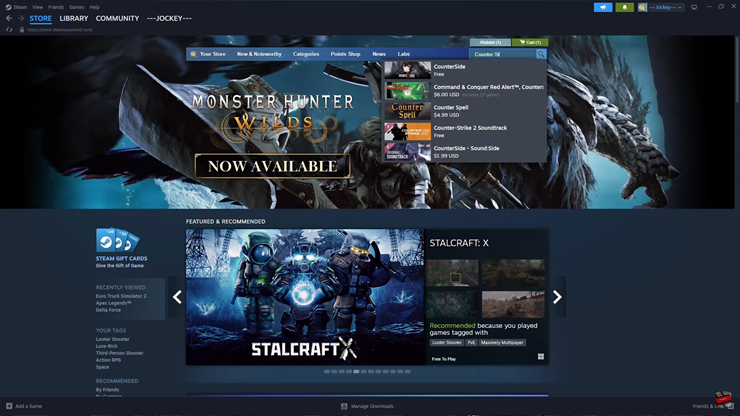
Click on the Counter-Strike 2 Soundtrack from the search results.
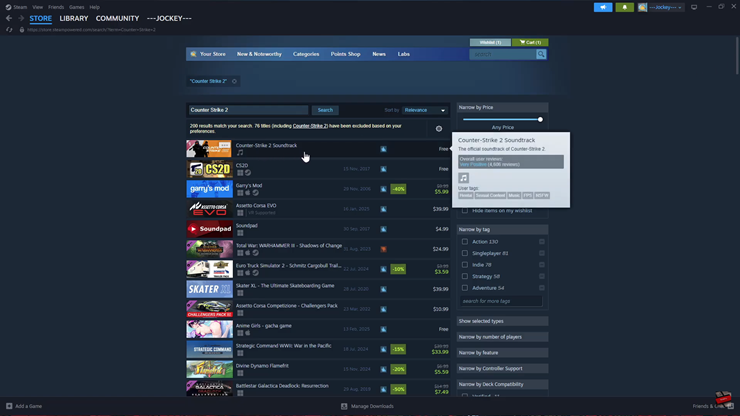
On the right-side menu, locate and select the Counter-Strike 2 option.
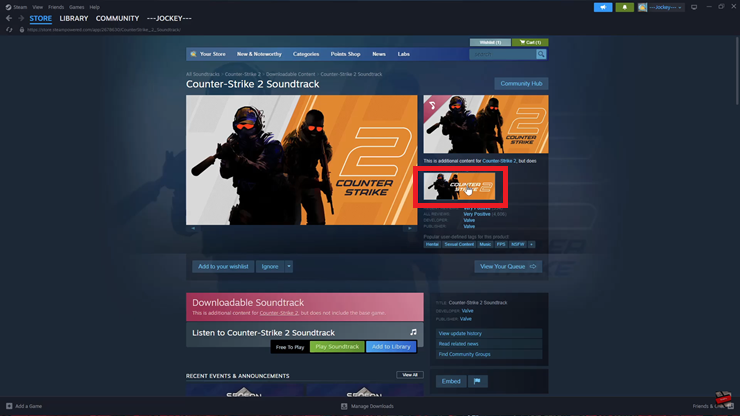
Scroll down to the System Settings section to ensure your PC meets the game’s requirements.
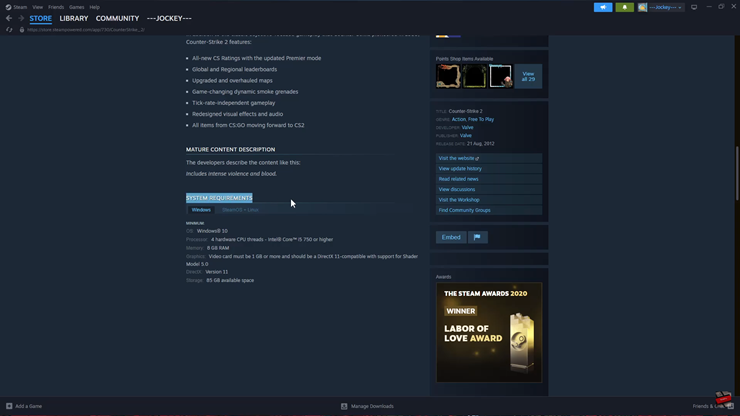
If your PC supports the game, go back to Counter-Strike 2 and tap “Add to Library.”
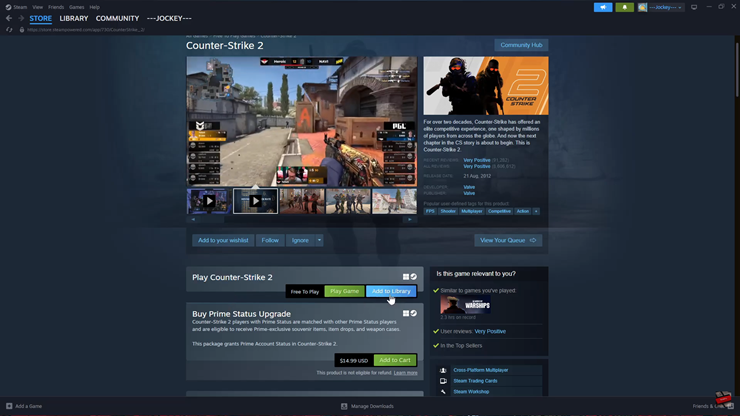
Click on the Library tab in the top left corner of Steam.
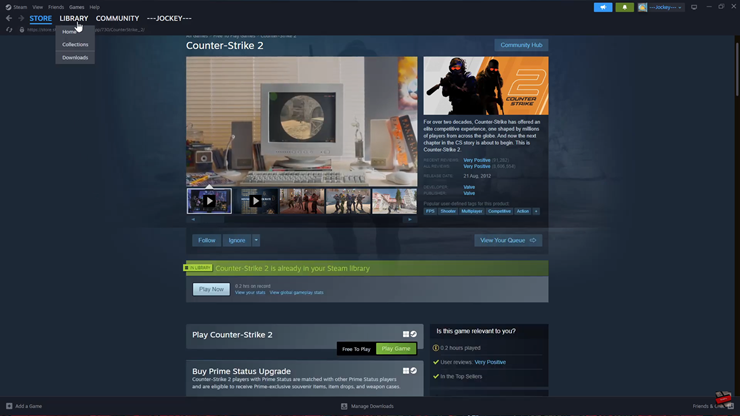
In the list of games, find and select Counter-Strike 2 to view more details.
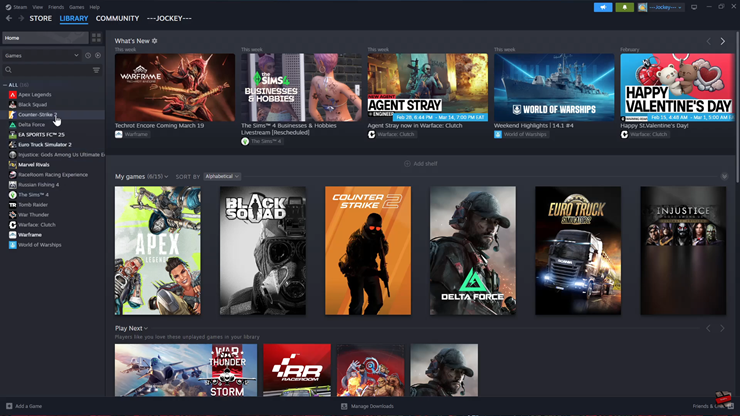
Click on “Install” to start the download process.
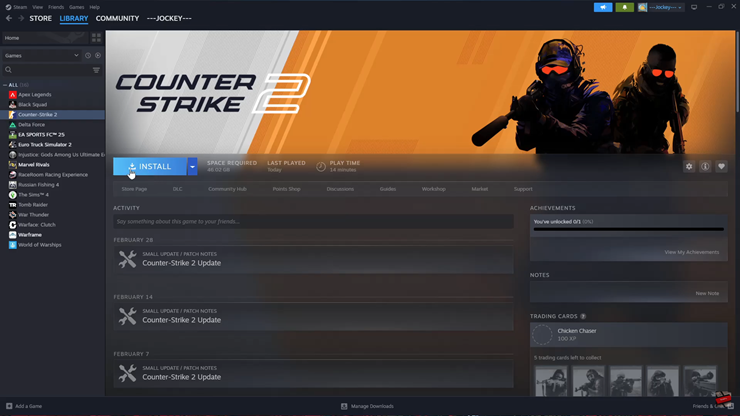
Select the folder where you want to install Counter-Strike 2
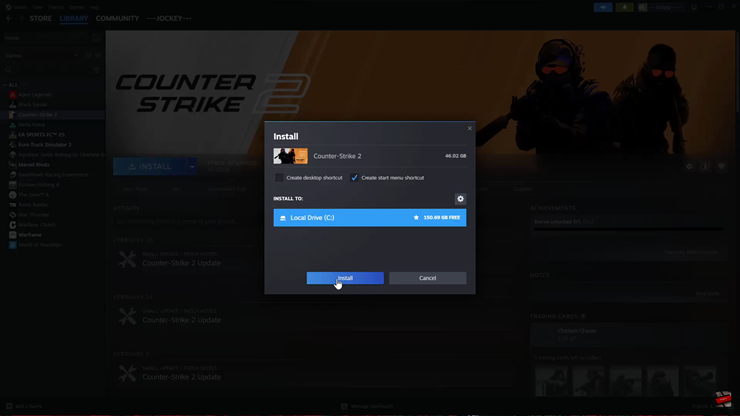
Once the installation is complete, you’re ready to dive into Counter-Strike 2 and enjoy the intense FPS action

