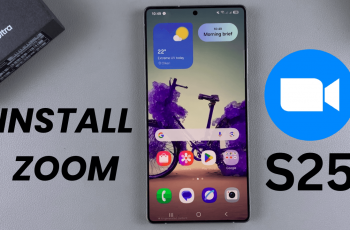Battle.net is Blizzard Entertainment’s official gaming platform, allowing you to download and play popular titles like Call of Duty, World of Warcraft, Overwatch, Diablo, and Hearthstone all in one place. If you’re looking to access these games, the first step is to install Battle.net on your PC.
In this guide, we’ll walk you through the step-by-step process of downloading and installing Battle.net, setting up your account, and troubleshooting common installation issues. Follow these simple instructions and start playing your favorite Blizzard and Activision games in no time!
READ: How To Install Forza Horizon 5 On PC
How To Install BattleNet On PC
Launch your browser on your PC. Use the search bar to find Battle.net.
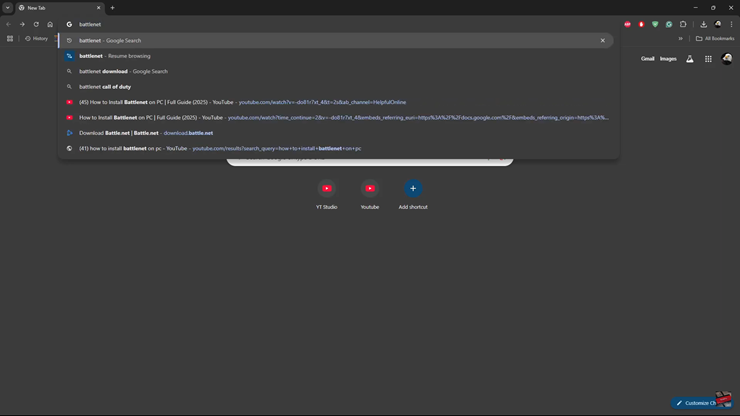
Click on the first link that appears in the search results to visit the official Battle.net website.
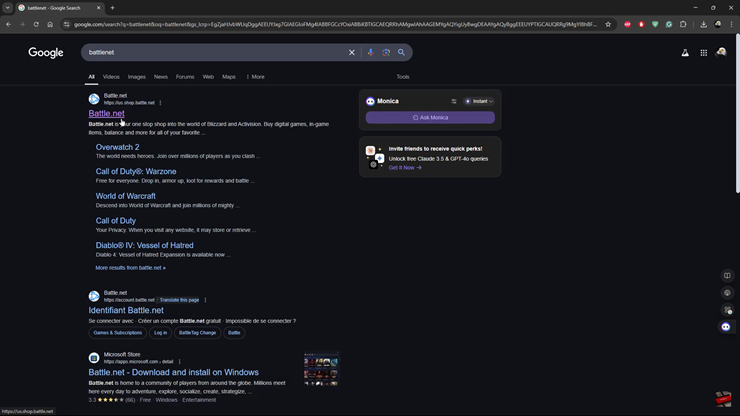
On the website, select “Download Battle.net”, located at the top right corner of the page.
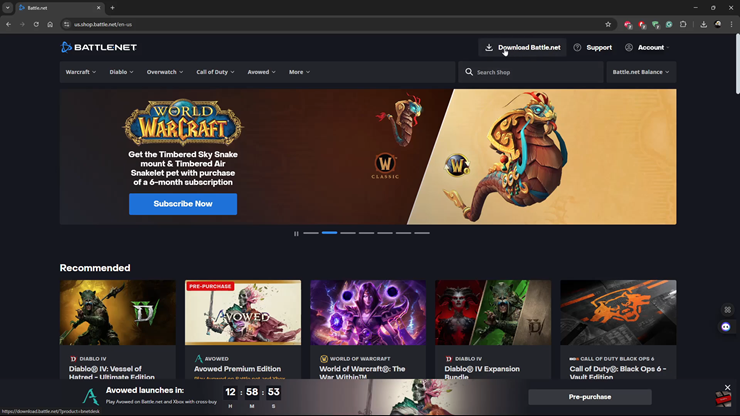
Choose a location to save the file on your PC.
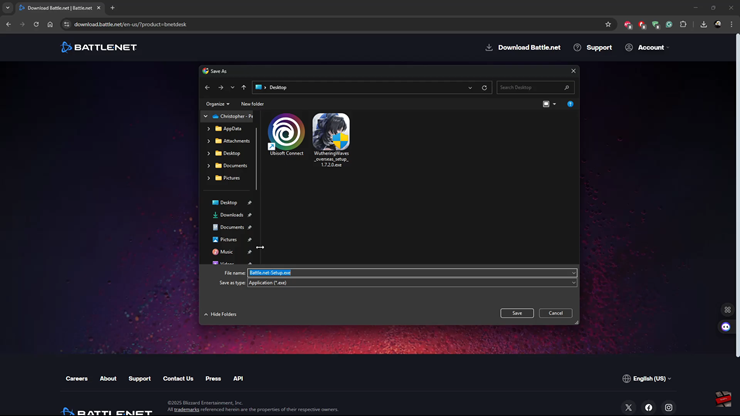
Once the download is complete, navigate to the downloaded file and launch it.
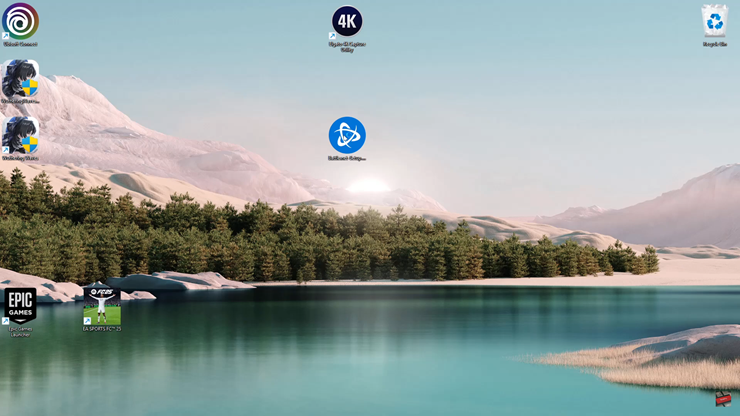
Allow necessary permissions for the installer to run.
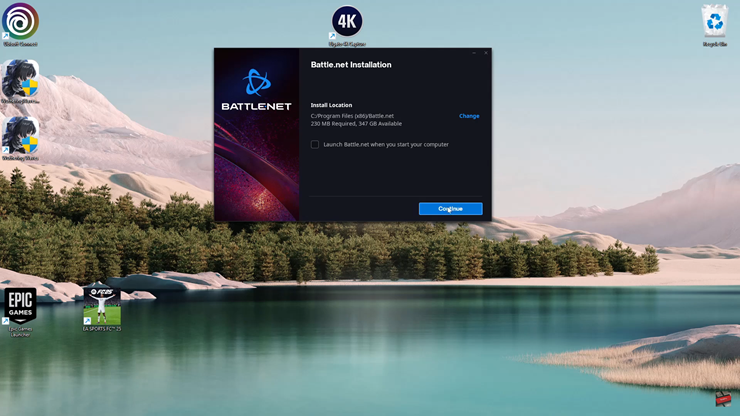
Follow the onscreen prompts to complete the installation process.
Once installed, log in to your Battle.net account or create a new one if you don’t have an existing account.
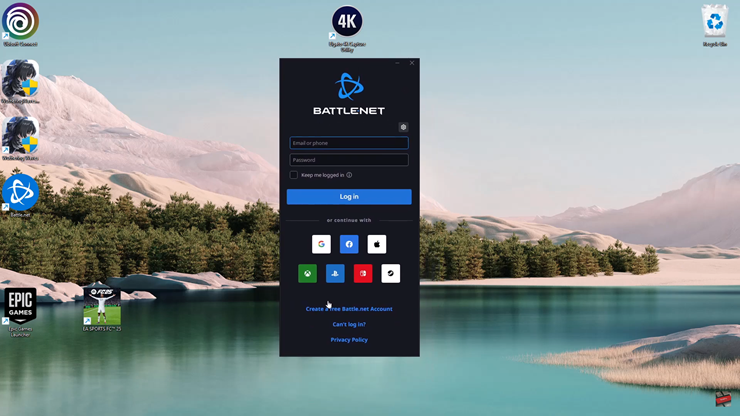
Battle.net will automatically scan for games already installed on your PC.
Finally, read the onscreen prompts to understand how the Battle.net launcher works.
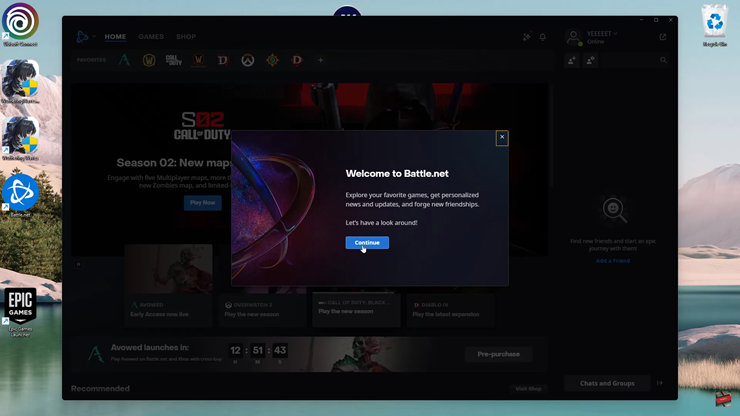
By following these steps, you’ll successfully install Battle.net on your PC, allowing you to access and play Blizzard and Activision games with ease.