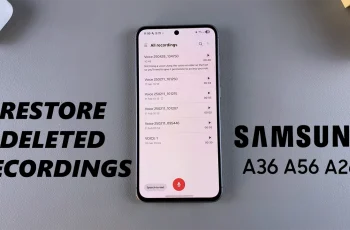Fine-tuning your sensitivity settings in Call of Duty Mobile can greatly improve your aim, movement, and overall gameplay. To avoid losing your custom settings, you can save and import them whenever needed, ensuring a consistent experience across different devices or after a game update.
In this guide, we’ll walk you through the step-by-step process to save and import sensitivity settings in Call of Duty Mobile, so you can maintain peak performance in every match. Let’s get started!
READ: How To Link Facebook To Call Of Duty Mobile
How To Save & Import Sensitivity Settings On Call Of Duty Mobile
How to Save Sensitivity Settings
Open Call of Duty Mobile on your device.
Tap the settings icon at the top-right corner of the screen.

Find and tap on the Sensitivity tab.
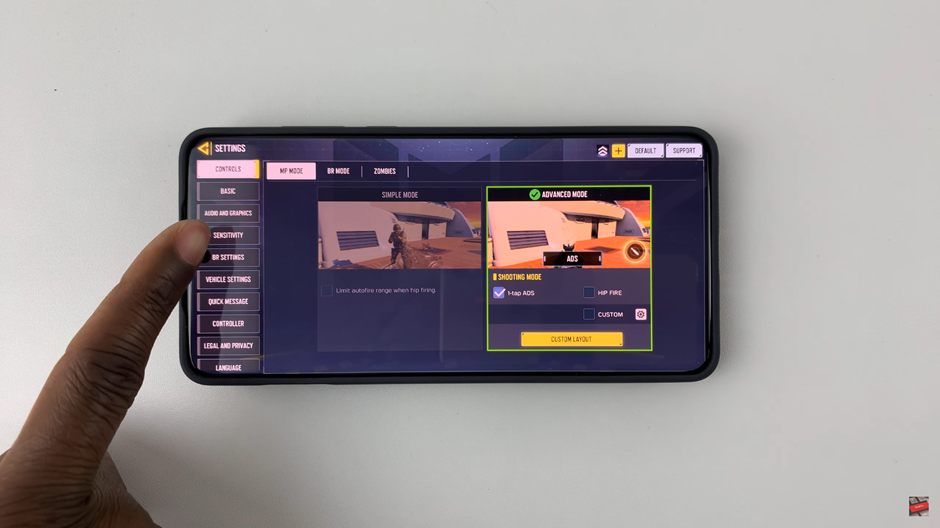
Customize your sensitivity levels, then tap Upload to save them.
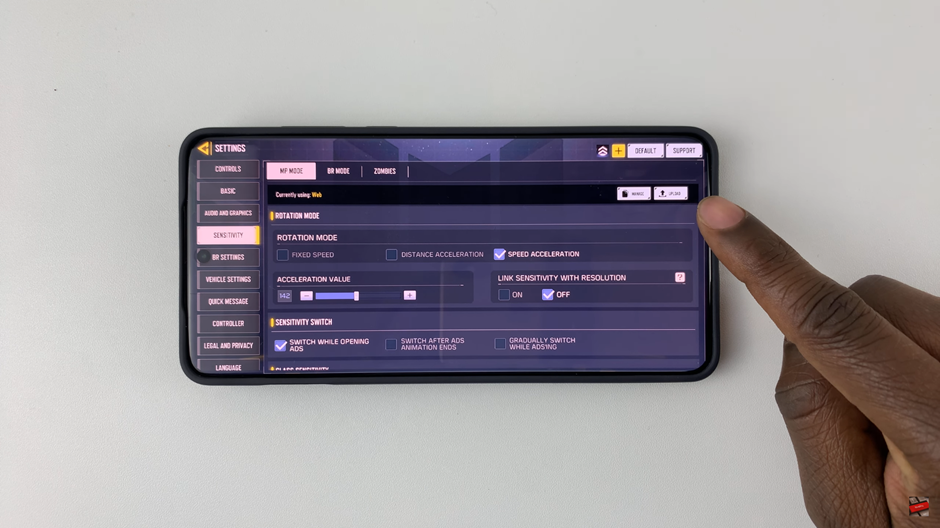
Choose a location, enter a layout name, and tap Upload Layout to store your settings in the cloud.
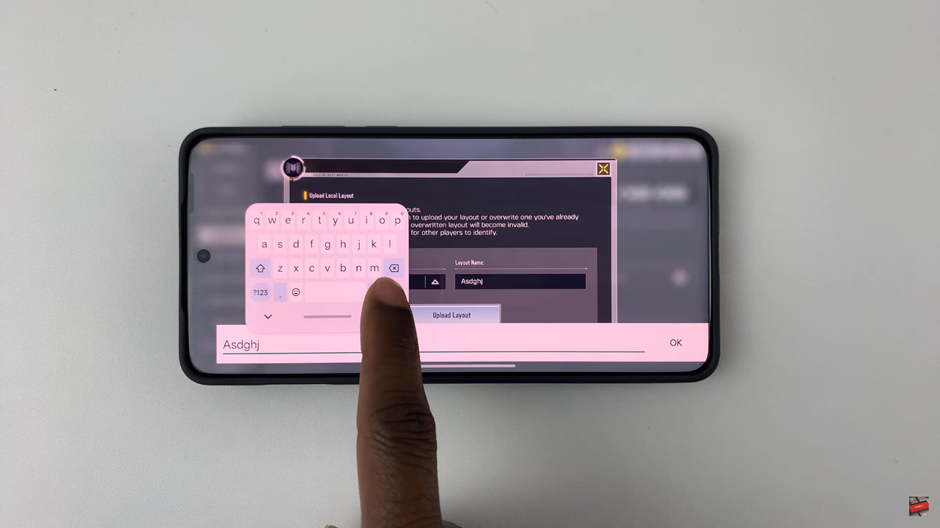
How to Import Sensitivity Settings
Return to the Sensitivity tab in Settings.
Tap on Manage to view saved layouts.
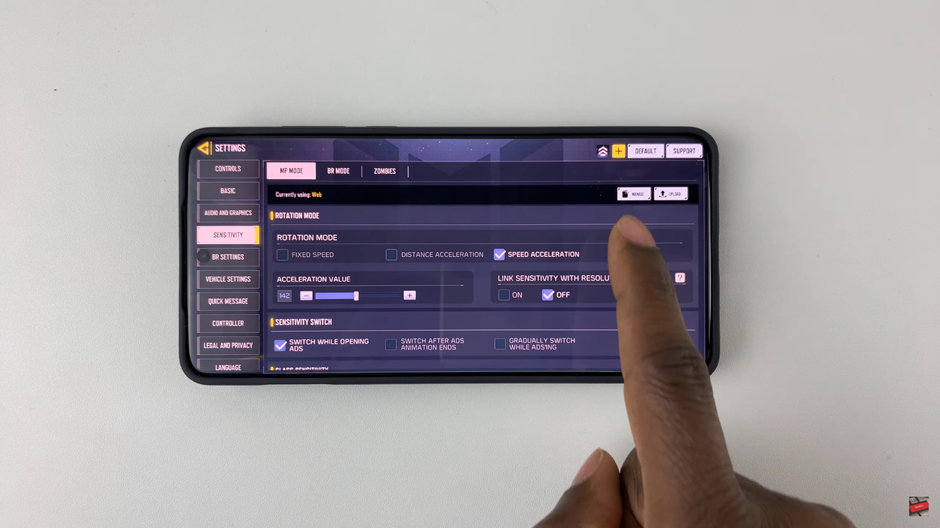
Locate your saved cloud layout name and tap on it.
Select the layout you need, then tap Download and Use.
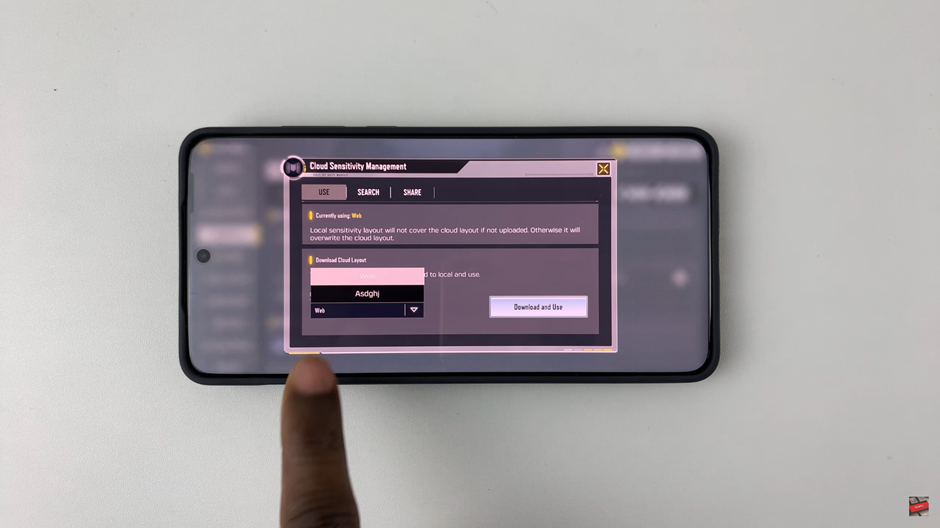
Finalize the process by confirming the download.
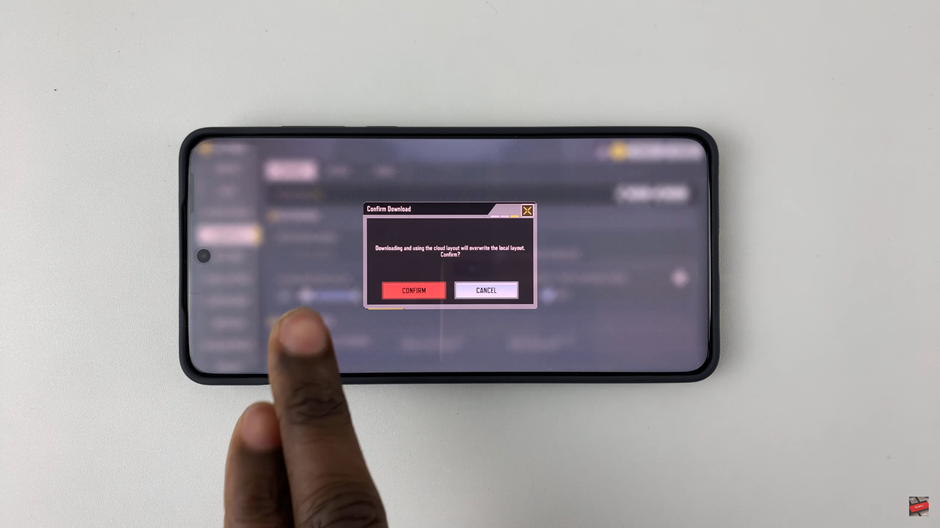
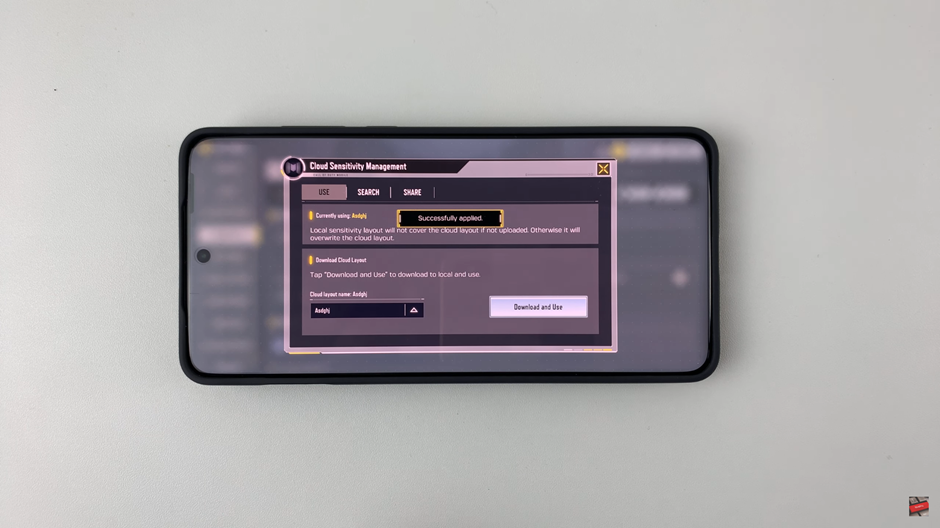
Once done, your custom sensitivity settings will be applied, allowing for a seamless gaming experience. Now you’re all set to play Call of Duty Mobile with the best sensitivity setup for your gameplay