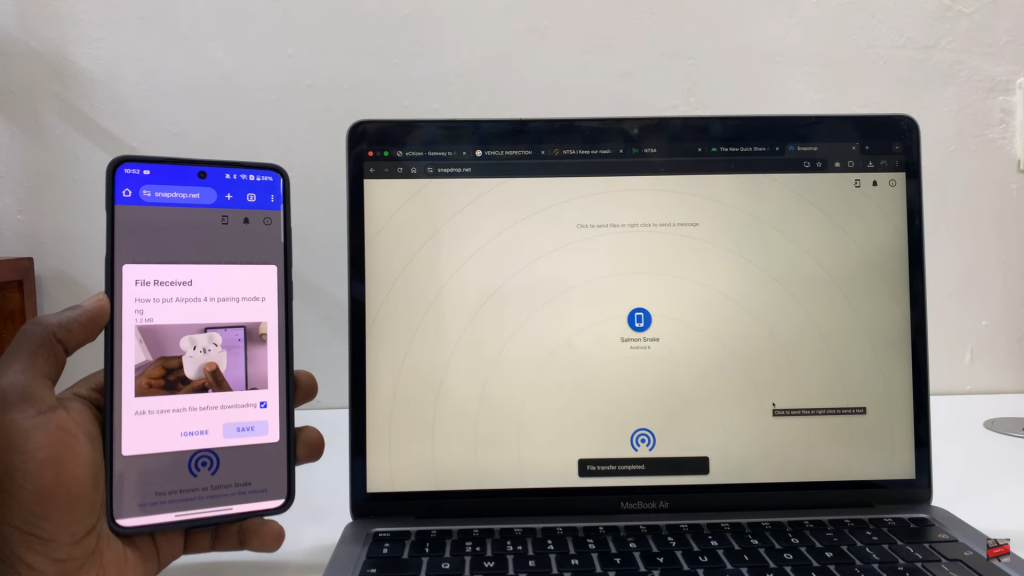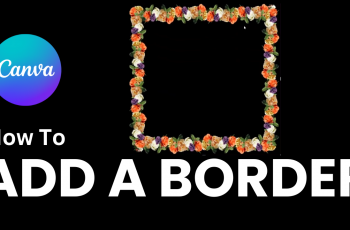Transferring files, photos & videos between a OnePlus 13 & a Mac without cables offers a seamless way to move data quickly. Whether you need to send high-resolution images, large videos, or important documents, using a wireless method ensures convenience. With the right settings, you can establish a stable connection & avoid the hassle of physical transfers.
There are multiple ways to wirelessly transfer files between a OnePlus 13 & a Mac, each offering speed & efficiency. By choosing the best option, you can share content effortlessly without interruptions. Once set up, future transfers become even smoother, allowing you to send & receive files with just a few taps.
Watch:How To Disable Google Discover/Feed Page On OnePlus 13
Wirelessly Transfer Files Photos&Videos Between OnePlus 13 & Mac
Open Snapdrop on Both Devices
On your Mac, open a browser & go to snapdrop.net. Do the same on your OnePlus 13 using any browser.
Connect to the Same Wi-Fi Network
Ensure both devices are on the same Wi-Fi. Once connected, they will detect each other automatically.
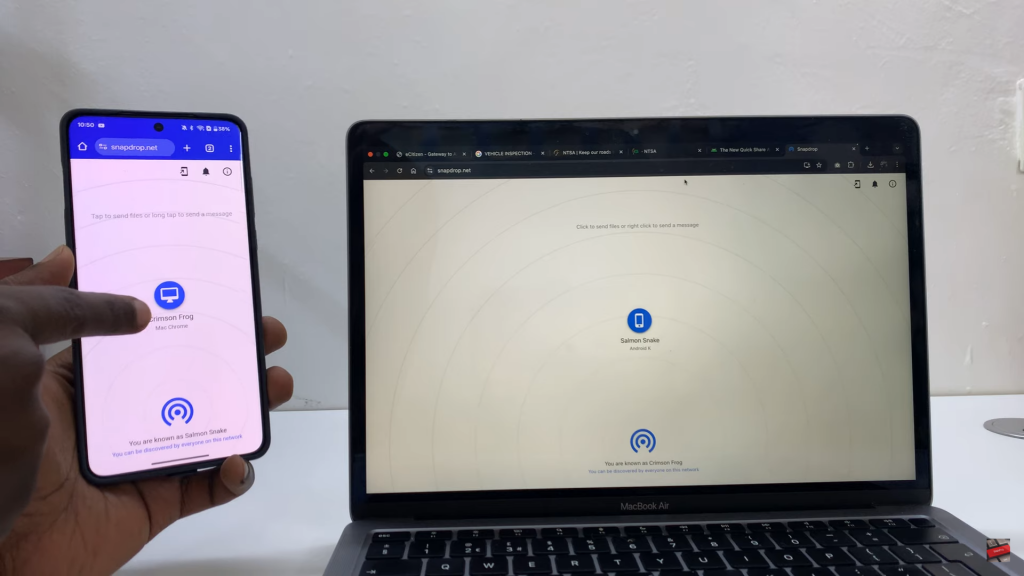
Transfer Files from OnePlus 13 to Mac
Tap on your Mac’s name on the Snapdrop interface.
Grant necessary permissions if prompted.
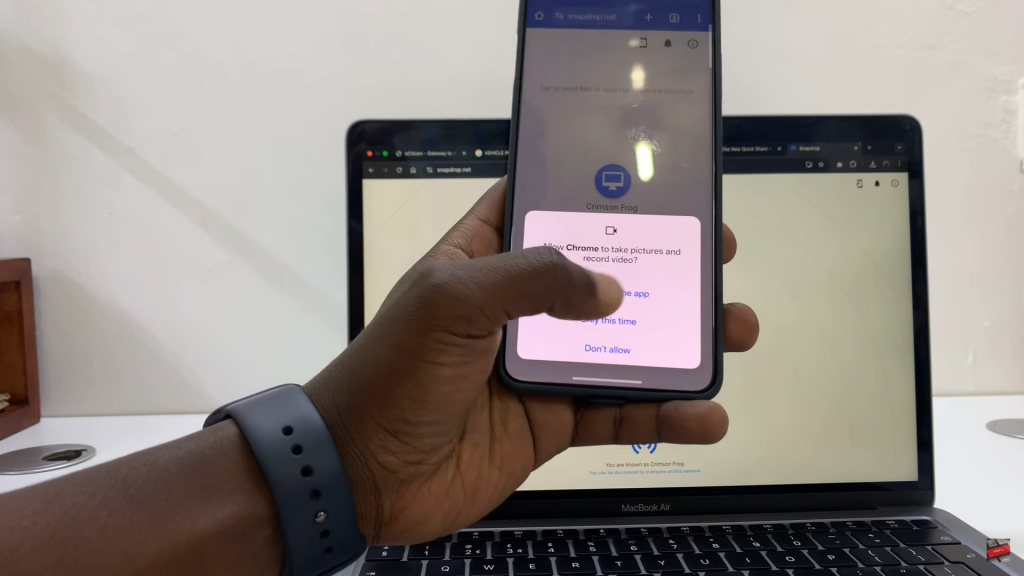
Choose the type of file: Photos, Videos, or Documents.
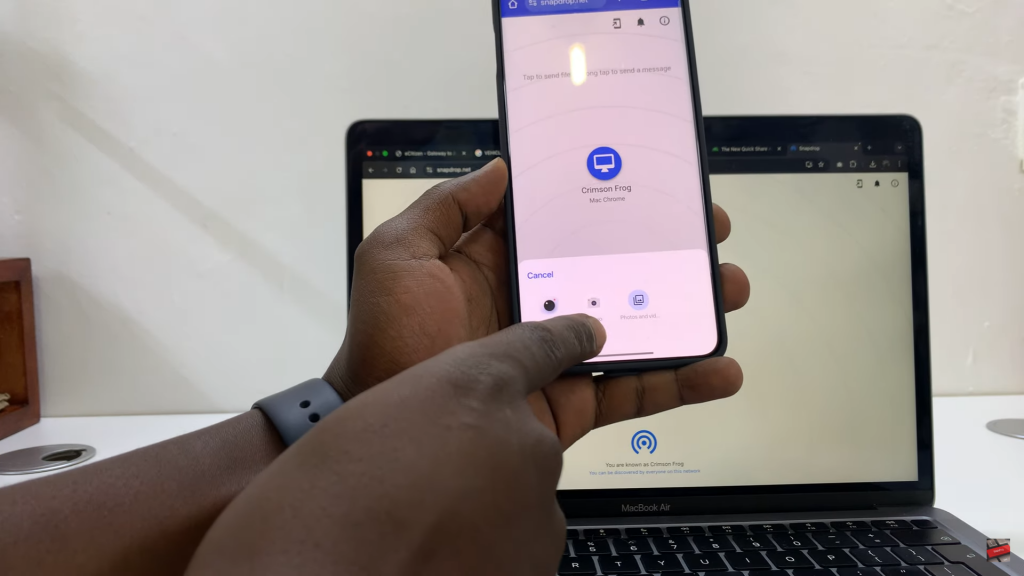
Select the files you want to transfer & tap Select to send.
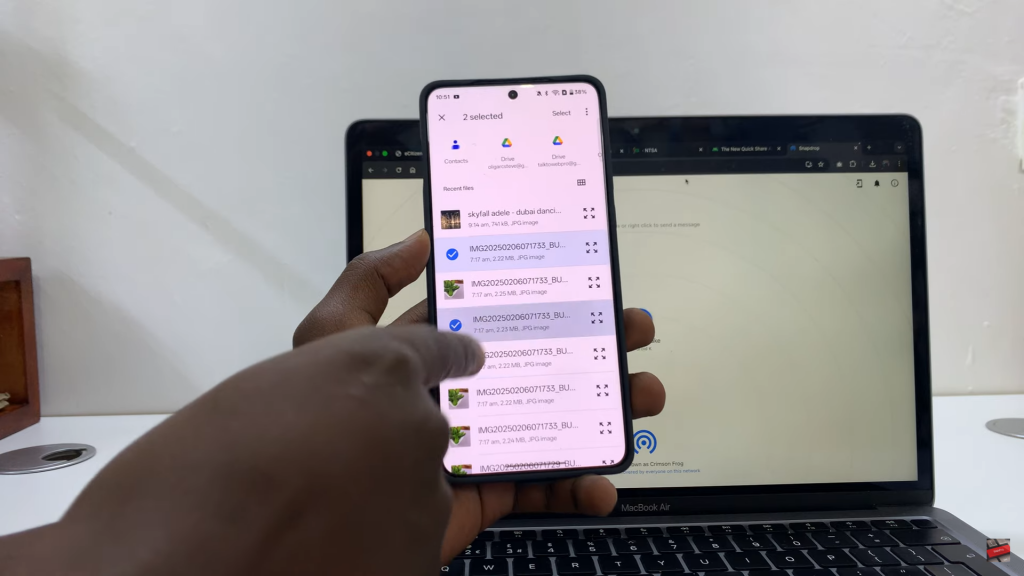
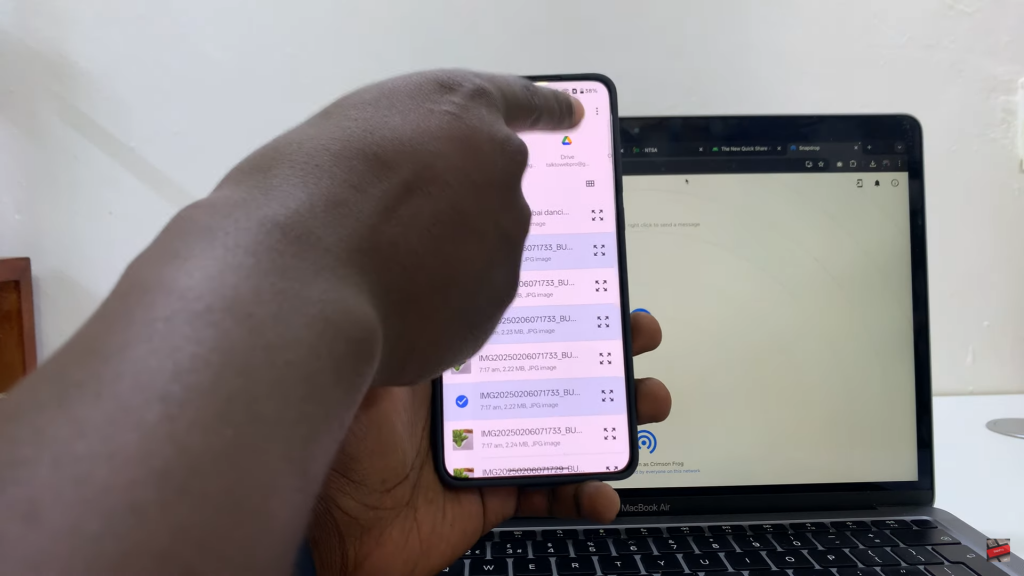
On your Mac, click Save & choose a destination folder.
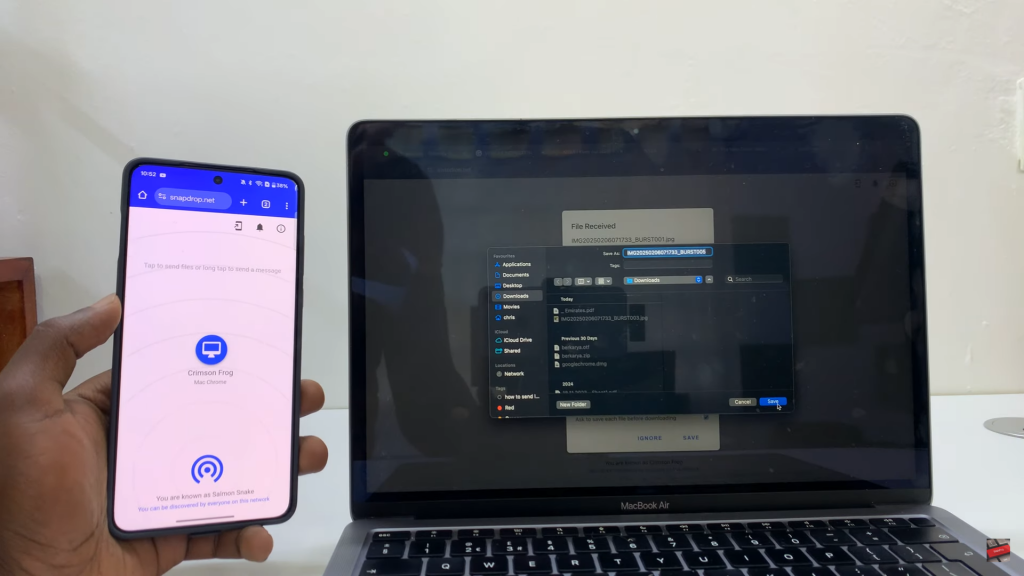
Transfer Files from Mac to OnePlus 13
Click on your phone’s name in Snapdrop on your Mac.
Finder will open—select the file to transfer.
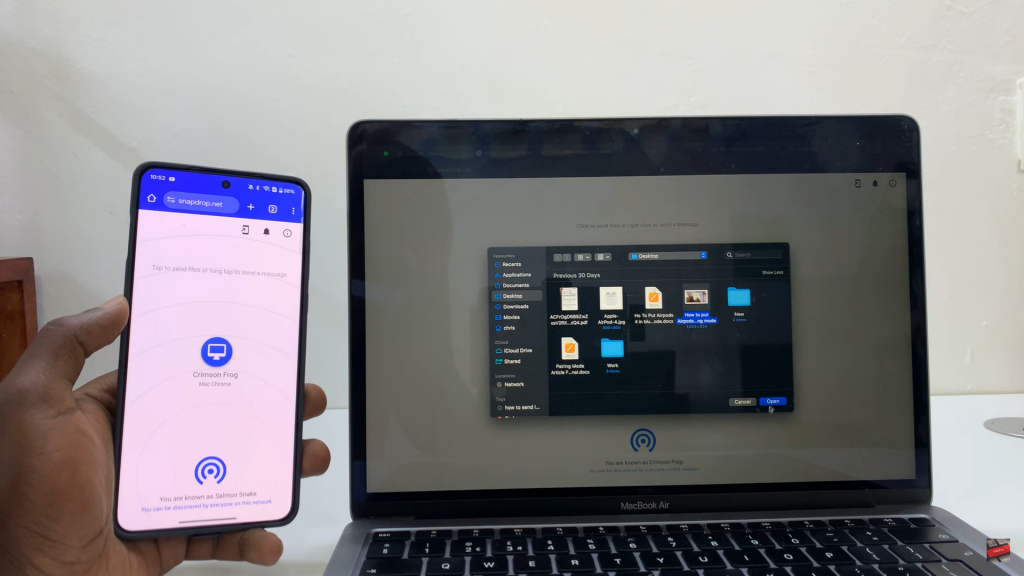
Click Open to send the file.
On your OnePlus 13, tap Save to download the file.