Additionally, transferring files helps keep your device organized and ensures that your information is always up to date. With these steps, you’ll be able to efficiently manage your files and make the most of your Samsung Galaxy Z Fold 6.
Watch:How To Enable Lock Screen Notifications On Samsung Galaxy Z Fold 6
Transfer Files From SD Card To Samsung Galaxy Z Fold 6
First, connect your USB flash drive to your Samsung Galaxy Z Fold 6.

Next, open the My Files app on your Samsung Galaxy Z Fold 6. In the app, select USB Storage to access the files on your flash drive.
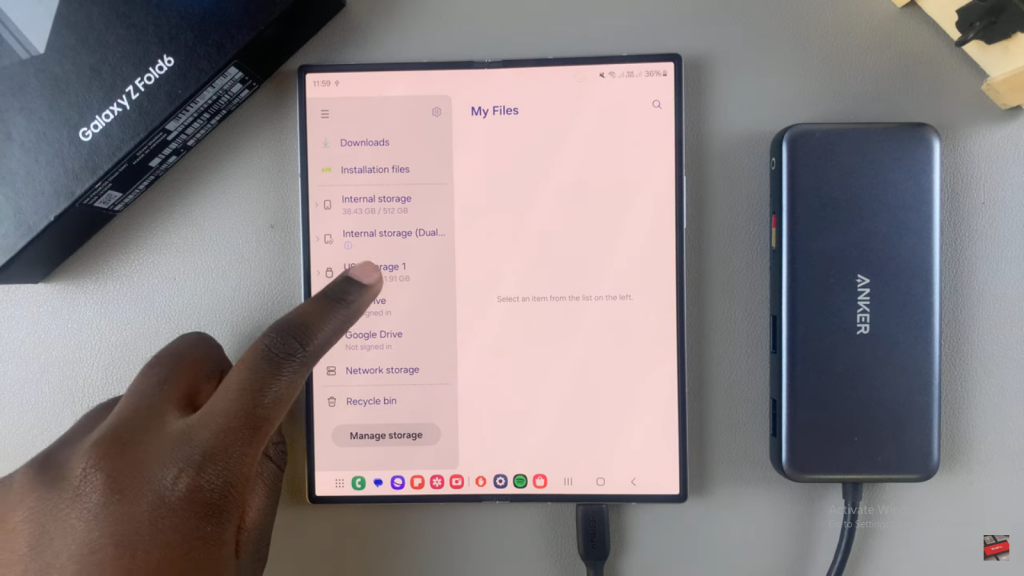
Then, select the files you wish to transfer. You can choose between Move and Copy options.
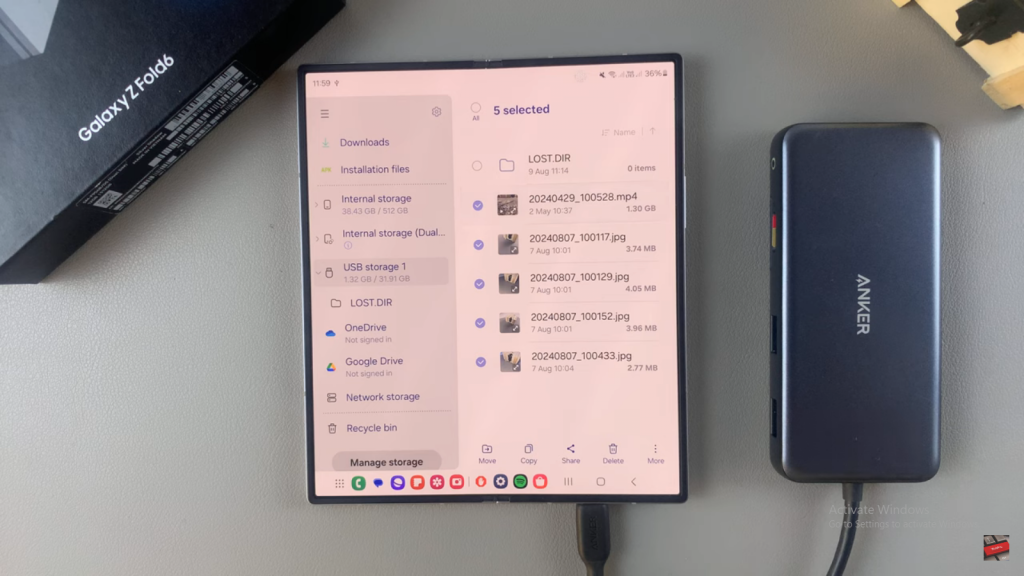
After choosing, a popup menu will appear. Ensure Internal Storage is selected as the destination for your files.
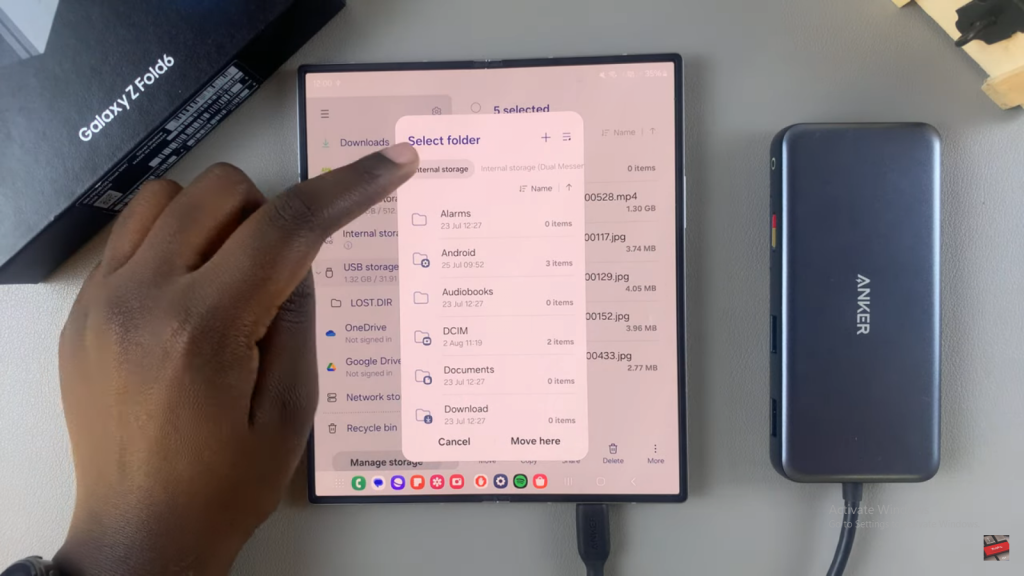
Proceed by selecting the desired transfer method (Move or Copy) and wait for the transfer process to complete.
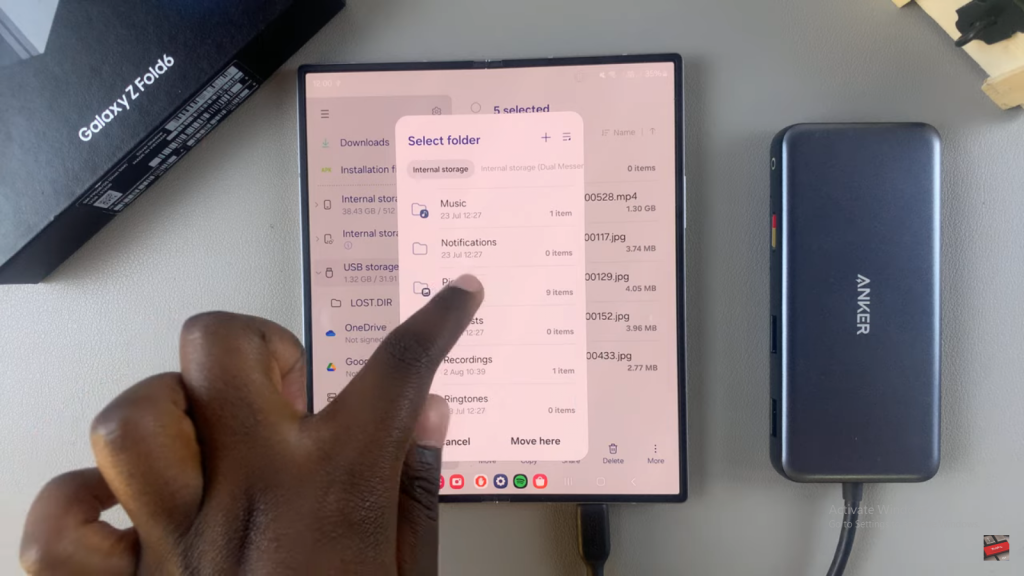
Finally, verify the transfer by navigating to your Internal Storage and locating the destination folder. Your transferred files should be visible there.
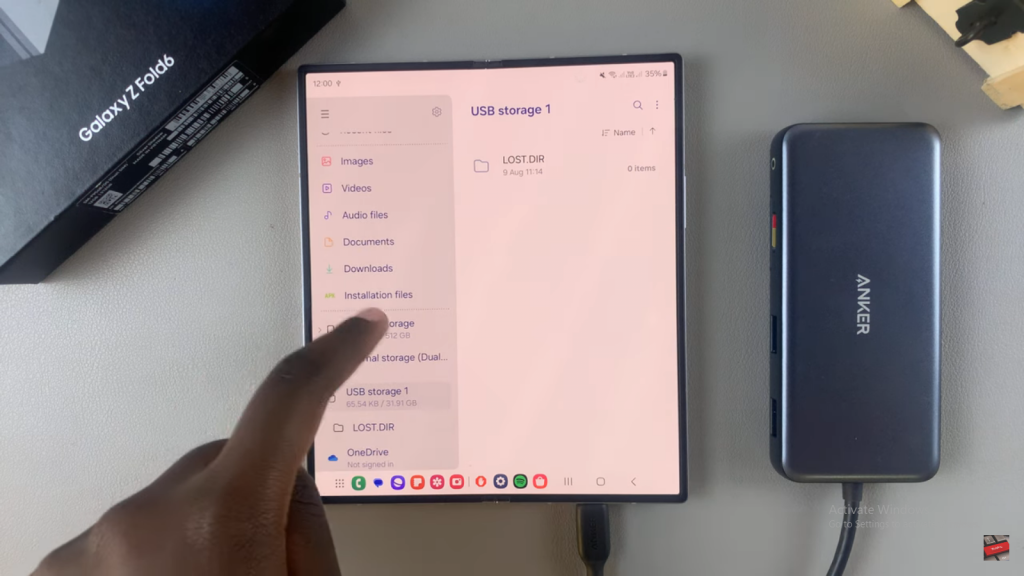
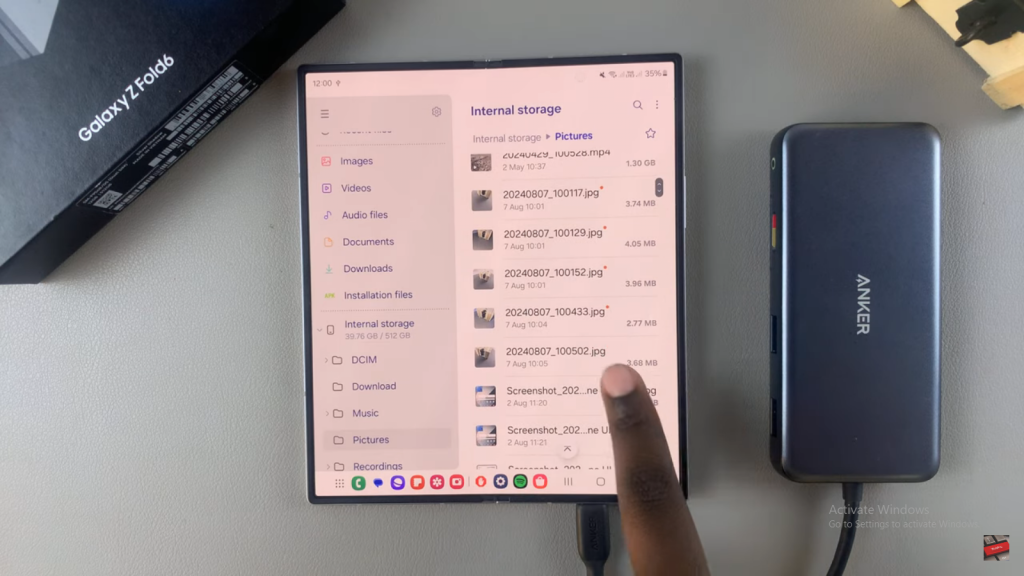
Read:How To Enable Lock Screen Notifications On Samsung Galaxy Z Fold 6

