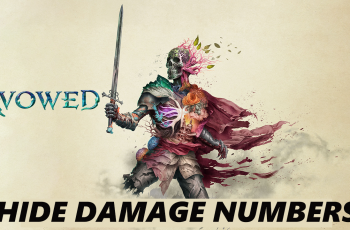Furthermore, regular scans help you stay ahead of new and evolving threats, allowing you to enjoy a safer mobile experience. As you integrate these scans into your routine, you actively safeguard your phone against various security risks. Consequently, this approach helps you use your Samsung Galaxy Z Fold 6 with confidence, knowing it is protected from potential vulnerabilities.
Watch:How To Enable Device Protection On Samsung Galaxy Z Fold 6
Run Antivirus Scan On Samsung Galaxy Z Fold 6
Open Settings
First, open the Settings app on your Samsung Galaxy Z Fold 6.
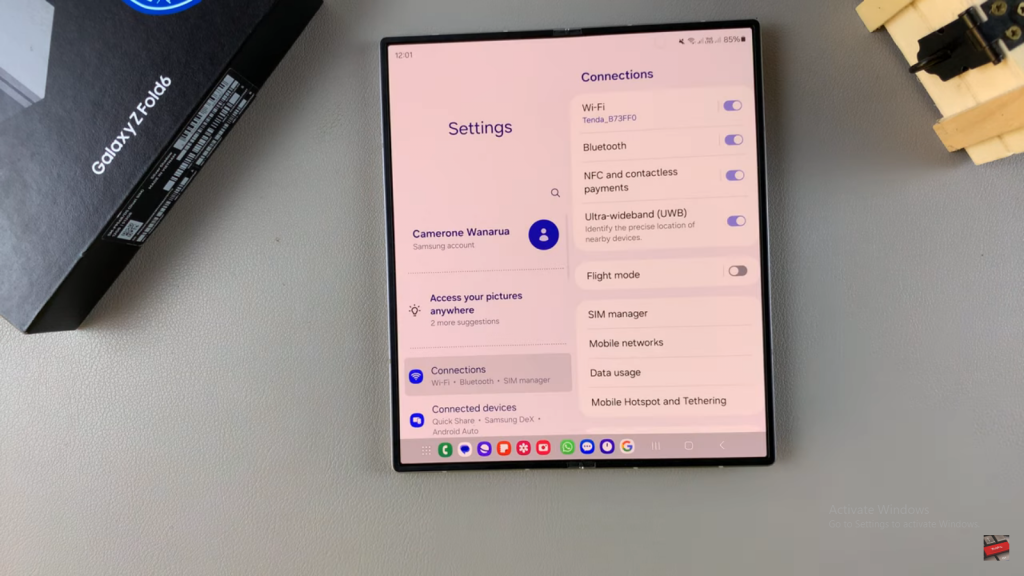
Navigate to Device Care
Next, scroll down and select Device Care from the menu.
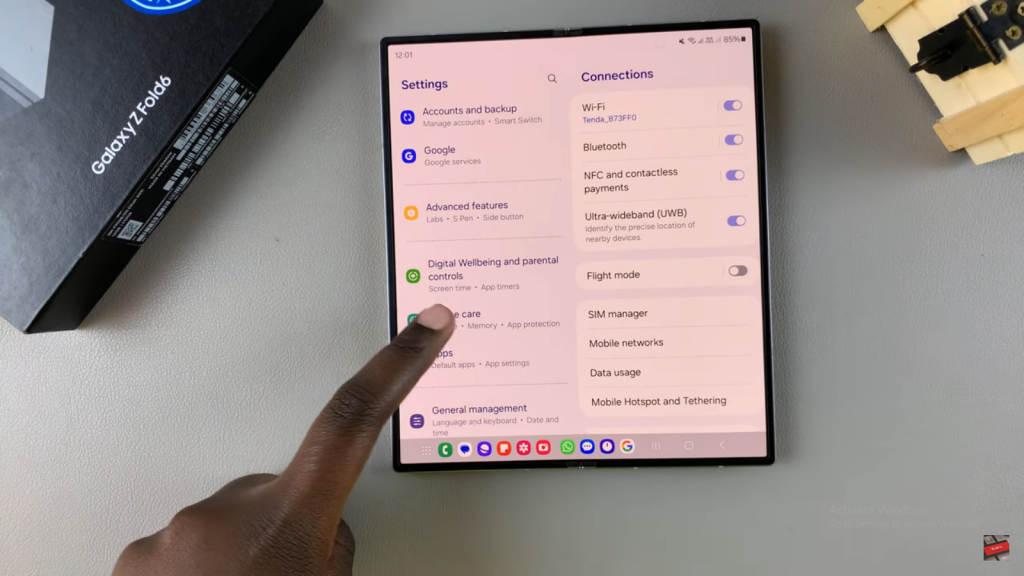
Access App Protection
Then, tap on App Protection under Device Care.
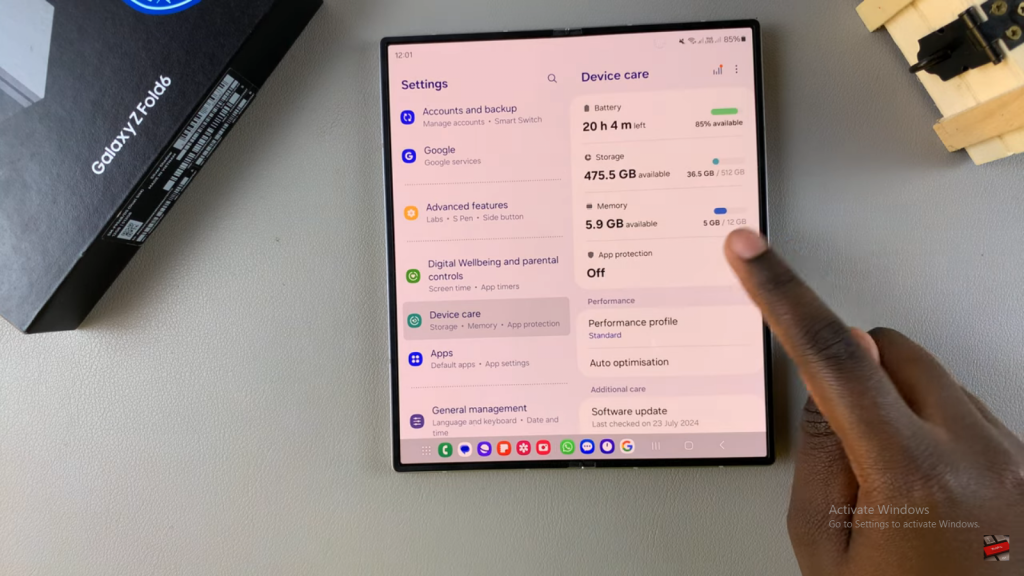
Enable the Feature
Make sure you enable the feature if it’s not already turned on. Simply toggle it on to activate it.
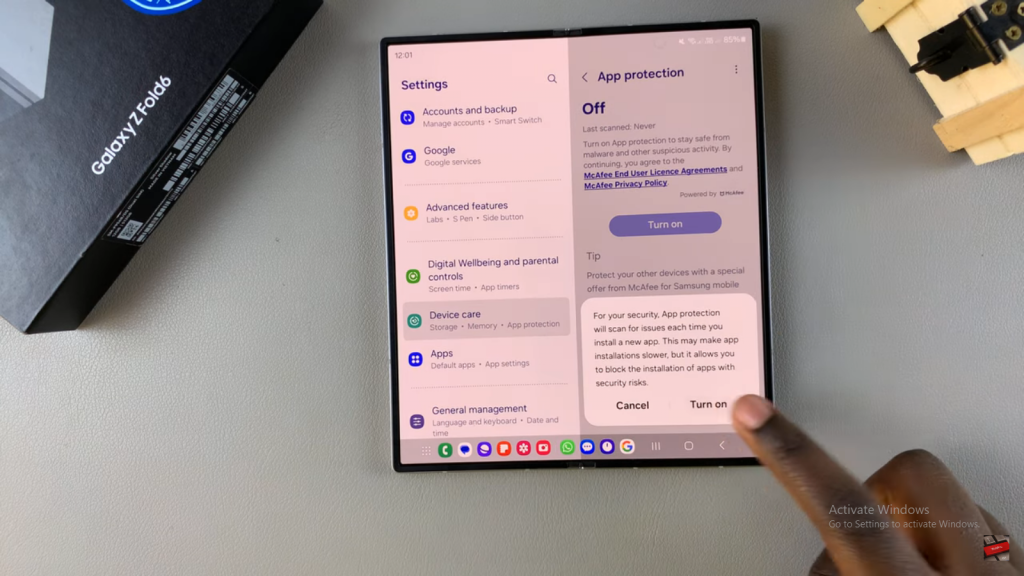
Run the Scan
Afterward, tap on Scan Phone to start the scanning process.
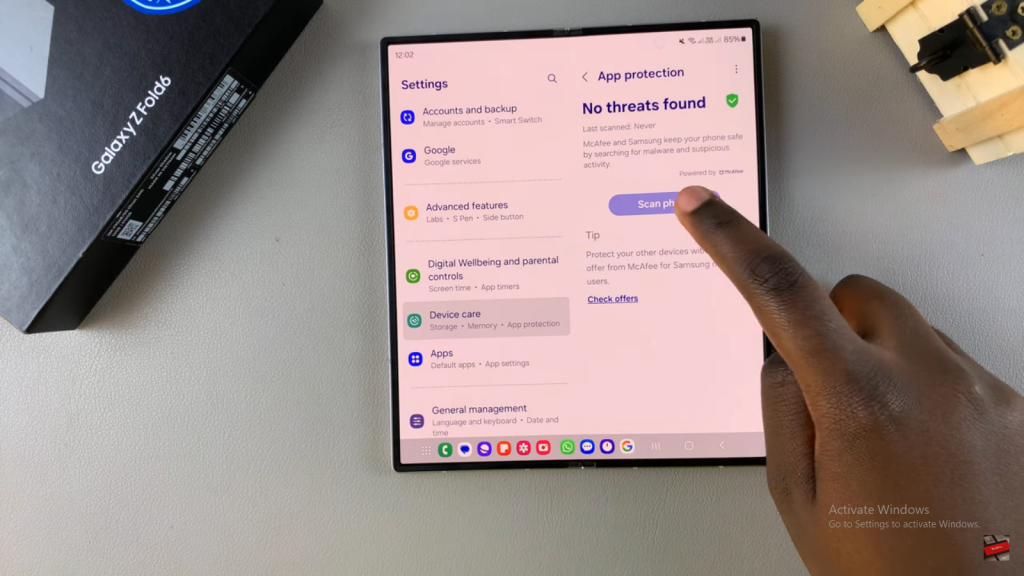
Wait for the Scan
As the scan progresses, you’ll see a progress bar indicating how far along the scan is. This process will check all your apps, and it will also include photos and documents stored in the Files app.
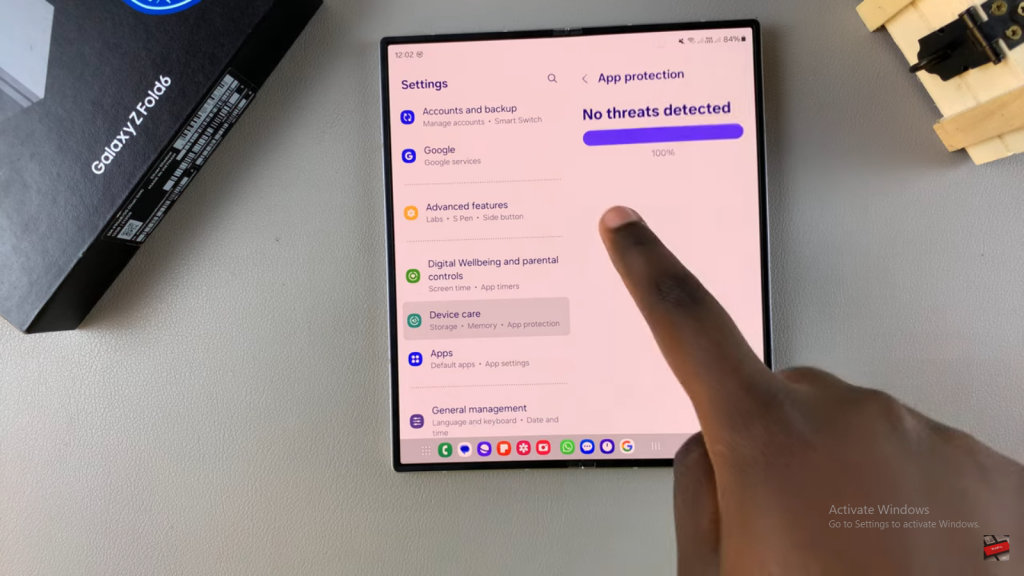
Review Results
Finally, once the scan completes, review the results. If the scan detects any threats, follow the provided instructions to locate and remove them. Typically, you’ll see a message confirming that no threats were found.
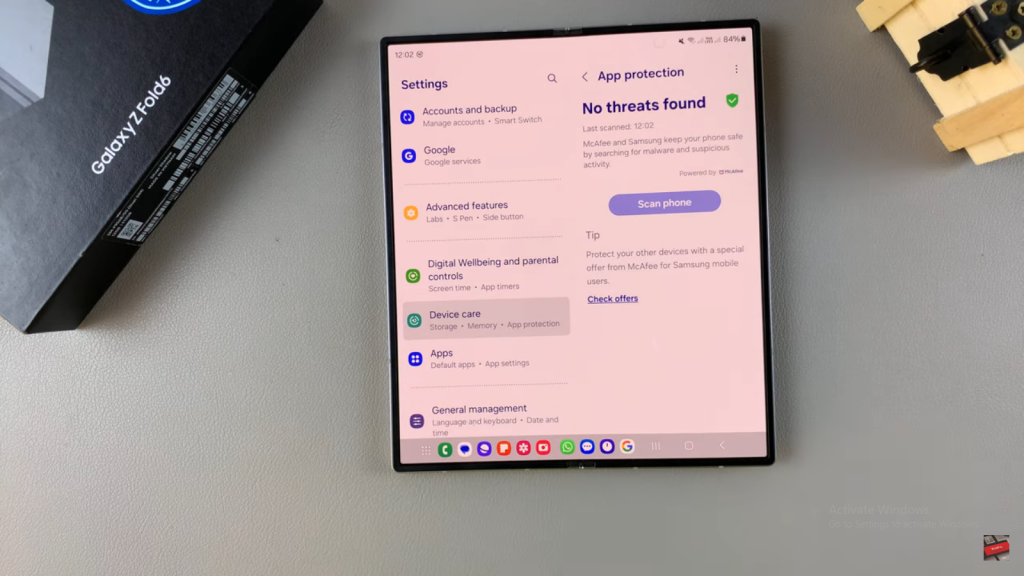
Read:How To Enable Device Protection On Samsung Galaxy Z Fold 6