If you’ve made changes to your settings in Call of Duty Mobile and want to reset them back to default, you’re in the right place! Whether you’ve adjusted your controls, graphics, or audio settings, sometimes it’s better to start fresh and restore everything to the way it was when you first installed the game.
In this guide, we’ll walk you through the process of easily restoring your settings to default in COD Mobile. With just a few steps, you can undo any changes and get back to playing the game exactly how you like it.
Watch: How To Turn On Blood Effects In Call Of Duty Mobile
How To Restore Settings Back To Default In Call Of Duty Mobile
Open the Call of Duty Mobile app on your device and make sure you’re logged in to your account.
On the main screen, tap the gear icon ⚙️ in the top-right corner to open the Settings menu.

look for the “Default” option located at the top-right corner of the screen. Tap on it to proceed with resetting your settings.
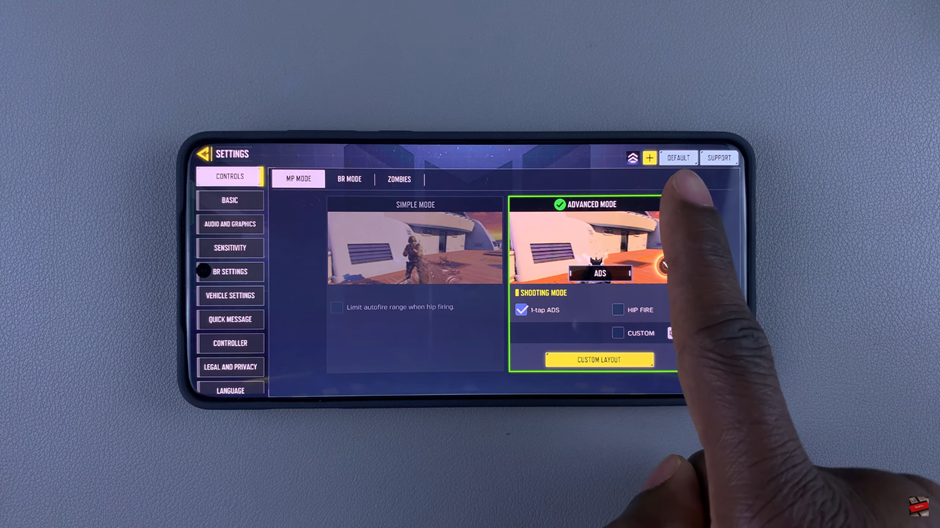
You’ll now see a list of different settings categories such as controls, graphics, and audio. Select the ones you want to restore to their default configurations. After making your selection, tap on “Okay”.
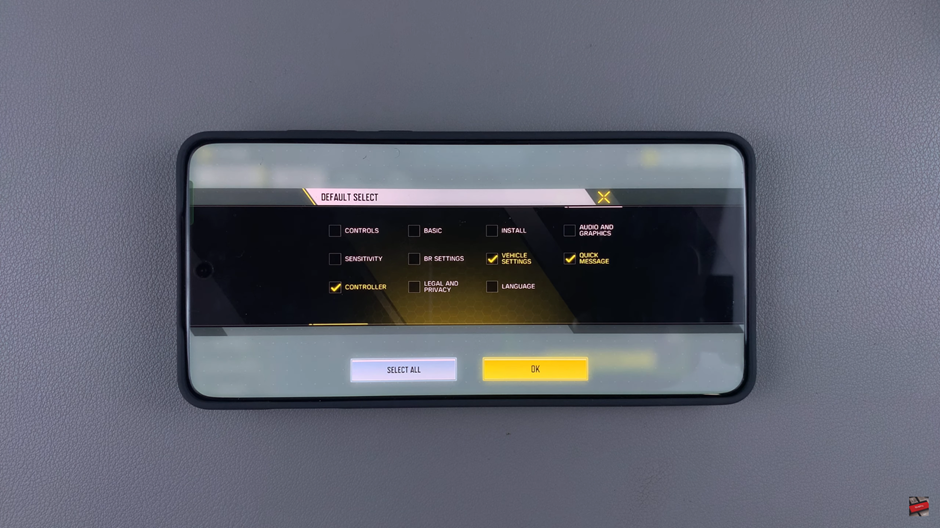
A confirmation prompt will pop up, asking if you’re sure about resetting the settings. Confirm by tapping Okay to restore the settings to their default state.
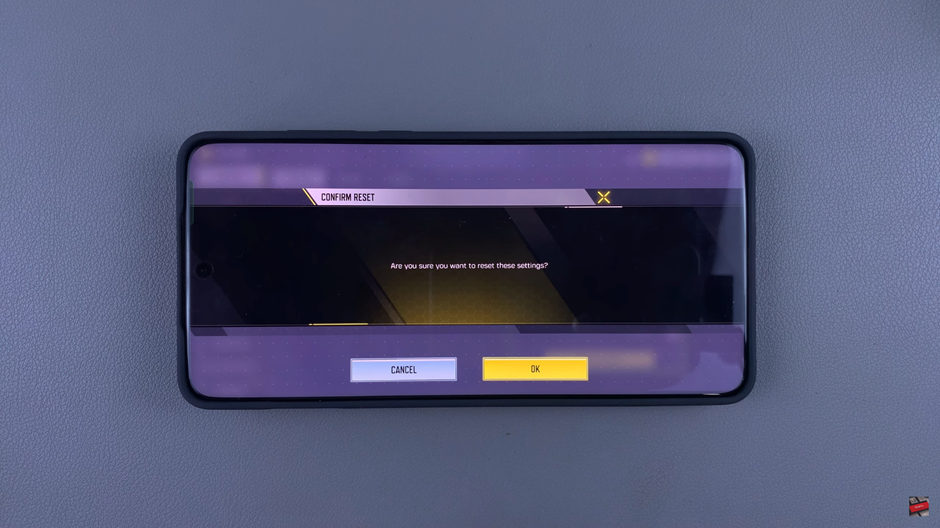
Resetting your settings to default in Call of Duty Mobile is an easy process and can help if you want to start fresh or undo any changes that didn’t work out. Follow these steps to get your game back to its original setup in just a few clicks!

