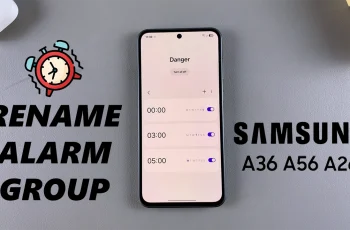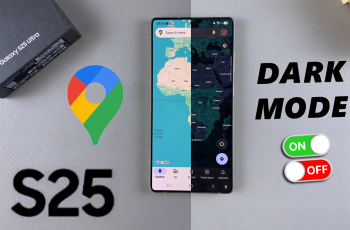Learn how to Enable Ad Blocker For Samsung Internet On Samsung Galaxy Z Fold 6 to improve your browsing experience. Blocking ads can help reduce distractions and load pages faster, making your time online smoother and more efficient.
By enabling an ad blocker, you can also protect your privacy and avoid unwanted content. The process is simple, and once set up, you can enjoy browsing the web with fewer interruptions and a cleaner interface.
Watch:How To Fix Screen Color On Samsung Galaxy Z Fold 6
Enable Ad Blocker For Samsung Internet On Samsung Galaxy Z Fold 6
Open Samsung Internet
Open the Samsung Internet app on your Samsung Galaxy Z Fold 6.
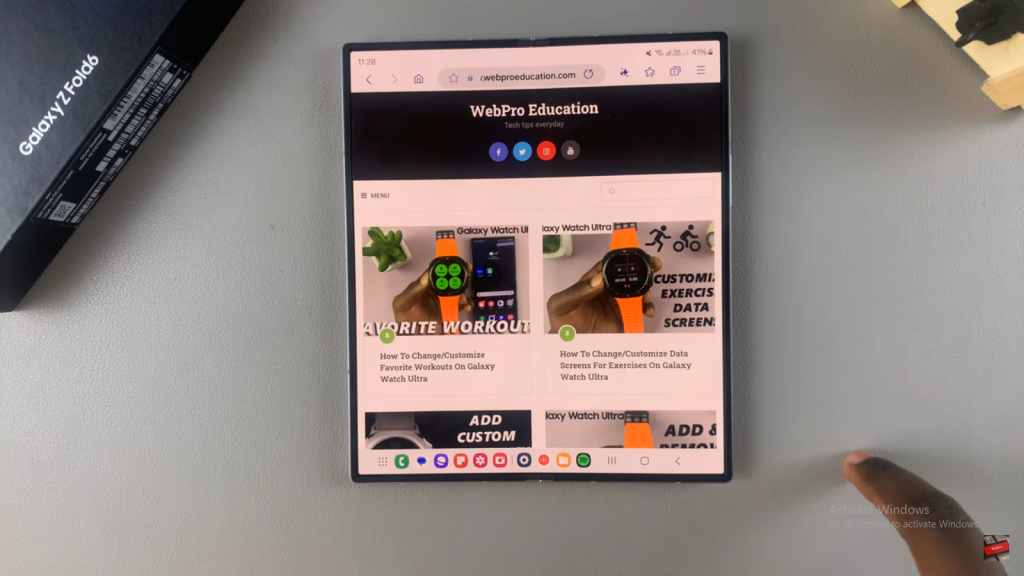
Access Ad Blockers
Tap the three lines in the top right corner of the screen, then select “Ad Blockers” from the menu.
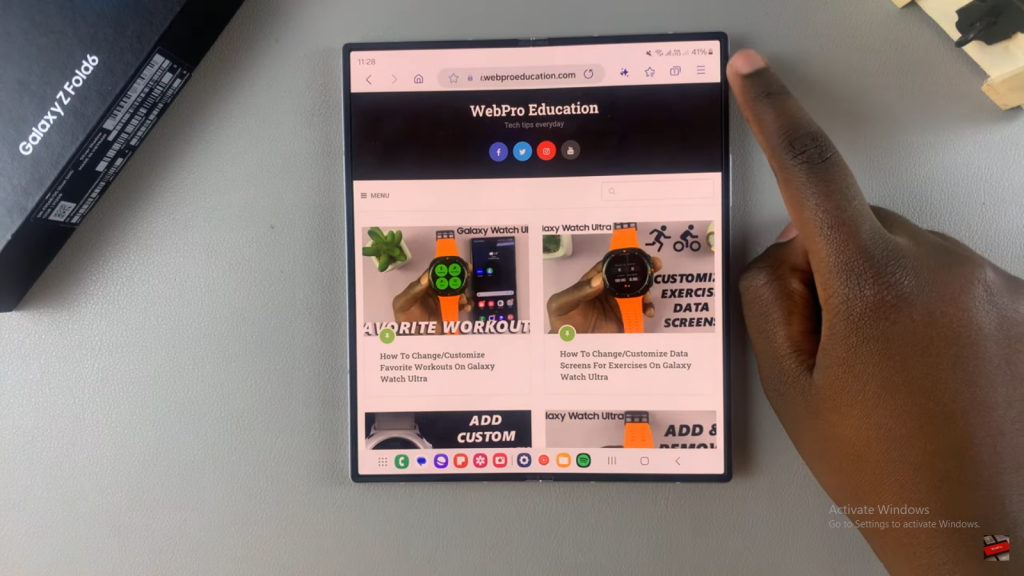
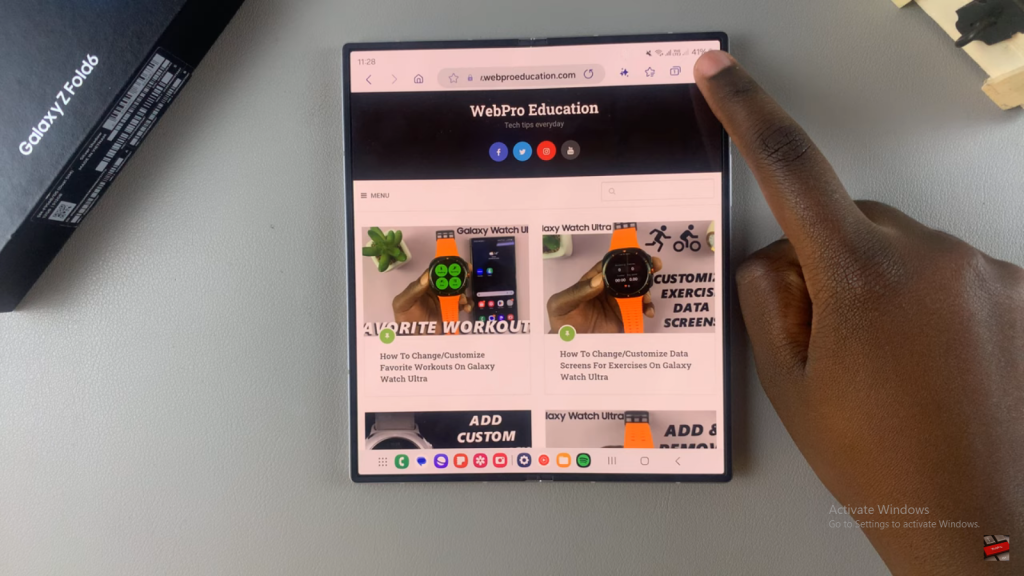
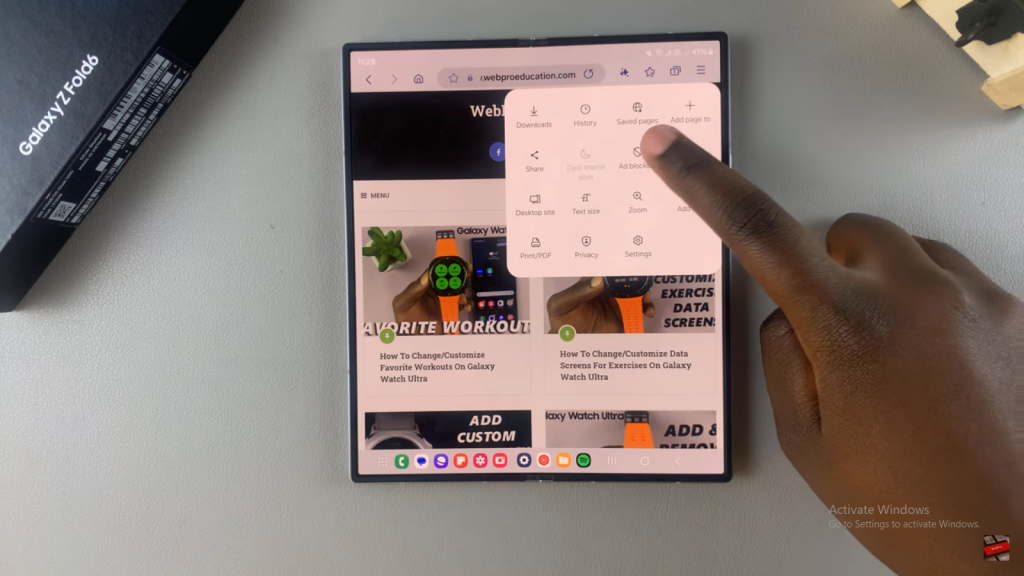
Download Ad Blocker
Browse through the available ad blockers and tap the download icon next to the one you want to use.
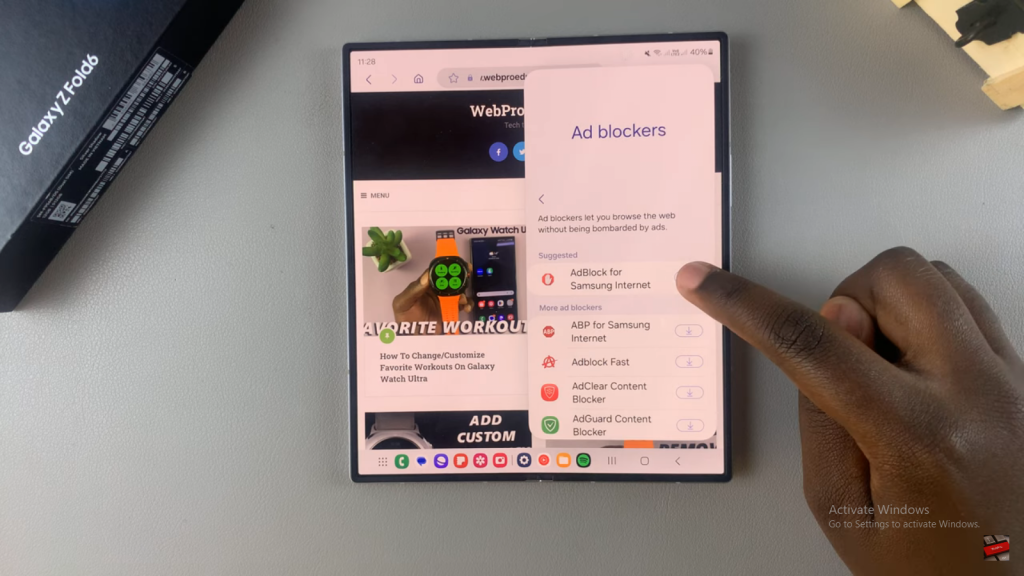
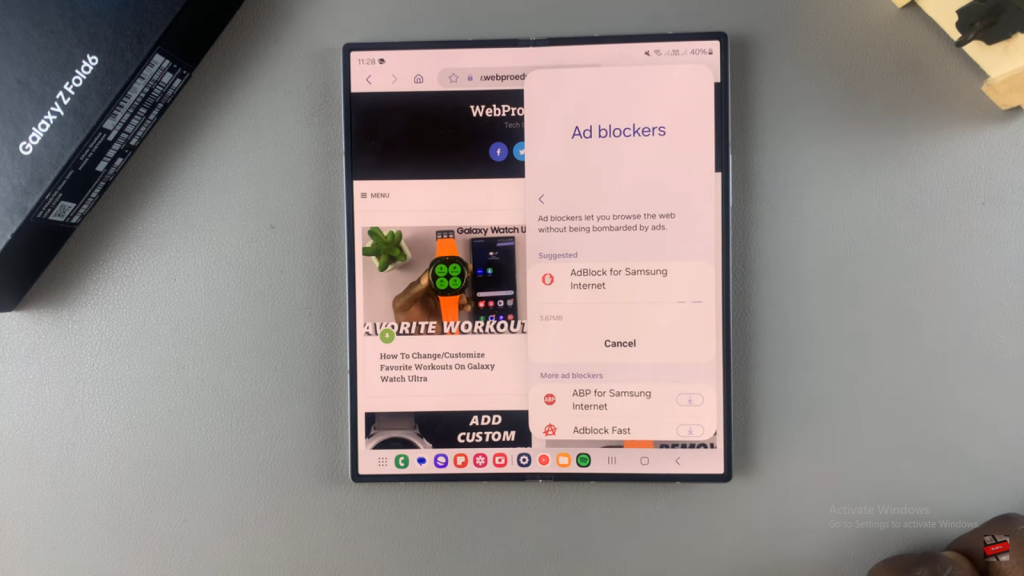
Install Ad Blocker
Wait for the ad blocker to download and install. Once installed, make sure the toggle is switched on to activate it.
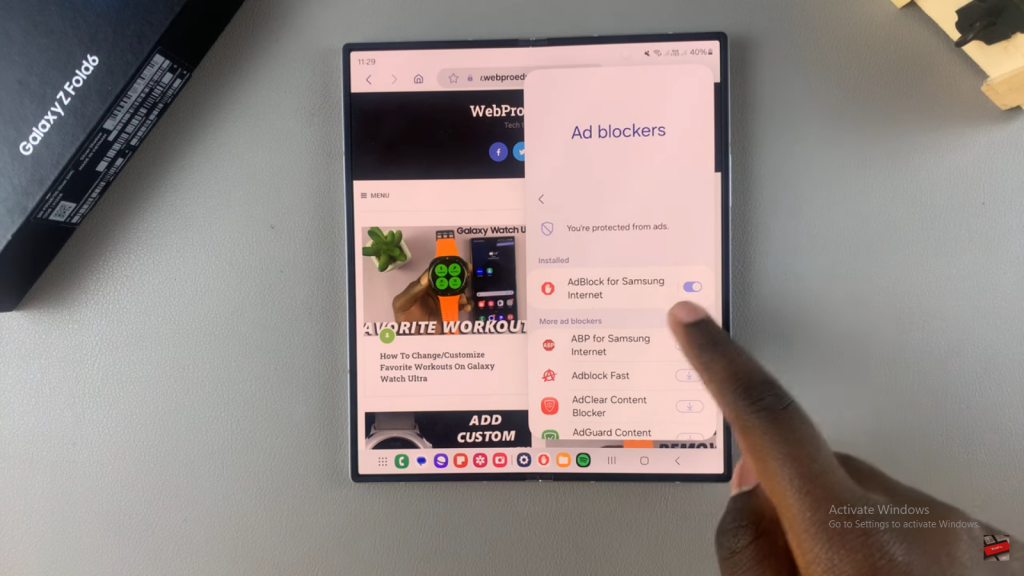
Verify Ad Blocking
Open a website known for having ads, such as Web Pro Education. You should no longer see ads, confirming that the ad blocker is active.