The Secure Folder on your Samsung Galaxy S25 or S25 Ultra is a great feature for keeping your sensitive files, apps, and data protected. However, if you no longer need it or wish to free up some space, you can easily delete the Secure Folder without losing any important data.
In this guide, we’ll show you exactly how to delete the Secure Folder from your Samsung Galaxy S25 / S25 Ultra and explain the steps to back up your files if necessary before proceeding.
WATCH: How To Turn Screen Saver On / Off On Samsung Galaxy S25 / S25 Ultra
How To Delete Secure Folder From Samsung Galaxy S25 / S25 Ultra
Open the Settings app on your Samsung Galaxy S25 or S25 Ultra.
Scroll down and tap on Security & Privacy to access privacy-related settings.
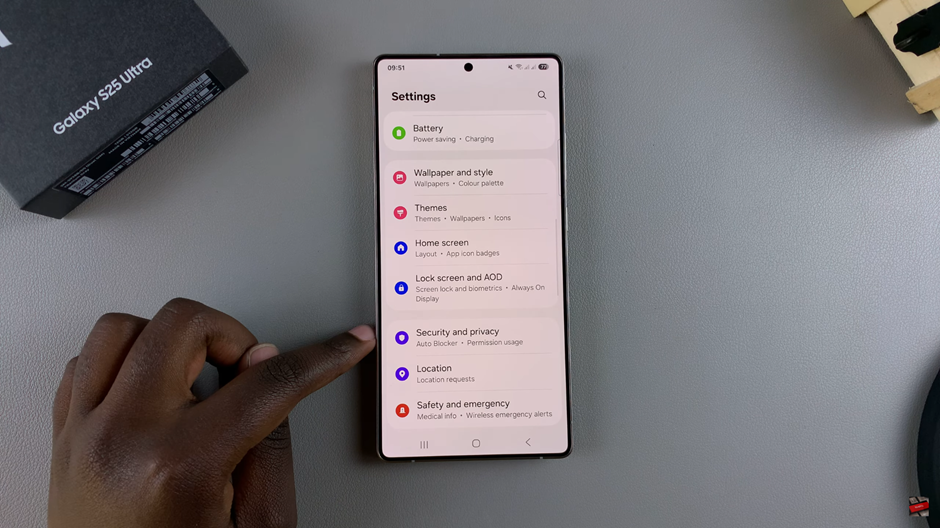
Under the Security & Privacy section, tap on More Security Settings.
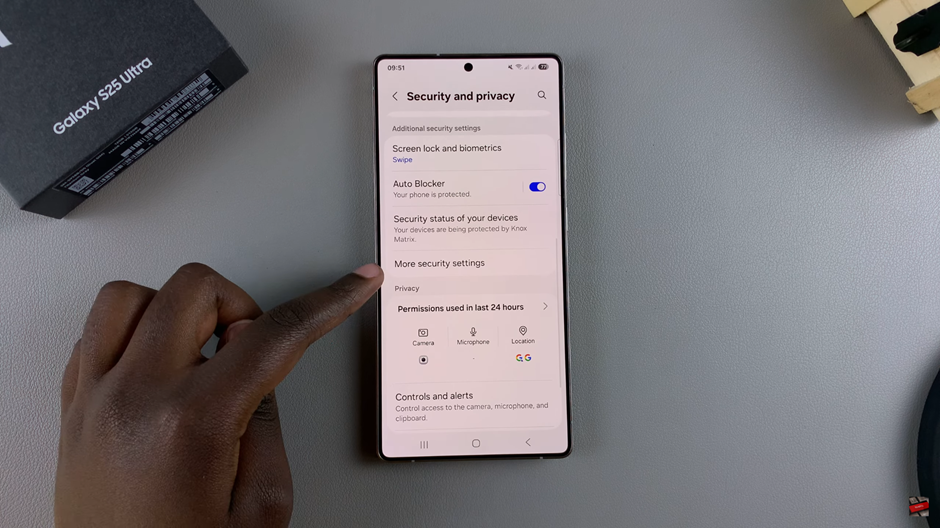
Find and tap on Secure Folder to open its settings.
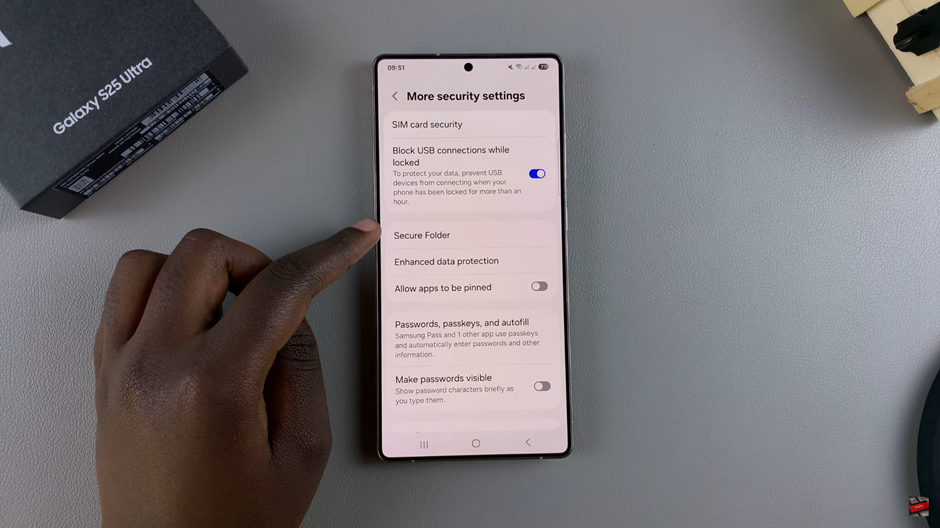
To proceed, enter your lock type (PIN, password, or pattern) for security verification.
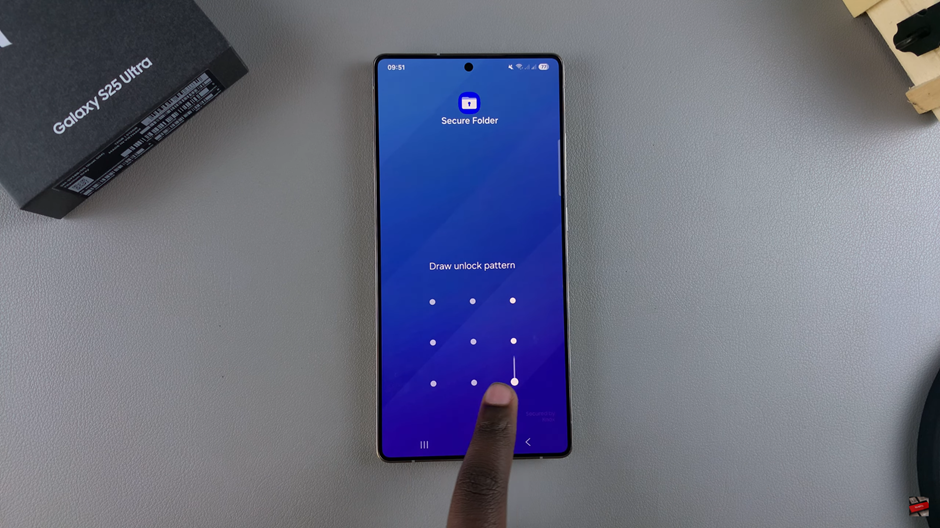
Inside the Secure Folder settings, scroll down and tap on More Settings.
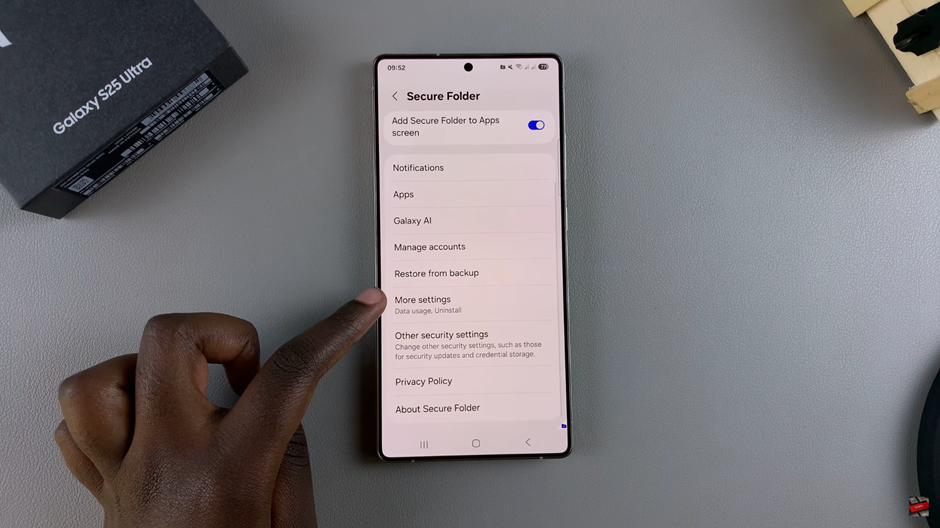
Tap on the Uninstall option to begin the deletion process.
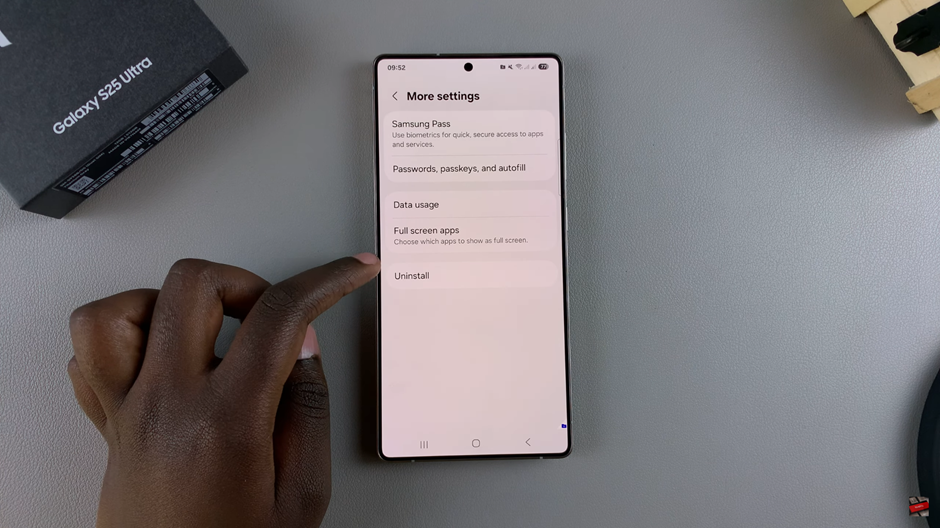
Confirm your decision to delete the Secure Folder
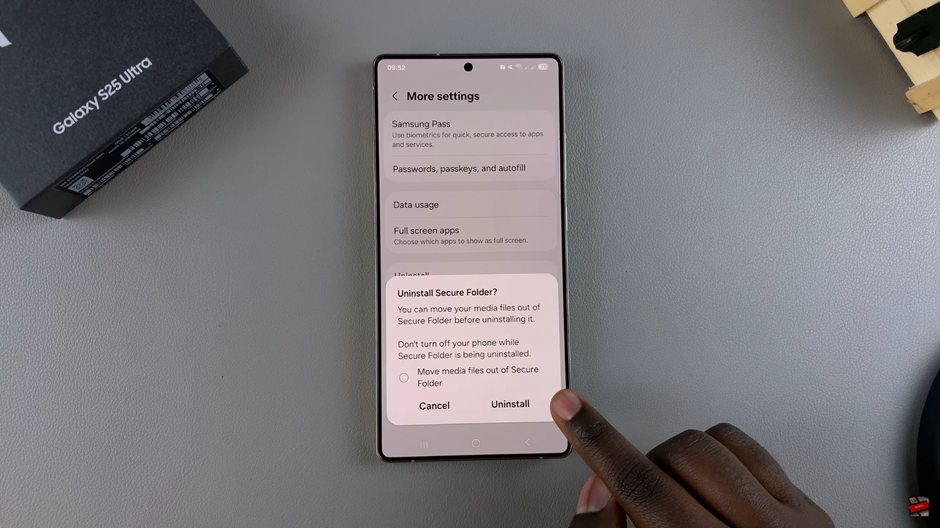
After following these steps, the Secure Folder will be deleted from your Samsung Galaxy S25 / S25 Ultra, and all its contents will be removed. Be sure to back up any important data before you proceed if necessary.
watch: How To Change Home Screen Layout On Samsung Galaxy S25 / S25 Ultra

