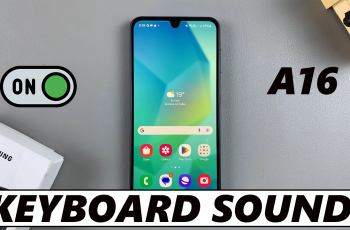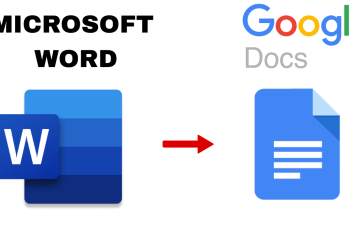Learn How To Change Default Messaging App On Samsung Galaxy S25 / S25 Ultra.
Want to switch to a different messaging app on your Samsung Galaxy S25 or S25 Ultra? Whether you prefer Google Messages, Samsung Messages, or a third-party SMS app, setting your preferred messaging app as the default ensures a seamless texting experience.
In this guide, we’ll walk you through the simple steps to change the default messaging app on your Galaxy S25/S25 Ultra so you can enjoy the best messaging features that suit your needs.
Watch: How To Find Camera Settings On Samsung Galaxy S25 / S25 Ultra
How To Change Default Messaging App On Samsung Galaxy S25 / S25 Ultra
Open the Settings app on your Samsung Galaxy S25 or S25 Ultra.
Scroll down and tap on Apps to access app settings.
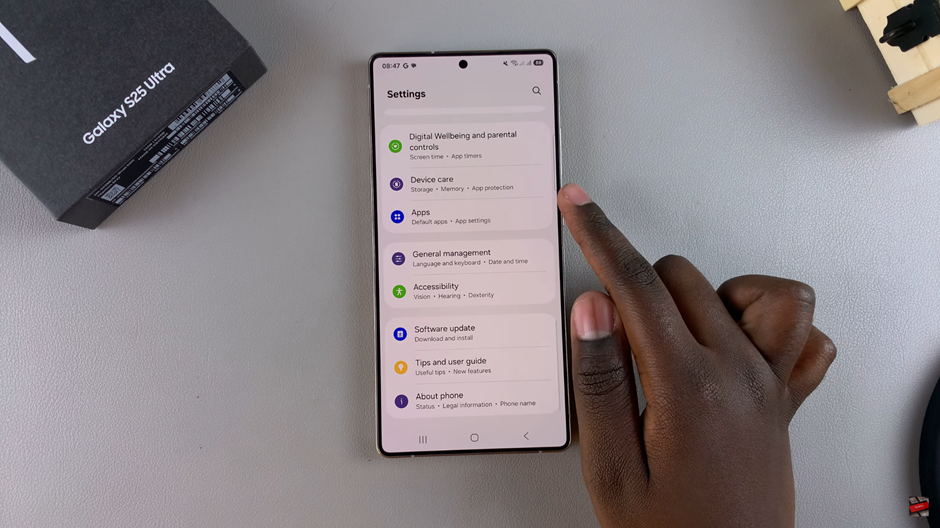
Look for the option labeled Choose Default App and select it.
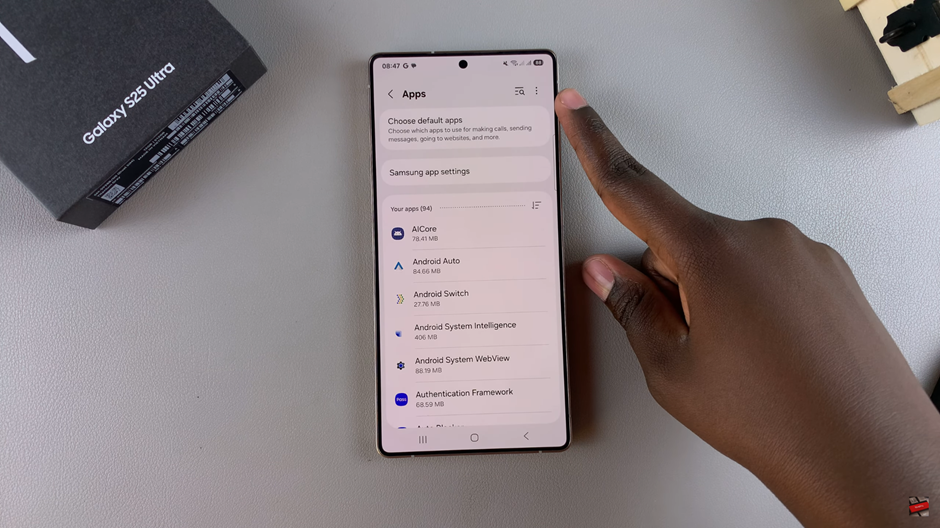
In the list of default apps, locate SMS App or Messaging App.
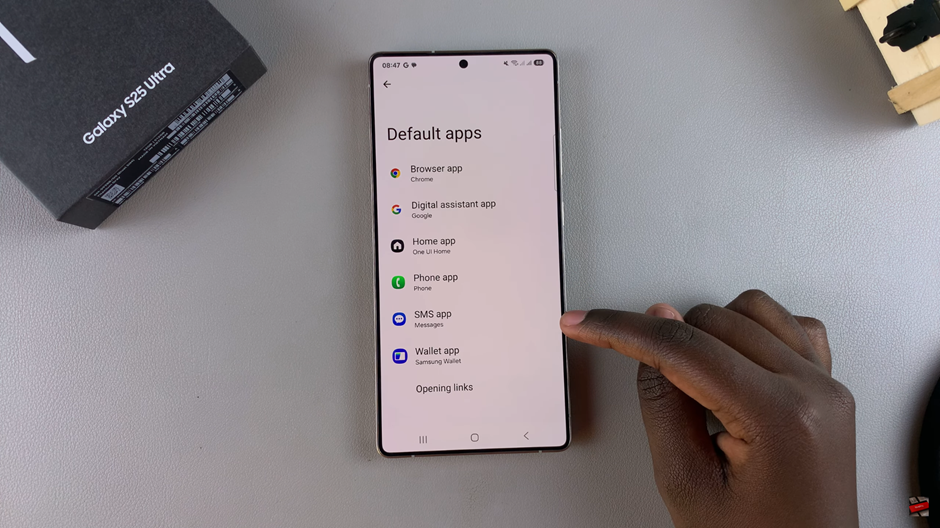
Choose the app you want to set as the default, such as Google Messages, Samsung Messages, or another third-party app.
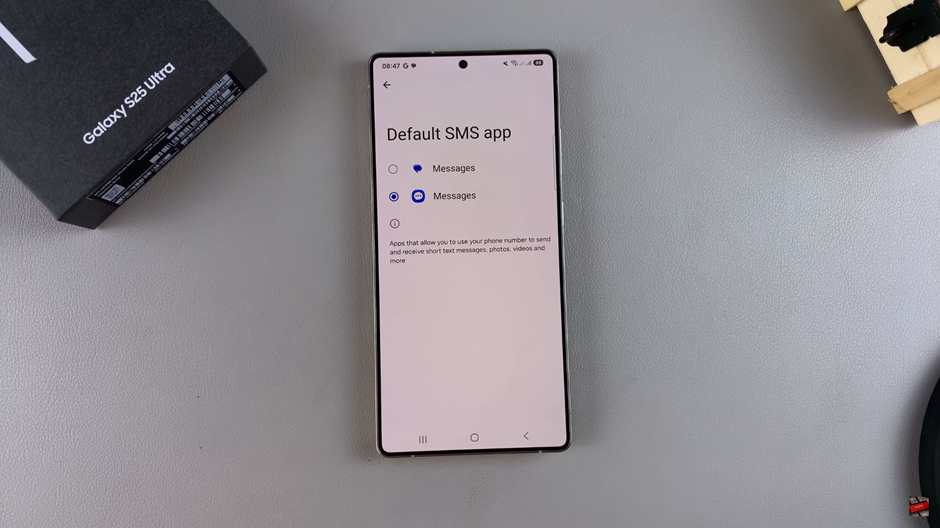
Once selected, your chosen app will now be the default messaging app on your Galaxy S25 or S25 Ultra, ensuring all your texts are sent and received through your preferred platform.
Read: How To Add Samsung Account To Samsung Galaxy S25 / S25 Ultra