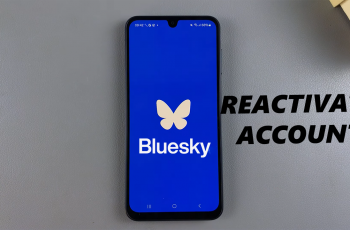The Samsung Galaxy S25 and S25 Ultra provide quite the capable mobile experience, and one of the first things you will probably set up on your device will be connecting to a WiFi network. Setting up the WiFi on the Galaxy S25 series is pretty easy by means of an intuitive Android interface and user-friendly settings courtesy of Samsung.
By accessing the WiFi settings menu, you’ll be able to quickly scan for available networks, select your preferred one, and enter the necessary credentials. Whether you’re setting up your phone for the first time, switching networks, or troubleshooting connectivity issues, learning how to connect to WiFi is essential for getting the most out of your device.
With this guide, we take you through every step to ensure that it is a smooth and fast process for catching up with your home, office, or public Wi-Fi networks.
Watch: How To Set Up Call Forwarding On Samsung Galaxy S25
Connect To WiFi Network On Samsung Galaxy S25 & S25 Ultra
Begin by unlocking your Samsung Galaxy S25 and navigating to the home screen. From there, locate and select the Settings app, either on the home screen or in the app drawer. Next, scroll down and tap on the ‘Connections‘ option to continue.
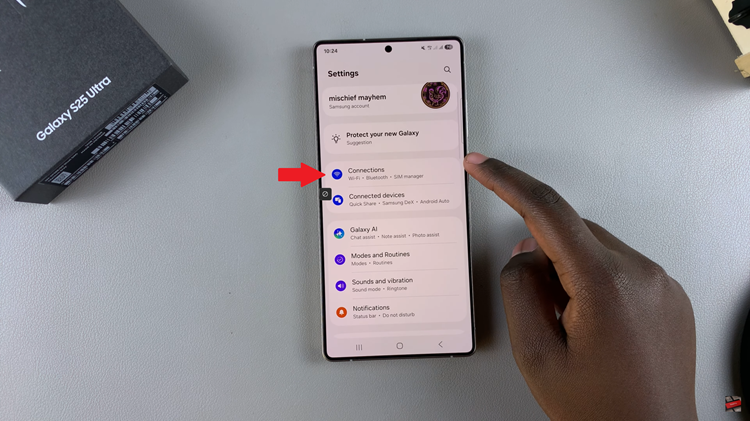
At this point, find and select the ‘WiFi‘ option and you’ll notice a toggle switch next to it. Ensure that you’ve enable it. If its turned off, simply toggle ON the switch.
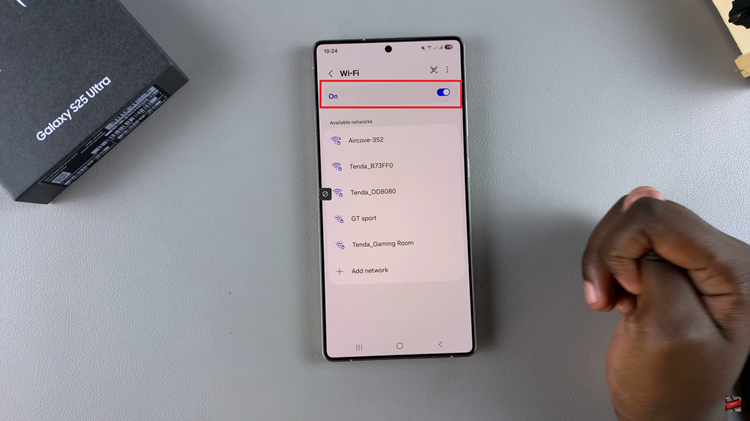
Following this, the Galaxy S25 will begin scanning for any available WiFi network. From here, tap on the WiFi network you’d like to connect to and type in the WiFi password. Then, tap on ‘Connect‘ and you’ll be connected to that particular WiFi.
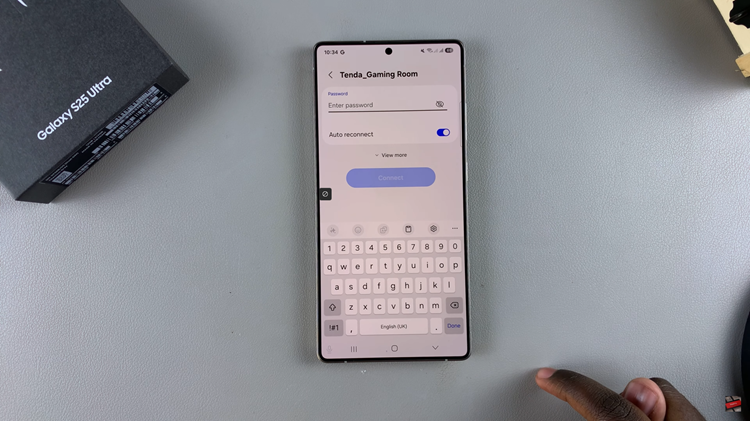
Alternatively, you can do this from the quick settings shortcut. Swipe down from the top right corner and find the WiFi icon. Then, press and hold the icon and you’ll see available networks. Tap on the WiFi you’d like, type in the password and you’ll be connected to it.
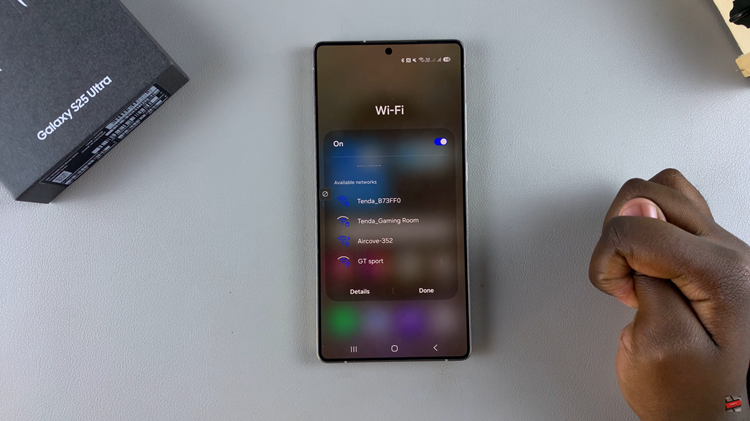
In conclusion, connecting your Samsung Galaxy S25 or S25 Ultra to a WiFi network is a quick and easy process, ensuring you stay connected to the internet for all your browsing, streaming, and app needs. By following the steps outlined in this guide, you can seamlessly join any available network, whether at home, the office, or on the go.
Read: How To Enable & Disable Call Waiting On Samsung Galaxy S25 & S25 Ultra