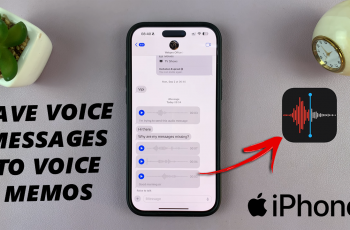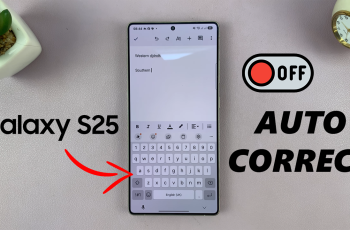The Samsung Galaxy A06 can benefit from a hard reset, especially when facing issues like freezing or software glitches. Knowing how to hard reset Samsung Galaxy A06 allows you to restore your device to its original settings, clearing unwanted data and giving it a fresh start. This process is useful if you plan to sell or give away your phone, ensuring all personal information is removed.
Additionally, a hard reset solves common problems quickly. It frees up storage space, enhances performance, and eliminates software bugs. By mastering the hard reset, you can efficiently resolve issues and ensure your Samsung Galaxy A06 runs smoothly, providing the best user experience.
Watch:How To Access Recovery Mode On Samsung Galaxy A06
Hard Reset Samsung Galaxy A06
Step 1: Prepare Your Devices
Ensure you have your computer and data cable nearby before you start the reset process.
Step 2: Power Off Your Phone
Completely switch off your Samsung Galaxy A06.
Step 3: Connect to Computer
Use the data cable to connect your phone to the computer. Look for the charging animation on your screen to confirm the connection is established.

Step 4: Enter Recovery Mode
Press and hold the side key and the volume up button simultaneously. Continue holding both buttons until you see the Samsung logo, then release them.
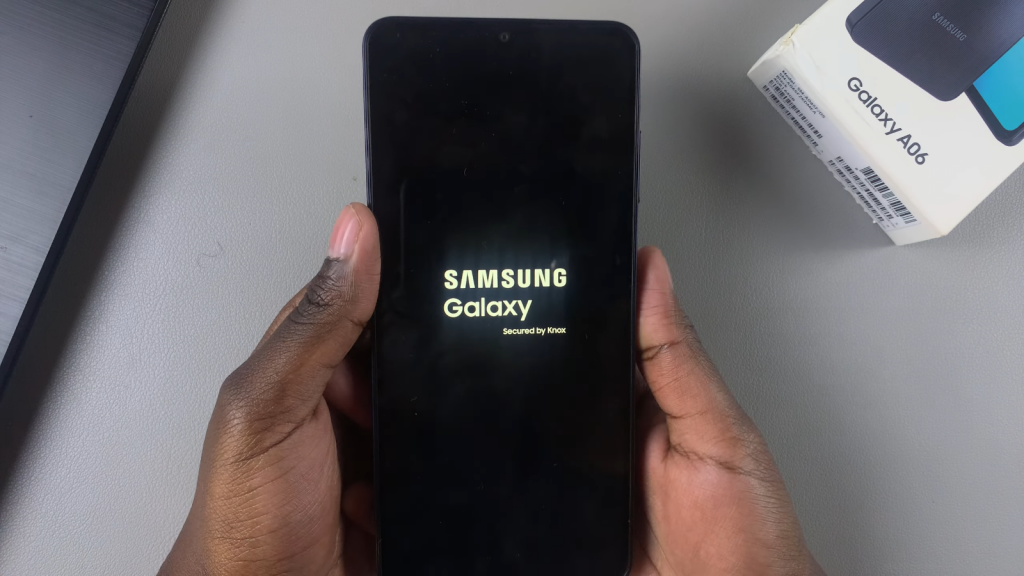
Step 5: Wait for Recovery Mode
Allow your phone to load into recovery mode.
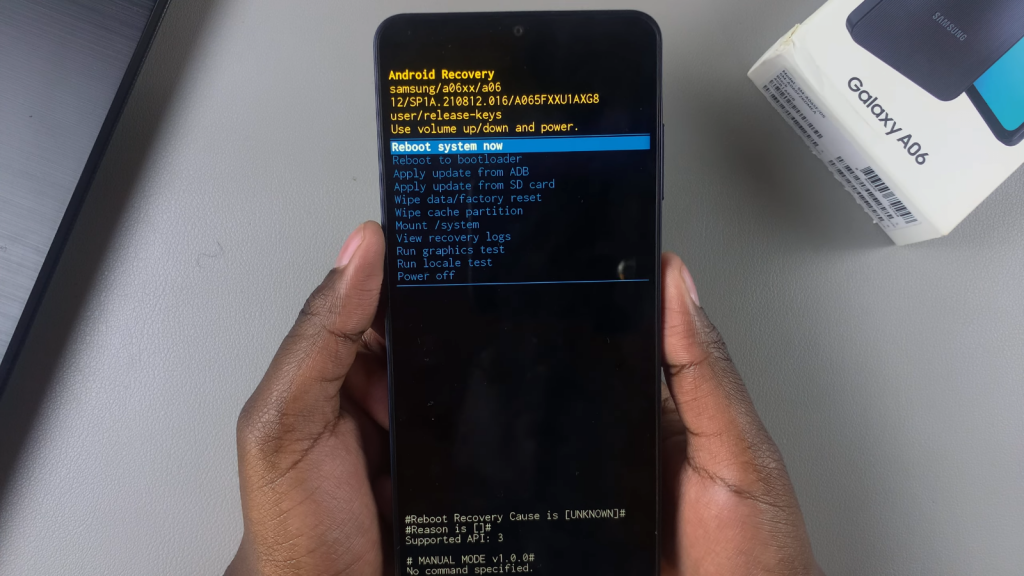
Step 6: Select Wipe Data/Factory Reset
In recovery mode, use the volume down button to scroll and highlight “Wipe Data/Factory Reset.” Then, press the side button to select it.
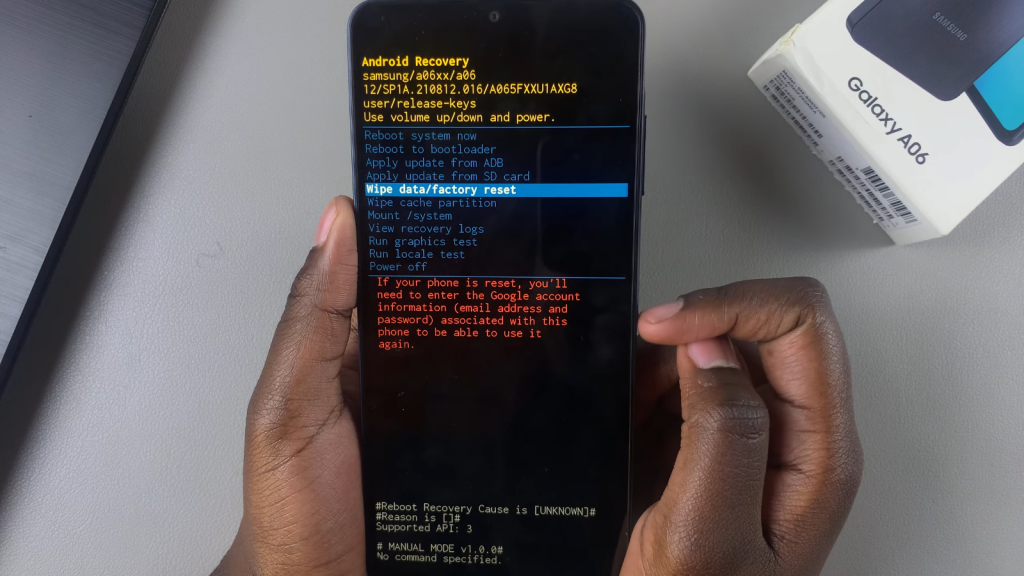
Step 7: Confirm Factory Data Reset
Scroll down to select “Factory Data Reset” and confirm by pressing the side key again.
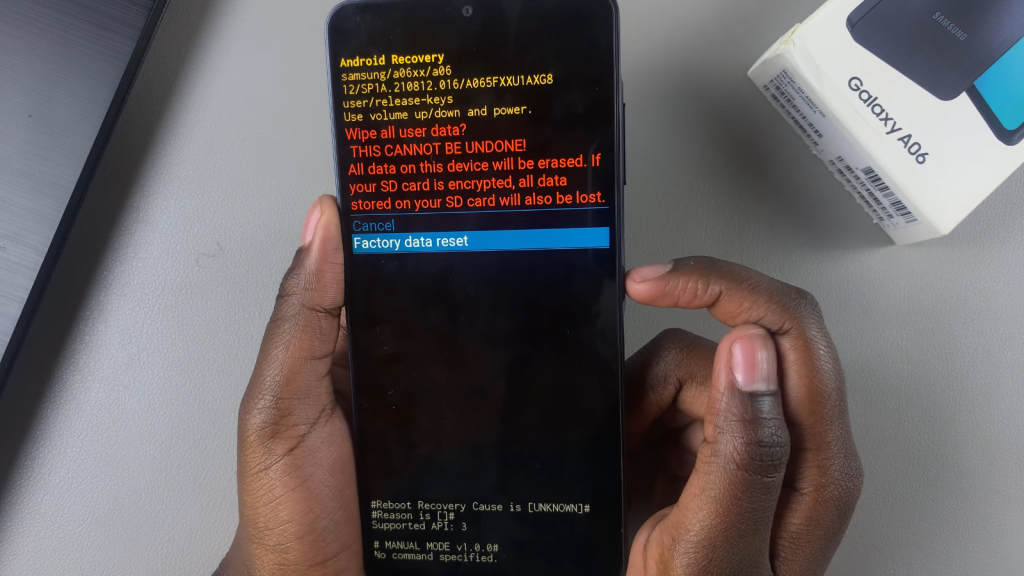
Step 8: Complete the Reset
Once the reset process is finished, your phone will return to the welcome menu.