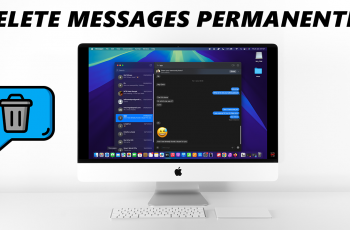The OnePlus 13 is a powerful smartphone that provides users with the freedom to customize their experience. One such customization is the ability to install third-party apps from sources outside of the Google Play Store.
Whether you’re downloading an app from a developer’s website or exploring apps not available on official stores, enabling third-party app installations is a key step to unlocking more functionality on your device.
However, installing apps from unknown sources comes with certain risks, as these apps may not undergo the same security checks as those on the Play Store. That’s why OnePlus has built-in safeguards to protect your device. By allowing third-party app installations only for specific apps, you can minimize risks while enjoying the benefits of expanded app choices.
Read: How To Use Custom Ringtone On OnePlus 13
How To Allow Third Party App Installations On OnePlus 13
Start by opening the Settings app on your OnePlus 13. This is where you can manage your phone’s security settings.
In the Settings menu, tap on Security & Privacy. This section contains options to adjust your device’s security and privacy features.
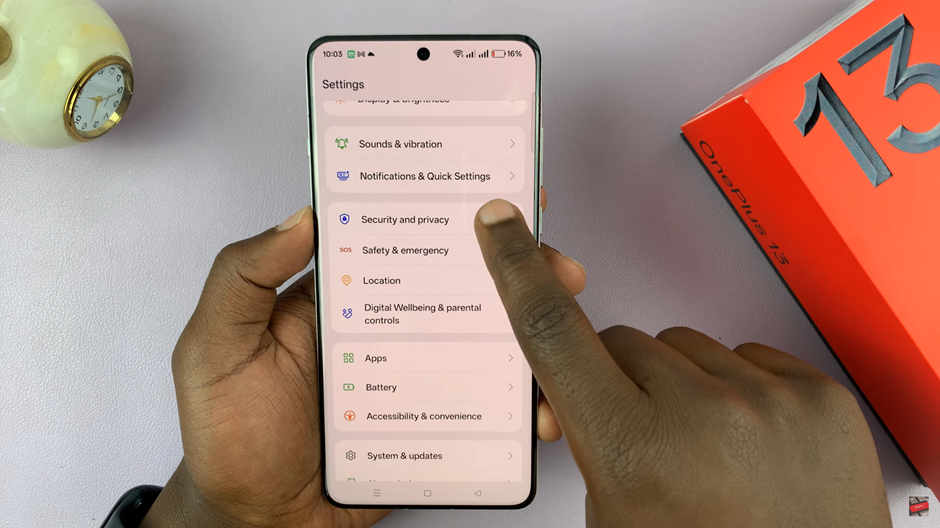
Under the Security & Privacy menu, scroll down and tap on More Security & Privacy. This will give you access to additional security settings.
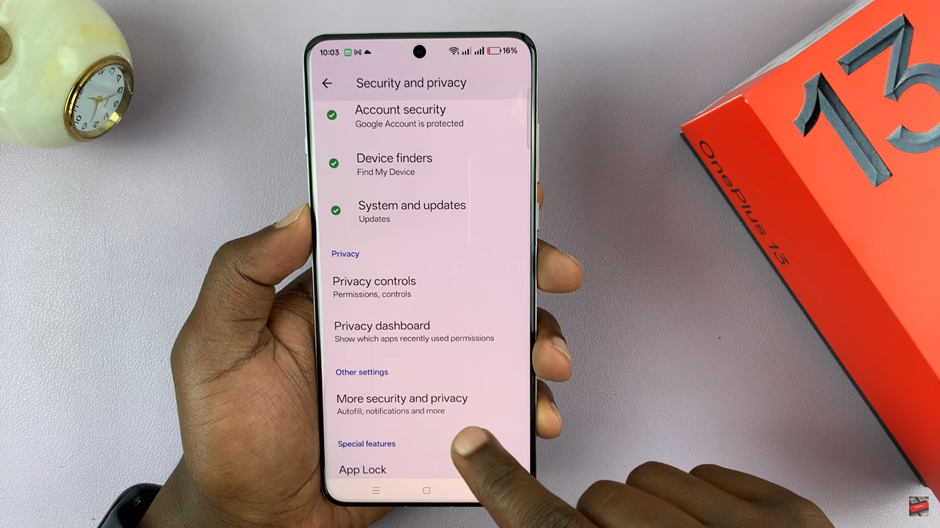
Find and select the Installation Sources option. This setting allows you to manage which apps can install APK files on your device.
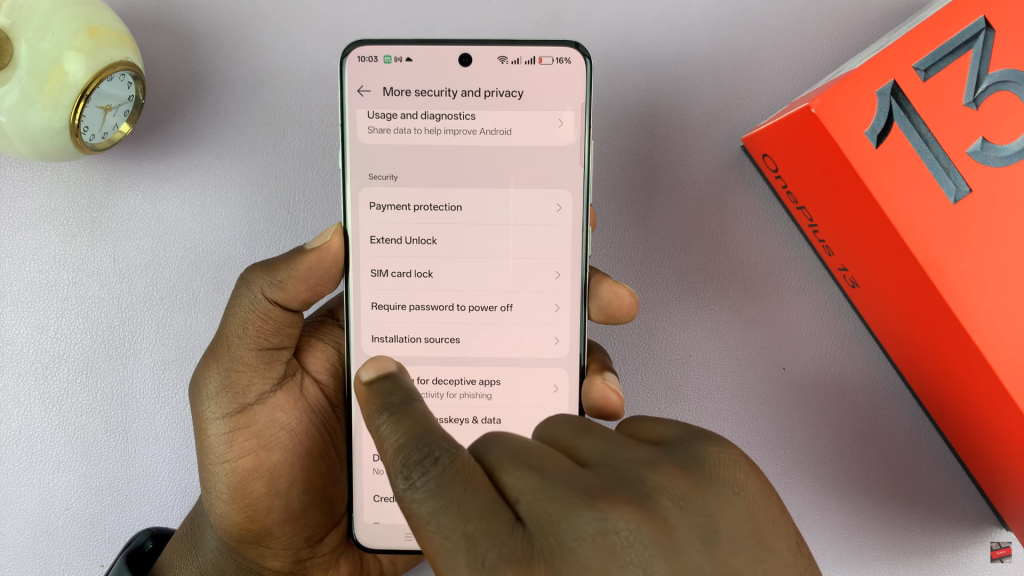
From the list of apps, enable the ones you use to download APK files, such as browsers or file managers. This step grants permission for these apps to install third-party applications.
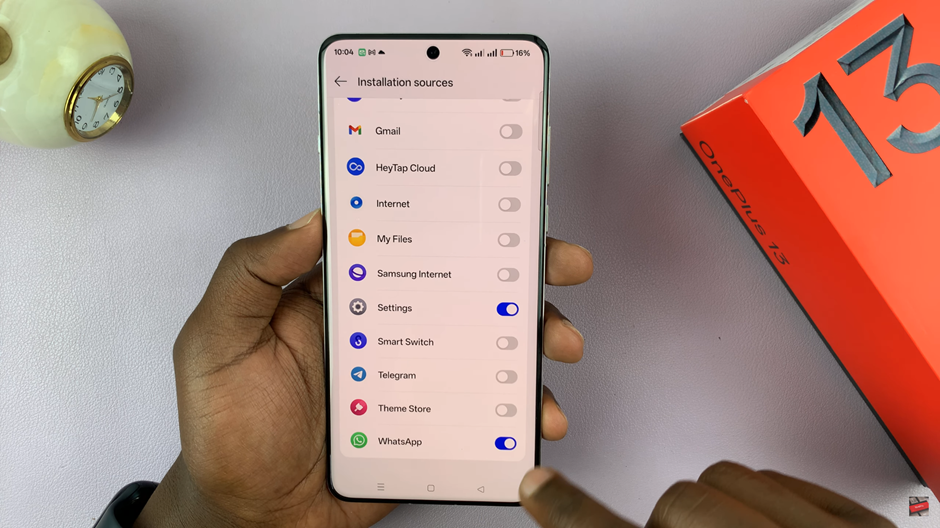
Once you’ve installed the desired apps, go back to the Installation Sources settings and disable the permissions for the apps you enabled earlier. This helps prevent unauthorized downloads and ensures your phone stays secure.